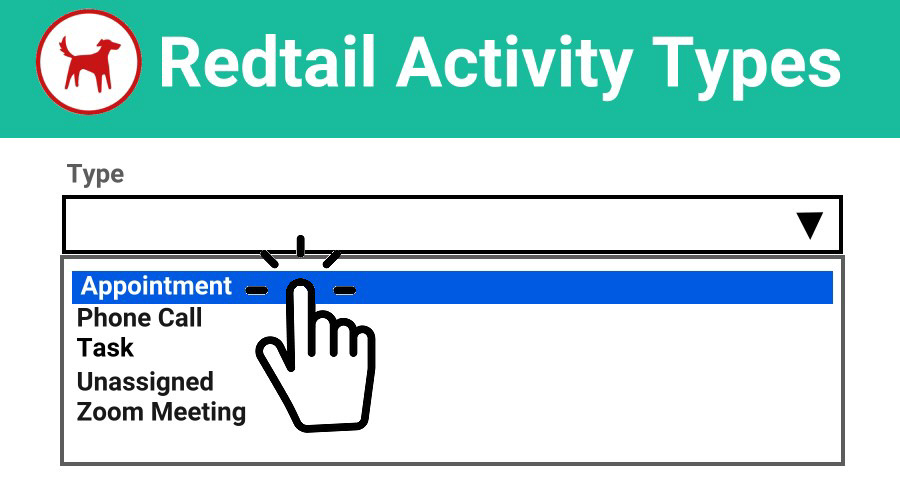When you schedule appointments on the Redtail Calendar using GReminders automated scheduling, or you place events directly on your Redtail calendar, you may wish to indicate an Activity Type for each event. GReminders direct integration with Redtail can read Activity Types and not only determine scheduling availability, but trigger specific reminders based on your selection. We’ll take a look at each of these uses below.
Determine Availability by Activity Type
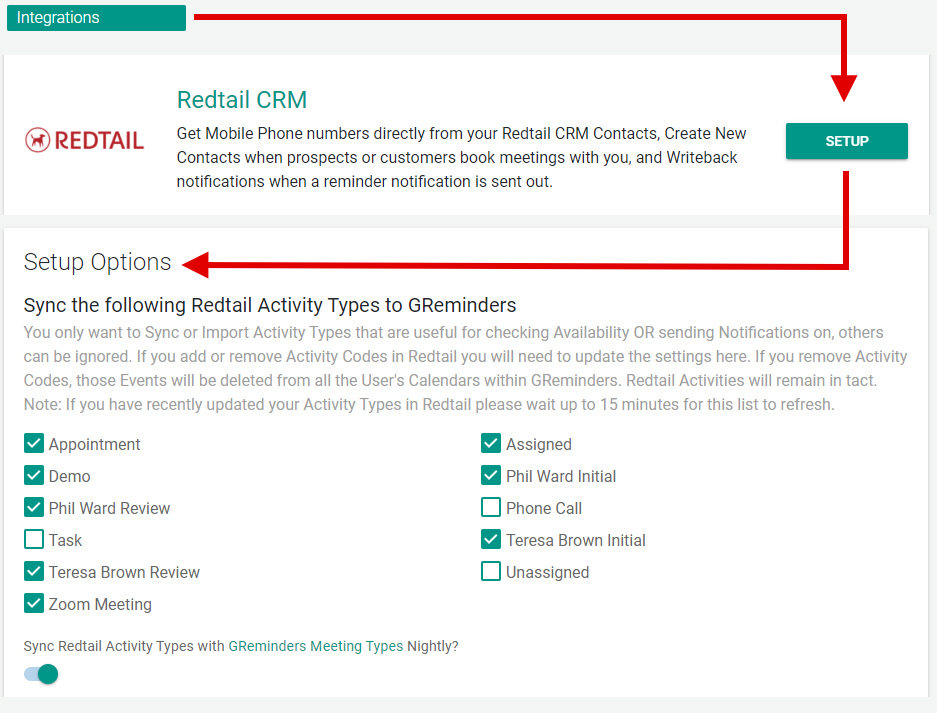
When using automated online scheduling, you’ll want to make sure that some Activity Types will not block your schedule. For example, if you create tasks each day in Redtail, you may wish GReminders to ignore them and keep your schedule open for booking appointments.
Click on Integrations, scroll down to Redtail CRM and click on Setup. You’ll see all your Activity Types listed and checked by default. Uncheck any that you do not wish to block your schedule.
GReminders pulls in your Redtail Activity Types into GReminders Meeting Types
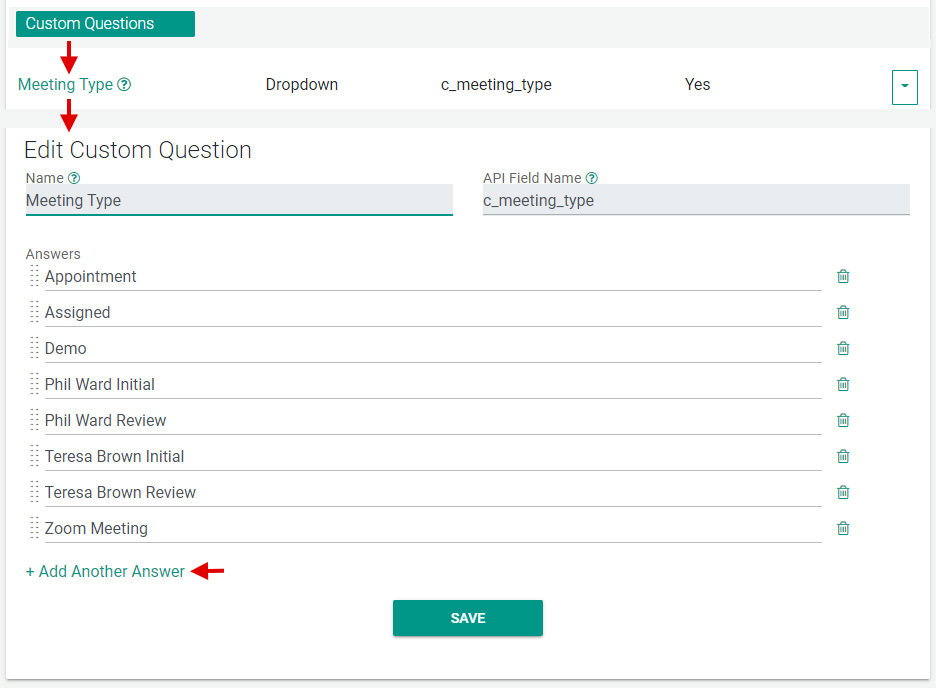
Under Custom Questions, you will notice Meeting Type. GReminders syncs Redtail Activity Types with GReminders Meeting Types nightly, unless you deactivate this setting in your Redtail integration settings.
Using Meeting Types with Events
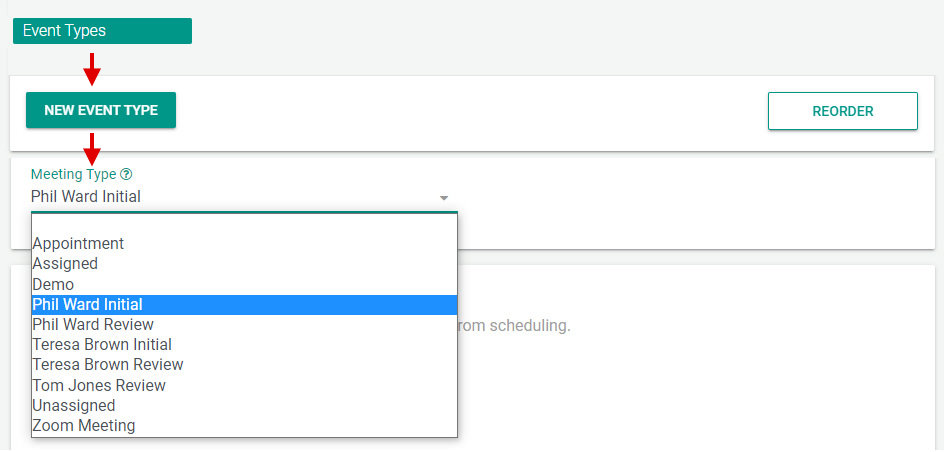
When setting up your Event Types, look for the Meeting Type drop down menu. Your Redtail Activity Types will be available to select from as the Meeting Type to indicate for this Event.
Using Meeting Types as Custom Criteria
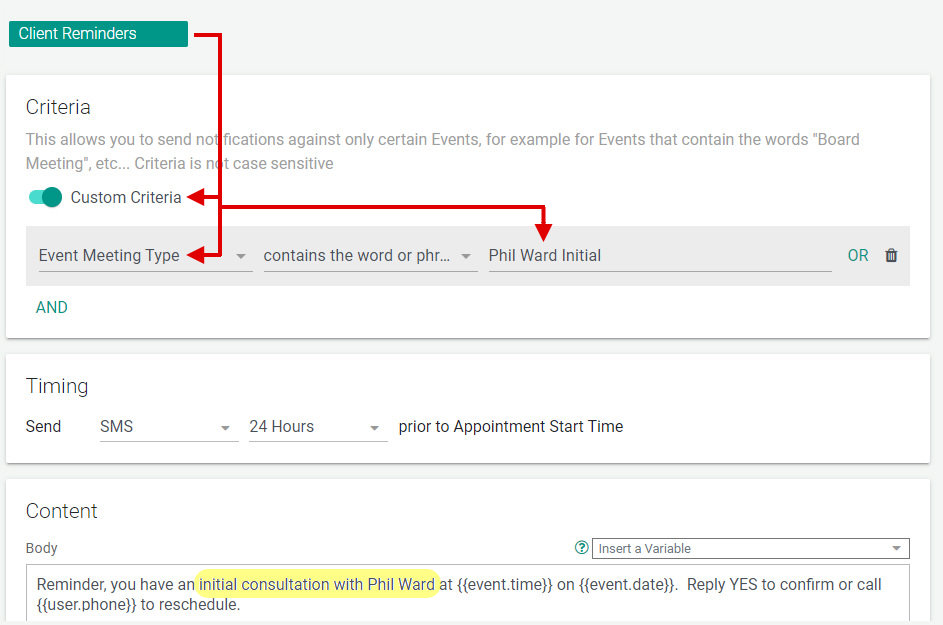
Now you can set up Reminders to trigger on specific Meeting Types only.
Select Client Reminders and toggle Custom Criteria on. Then select Event Meeting Type contains the word or phrase and the Meeting Type you wish to match.
Then, include specific text in your reminder content that corresponds with the Meeting type so your clients understand the purpose of the meeting.
Using the Meeting Type Variable in Reminder Content
You can also use the Meeting Type Variable when creating your reminder templates. This can be especially useful in reducing the number of individual templates. In the following example, conditional code is used to create specific text when a Meeting Type is present.
{% if event.meeting_type contains "Phil Ward Initial" %} You have an initial consultation with Phil Ward at {{event.end_time}} on {{event.date}}.
{% elsif event.meeting_type contains "Phil Ward Review" %}
You have an Annual Review with Phil Ward at {{event.end_time}} on {{event.date}}.
{% elsif event.meeting_type contains "Appointment" %}
You have an Appointment with Metro Financial at {{event.end_time}} on {{event.date}}.
{% endif %}You can learn more about creating code like you see above, here. If you would like to add code to your SMS reminders, you may need additional characters added to your reminder templates. Contact GReminders support for help.
Event Details
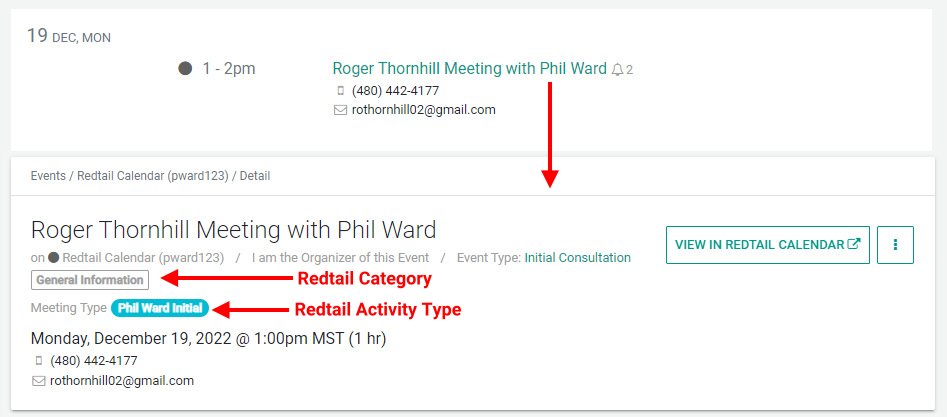
You can view the details of your events in GReminders by clicking on the Event Title. You’ll see the Event Type, Redtail Category and Redtail Activity type.
Native Reporting
GReminders includes reports that will allow you to identify events by meeting types.
Conclusion
GReminders direct integration with Redtail along with the ability to import Activity Types, gives you complete control over online automated scheduling and reminders. We build our software for our users!
If you have any questions, reach out to us here. To start your free trial of GReminders, click on the Try it Free Today button below and set up a trial account using a username and password.
Happy Scheduling!