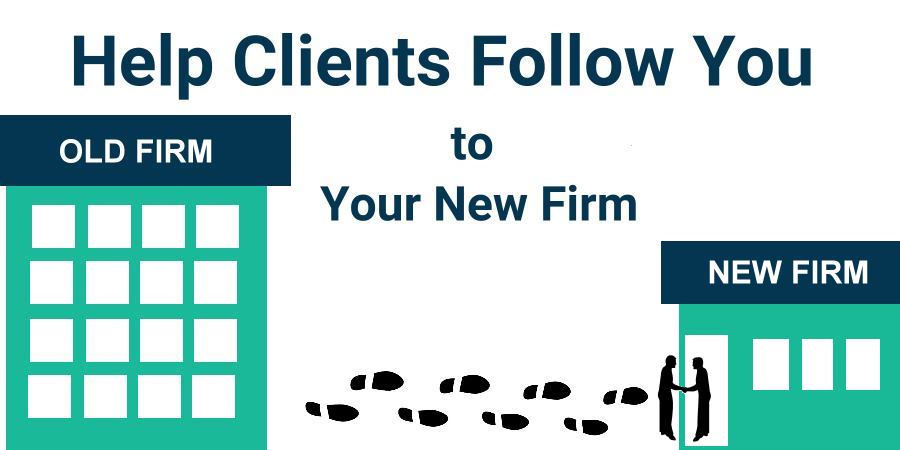Note: Be careful not to violate any previously signed non-compete agreement before continuing.
Once You’ve Made the Move to a New Firm
You’ve moved to a new advisory firm that uses Redtail, Wealthbox or Salesforce and you would like to add your clients to your CRM as quickly as possible.
GReminders Client Automation will not only help you quickly notify clients of your move, but when they schedule a meeting with you, their contact information will automatically be added to Redtail, Wealthbox or Salesforce.
Set up Your Event Type
Begin by creating an event type so clients can schedule meetings with you (the administrator on your GReminders account may have set up event types which are ready for you to use, or you can set up your own event type under the Scheduling menu).
Setting up the Automation
Note: Your firm will need to fill out an application prior to using our Bulk Send feature.
Once you have an Event Type created, click on Bulk Sends under the Management menu.
Next, select “New Bulk Send”.
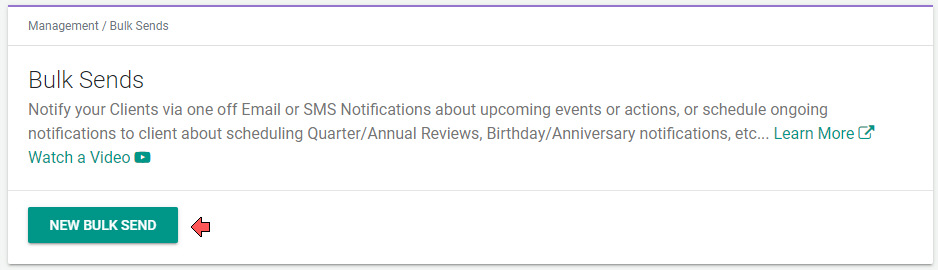
Now choose “One Time Send”
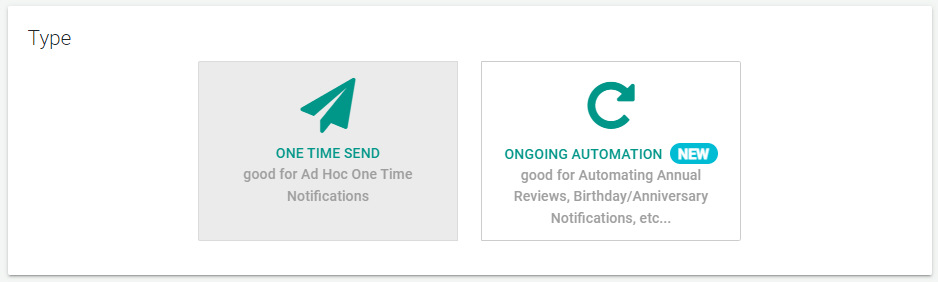
Indicate “Request for Appointment” as the Purpose
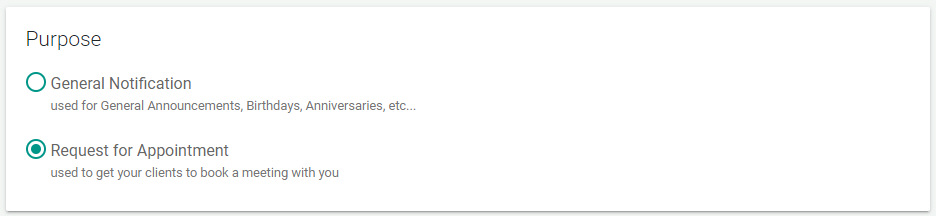
Decide how you would like to send the notification, by Email or SMS. Choose an internal name for this Bulk Send and choose “Import Email Addresses”.

Next, decide when to send the notification. Paste your list of client email addresses (or phone numbers if you’re sending an SMS) in the input box provided. If you need to send more than 100, you can clone this Bulk Send and add additional emails. Then add the User and Event Type that your clients will use to book their meetings.
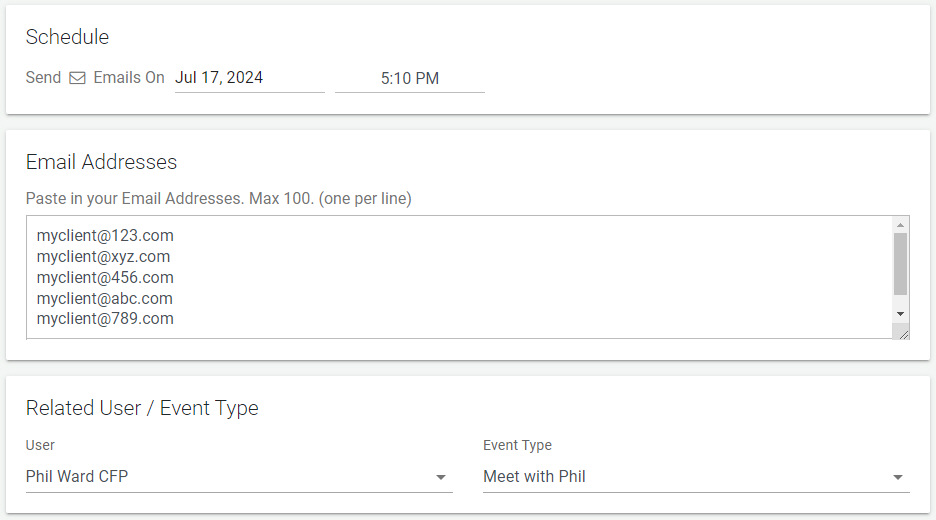
Now create the content of your email (or SMS message). Because you are sending from a list of email addresses, you cannot use a variable to add your client’s name to the message (once your contacts are added to Redtail, Wealthbox, or Salesforce you can personalize your messages).
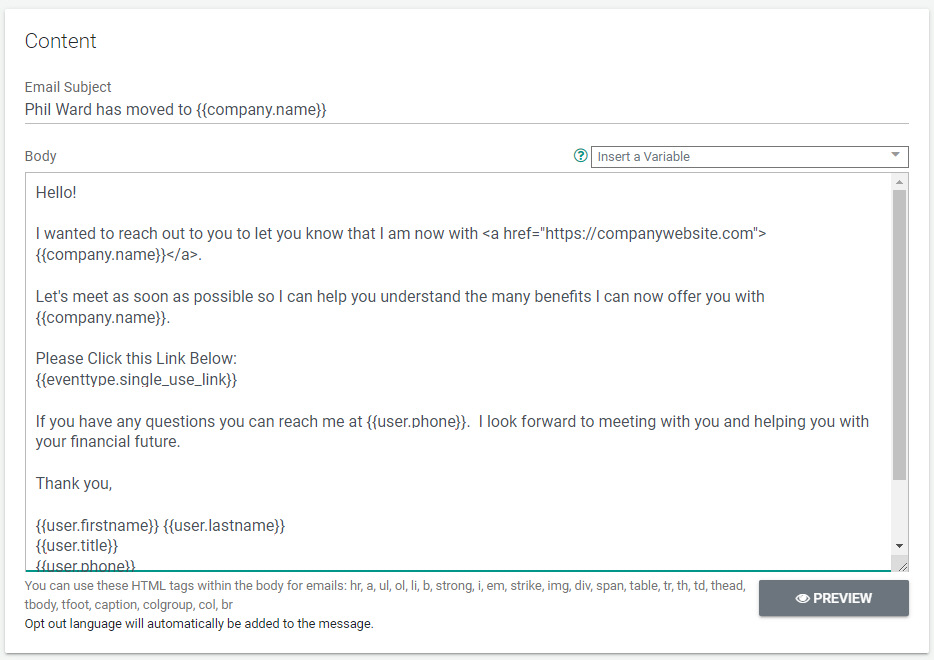
To increase the likelihood that clients schedule, repeat the notification multiple times. Once our system detects that a client has scheduled, we will stop any additional notifications for this automation.
In the example below, the email created above will be sent every Monday for 3 weeks.
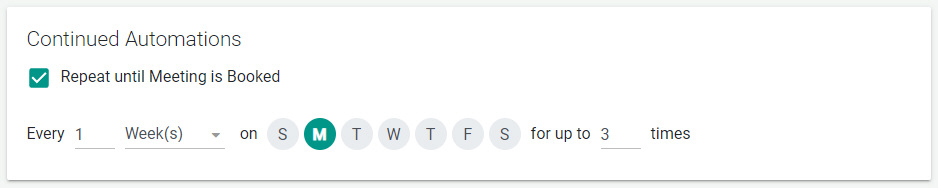
If a client calls you on the phone and you manually schedule the meeting onto your calendar, be sure to log into GReminders, select the Bulk Send Automation, locate the client in the Sent Log, and “Cancel Followups”. This ensures the client will not receive additional notifications.
If you send notifications to couples and one spouse schedules, use “Cancel Followups” for the spouse who did not schedule.
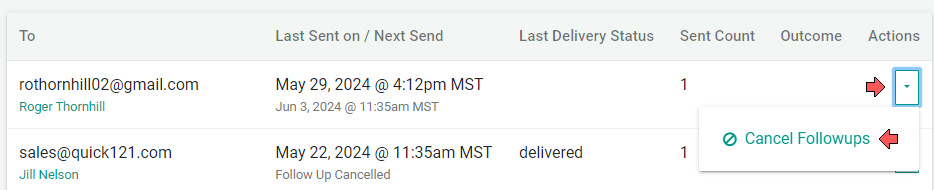
Conclusion
If you’ve moved to a new firm, the sooner you reach out to your former clients the better. Not only will this help you notify clients that you have moved, but when clients schedule their meetings using GReminders, their contact data is added to your CRM automatically. This save hours of work AND you’ll have all of your clients’ most recent contact information in your CRM as well.
Have questions? Reach out to us here.
Happy Scheduling!