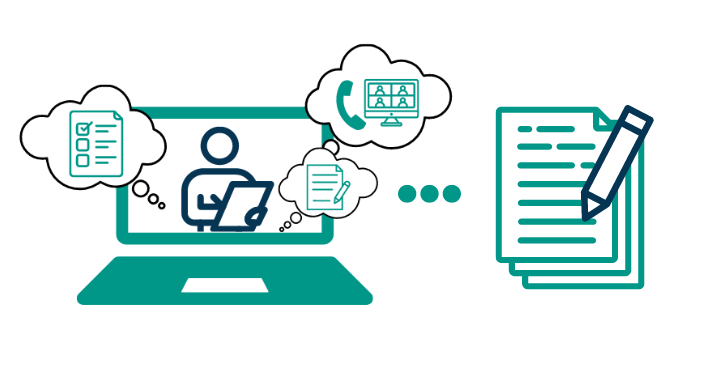In today’s business environment, efficient and accurate note-taking is crucial for maintaining productivity and ensuring no detail is overlooked. GReminders has recently unveiled its AI Notetaker Templates, a game-changer for professionals who rely on detailed meeting summaries. These customizable templates allow users to tailor their notetaking to different types of meetings, ensuring that all pertinent information is captured and organized. Whether you’re conducting a client review, team brainstorming session, or strategic planning meeting, GReminders’ AI Notetaker Templates help streamline the process, making it easier than ever to pull relevant information and keep your records precise and comprehensive.
Building and Using Templates
GReminders comes equipped with ready-to-use meeting templates, allowing you to get started immediately. Alternatively, you can create custom templates. Start by using the existing templates to familiarize yourself with the process, and then experiment with building your own to suit your specific needs.
To access your templates look to the left-hand nav bar under “ORG SETTINGS”, here you’ll see a new menu option “Notetaker Templates”. It’s here you will see existing templates and the ability to create new ones
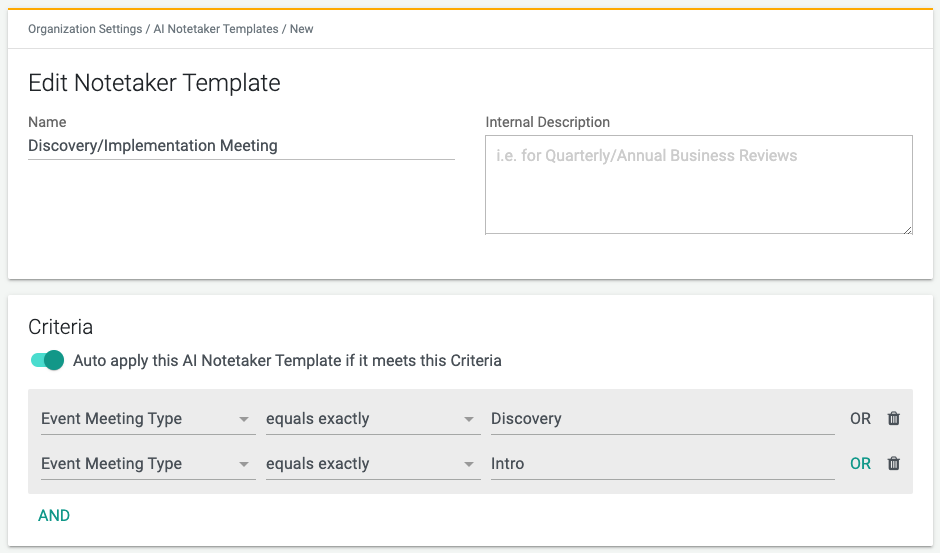
When creating your template, assign an internal name that is easily recognizable within your firm for straightforward application and future use.
You can also set this meeting template to automatically apply to specific criteria including Meeting Types, Categories, etc…. Just works just like Client Reminder Criteria. If you do not specify a criteria the default Summary will be applied and you can later apply specific templates to your Recordings.
This feature aids in reporting, maintaining clean data, and organizing your system efficiently.
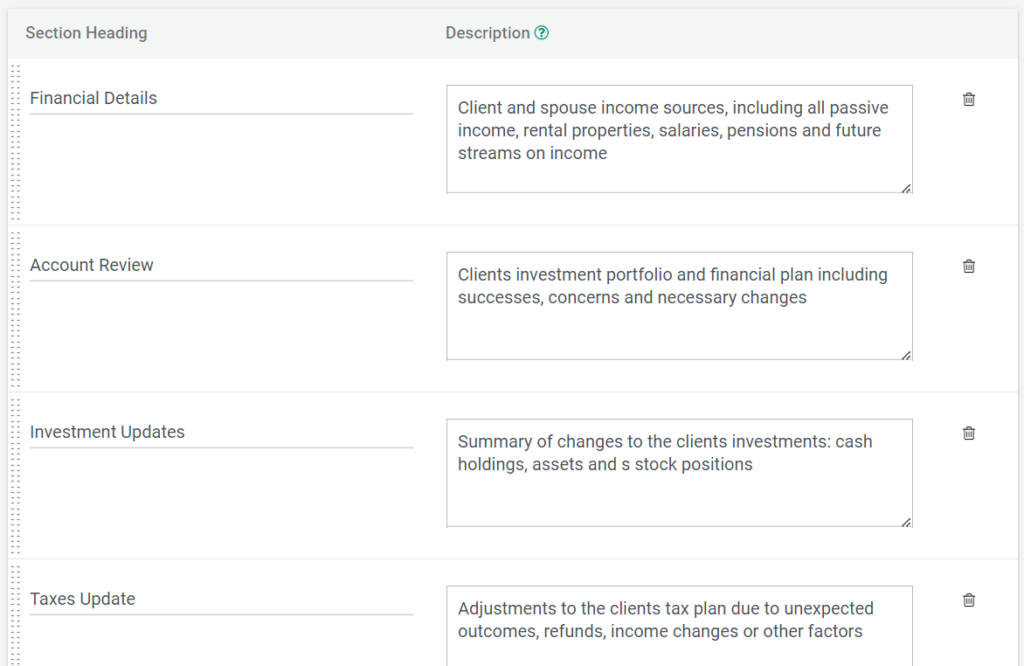
Construct your template in segments by adding section headers and specifying what you want the notetaker to focus on and include in the meeting summary. You can add as many or as few sections as needed, and easily edit or remove existing sections as you see fit. Save your template and it’s ready for use!
Applying Your Templates
When you’re ready, navigate to an existing meeting to see your template in action. If you didn’t assign this template type to a meeting type but would like to see if it pulls the right information for you, you can apply your new template in the “Call Summary” section of your meeting captured in Notetaker by clicking the “Refresh” button. Otherwise, you’ll see your template already applied for a meeting captured with the template assigned to the type.
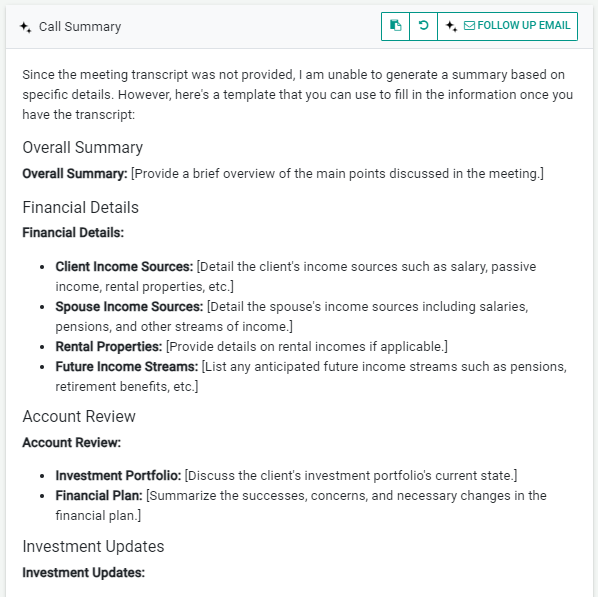
Once you apply your template to a meeting, the meeting summary will automatically be formatted according to your defined structure. This ensures that all your meeting content is organized effectively, making it easier to review and reference later. By having a consistent format, you can quickly locate key information, streamline your reporting processes, and maintain a high level of organization across all your meetings.

If you mistakenly apply the wrong template to a meeting, simply click the refresh button at the top of the meeting summary. From there, you can select and apply the correct template to the meeting.
For any additional questions or a walkthru of how to set this up, contact [email protected]
Happy Scheduling!