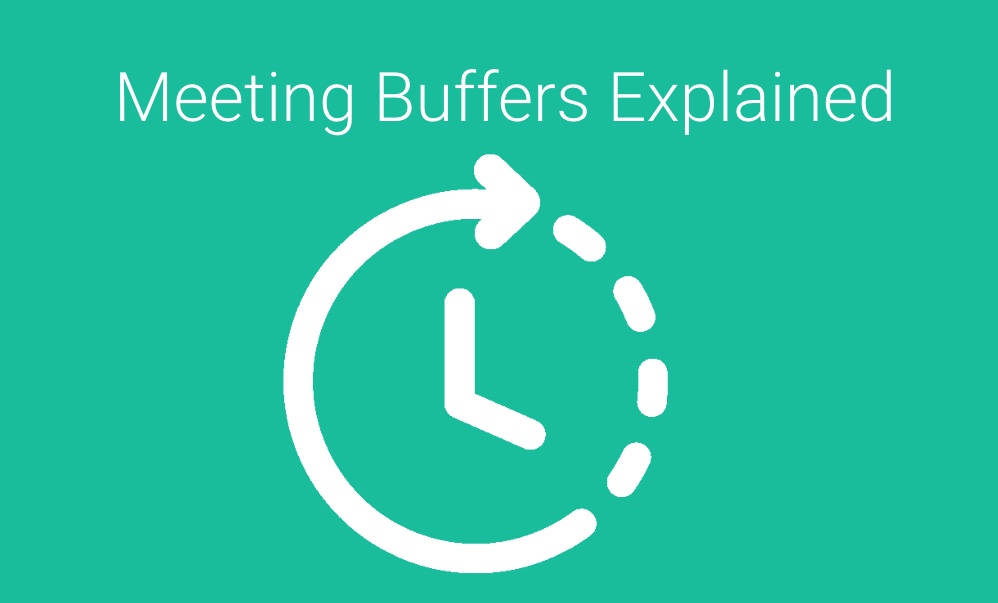When you allow your clients to book time on your calendar you have a variety of options.
You can setup Pre Meeting Buffers and Post Meeting Buffers. The most common is Post Meeting Buffers which typically give you some breathing room before the next appointment is scheduled or booked.
Post Meeting Buffers
GReminders works off of “Event Types” for public bookings. Each Event Type can have their own Buffer built in. For example, a “Deep Dive” Event Type could have a 2 hour buffer whereas a Demo meeting may only have a 10min buffer, while another may not have a buffer at all. This setting is available on both individual and Team Event Types.
You will find this setting under Event Types here:
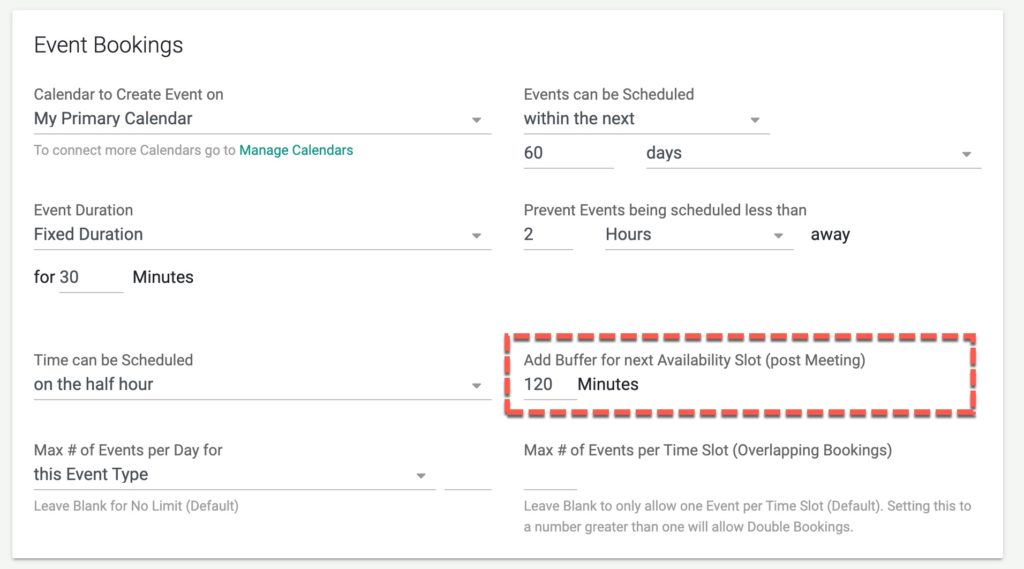
So that works great for Event Types, but what about meeting that you manually put on your Google, Outlook or Redtail Calendar?
There is a setting for that. Go under Host Settings and you will find:
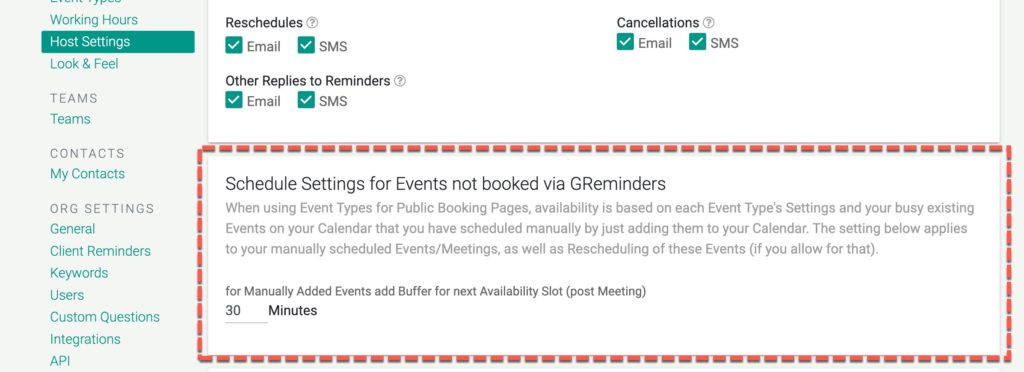
This setting will apply to ALL manually created Meetings / Appointments or Events on your Google or Outlook calendar, and ALL manually created Activities in Redtail calendar that are synced with GReminders via Activity Types. This setting will ALSO apply if customers want to reschedule with you.
Let’s look at another Example and Scenario
Given the following setup:
We have a manually booked event on our Calendar on Thurs at 12pm
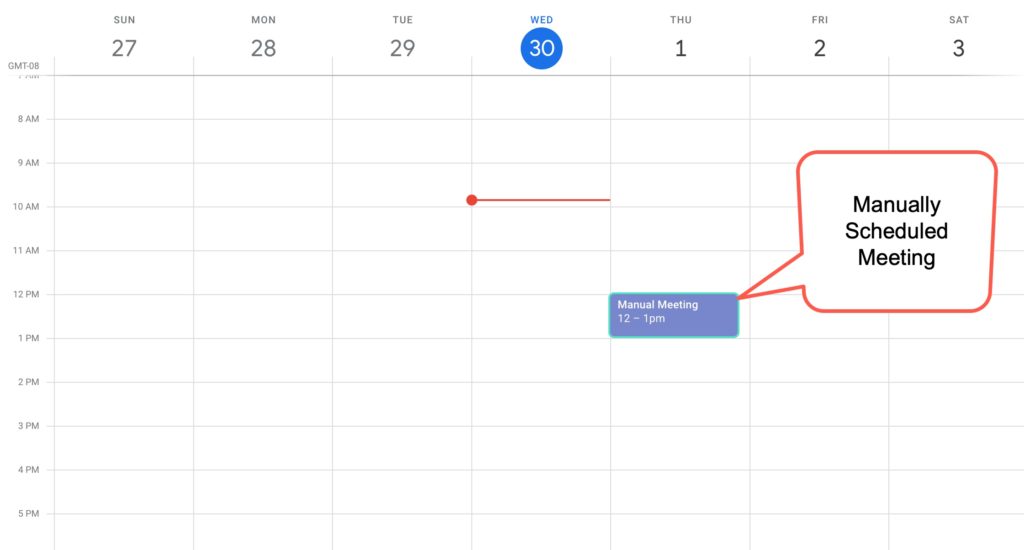
Our Host Setting for manually booked events is set to 30 minutes.
Our Event Type buffer is set to 120 minutes as seen below:
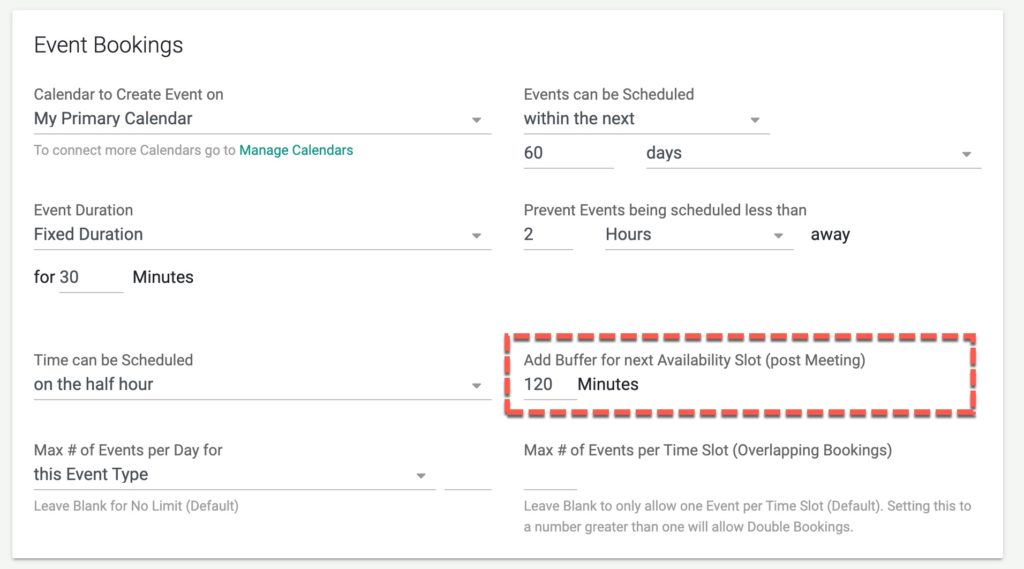
Then when your client looks to book a meeting with you, they will see this availability:
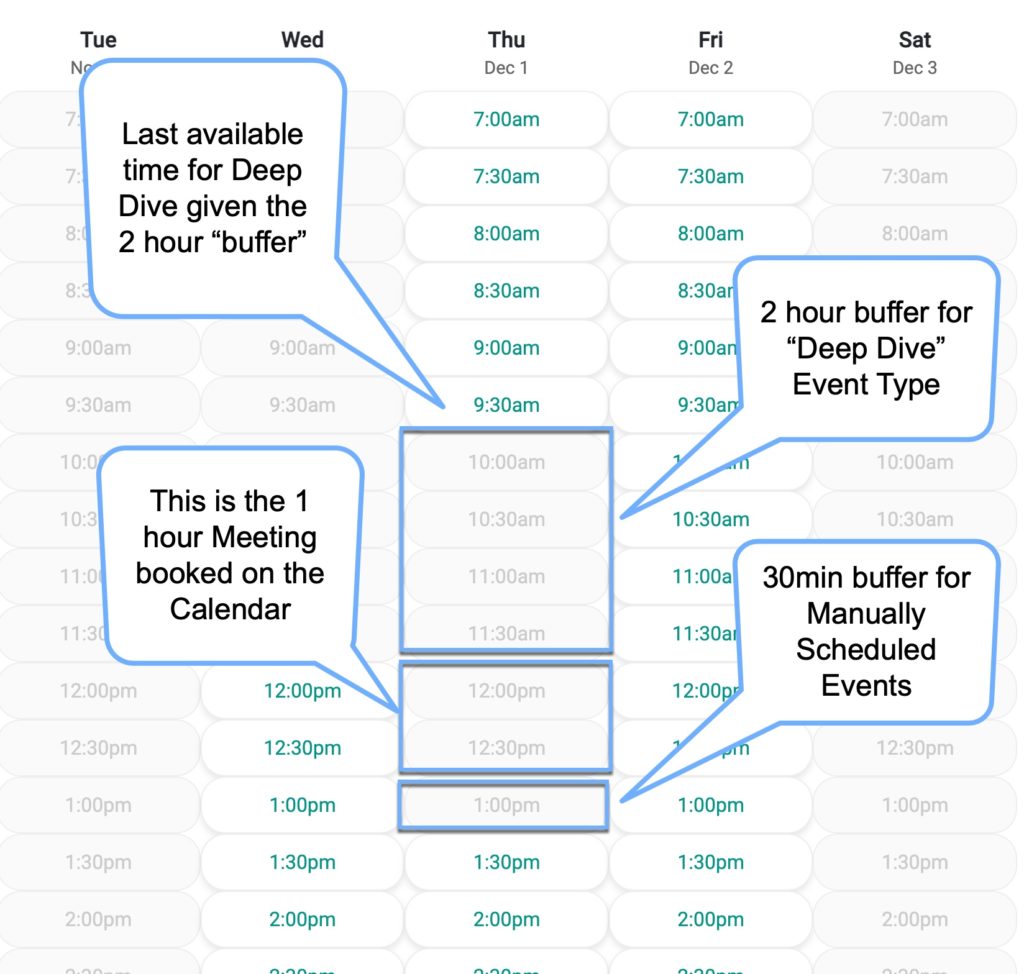
The last available slot for the morning is 9:30 because the Deep Dive Event Type is for 30min, so 9:30-10a, and then you are requiring a 120 min buffer (2 hours), which would take it from 10a-12p. From 12p-1p you have a manually scheduled meeting. And since your host setting for manually scheduled meetings is set to 30 minutes we further block 1p-1:30p.
Pre Meeting Buffers
Pre Meeting Buffers should be used for “special” Appointments. Typical Use cases include requiring “Drive Time” to an Appointment or Event, or special prep time to properly prepare for an important meeting.
Note that Pre Meeting Buffers are IN ADDITION to Post Meeting Buffers of the Previous Meeting. So we generally only recommend them for special cases. Also note that Pre Meeting Buffers start when your Working Hours start. So for example if you start your day at 8am, and you have a Pre Meeting Buffer of 30min your first appointment would be available to be scheduled at 8:30am.
Lets take a look at an example.
Assuming you have your working hours start at 8am, you setup a 30min pre meeting buffer, and a 15min post meeting buffer. Your availability slots would look like this:

Your meeting is from 8:30-9:30, with a 15min post meeting buffer that ends at 9:45am. If another client wants to book another meeting of THIS SAME Event Type your next available slot would be 10:15am, since you would have a 30min pre meeting buffer AFTER your 15min post meeting buffer of the previous Event.
Of course Other Event Types may not have the same settings so could potentially be booked starting at 9:45am.
In Conclusion
Buffers can be an effective way of allowing the proper time between sessions. All that said, keep in mind that often times having meeting start at the top or bottom of the hour will create more “natural” results, ultimately resulting in natural buffers occurring.
Still have questions? Please reach out to [email protected]
Happy Scheduling!