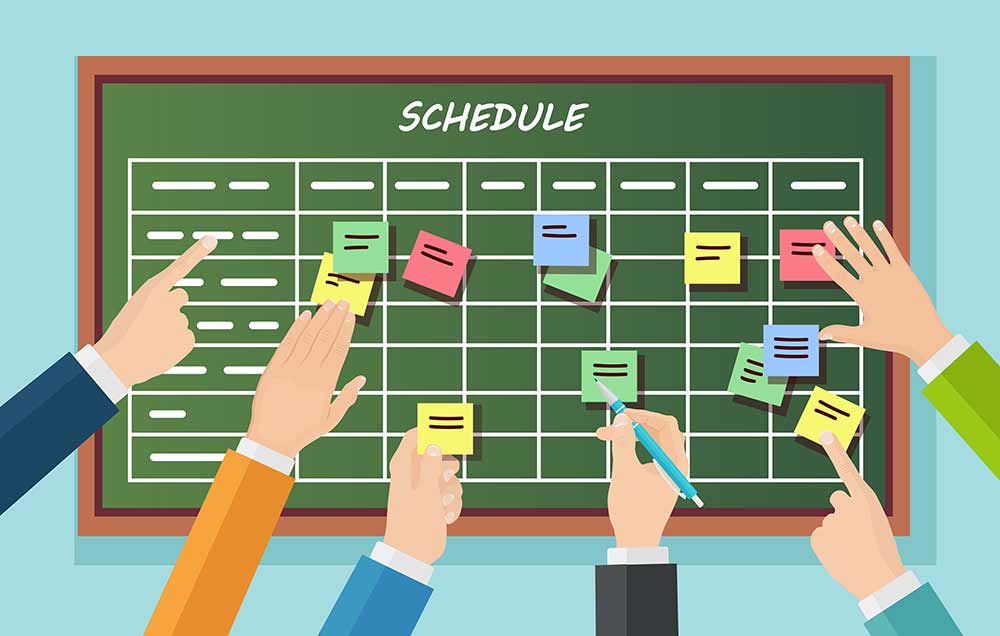If you run a small business, ensuring that your staff shows up and on time is critical to keep your operation running smoothly.
If your staff consists of Millenials or are on average less than 40 years of age, they all live by text messaging. Millennials also prefer text messages over phone calls or emails. According to MessageDesk, when it comes to employee communication, texts are superior to email with a 90% open rate and almost a 45% response rate. Using email, your open rate falls to around 20% with only a 6% response rate.
So to that end assuming you schedule your Staff using Google Calendar or Outlook Calendar already, you should use text message reminders to reduce no-shows for staff meetings.
Lets take a look at what this would look like. If you don’t already use Google or Outlook Calendar for staff schedules, you may want to consider it. Here we will setup a Staff Google Calendar and then connect GReminders to it to send your staff Reminders
1) It is best practice to setup a separate Google Calendar for this sort of thing. Create a separate Google Calendar for your Staff Schedules:
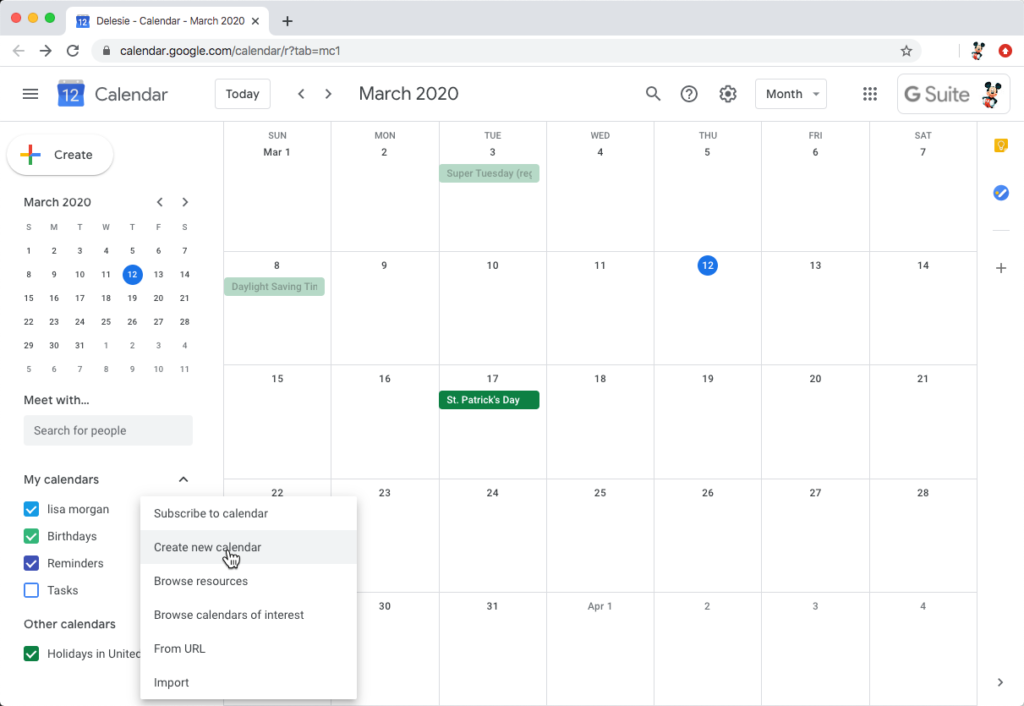
2) Name is your Store Location or similar
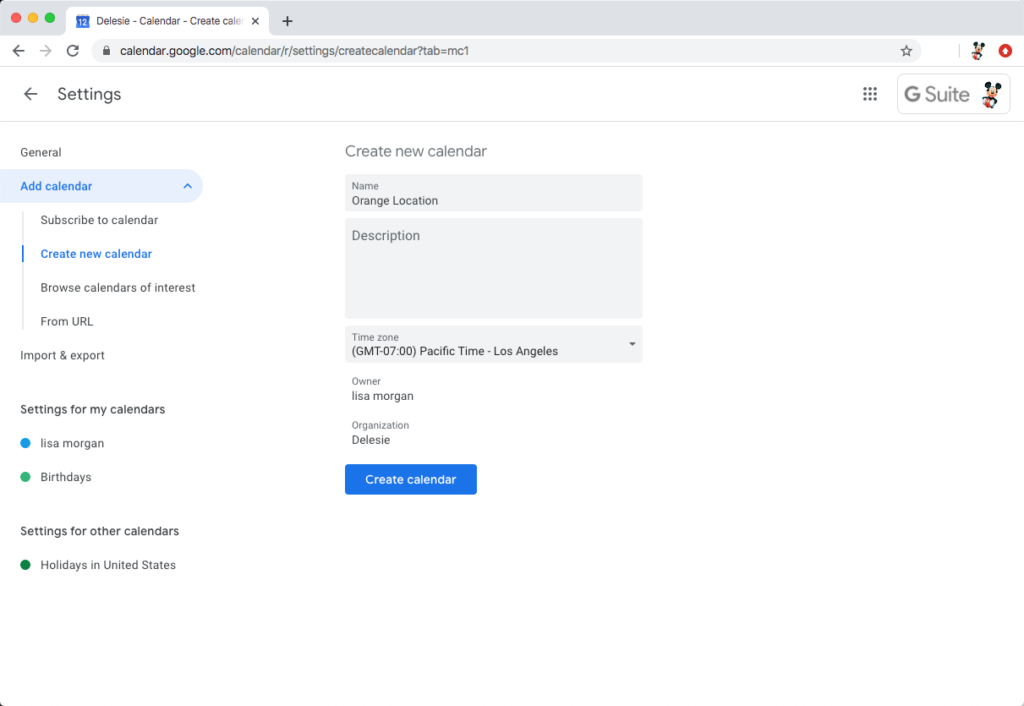
3) Share it across the rest of your team, so everyone has access to it
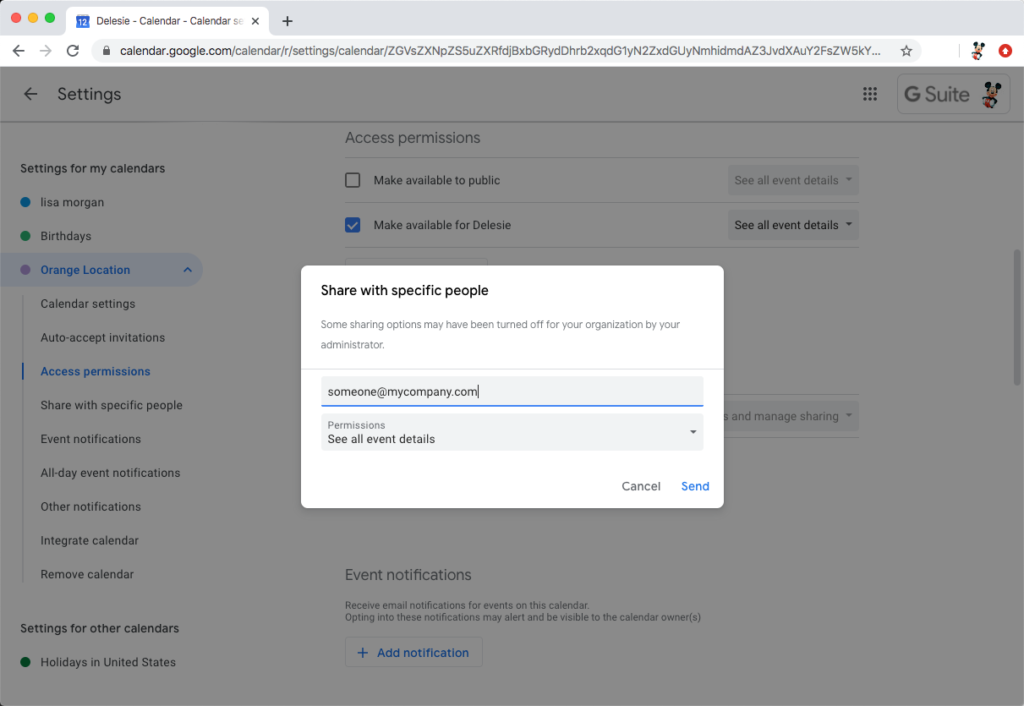
4) Now create events for your staff schedule. We suggest you use recurring events for standard schedules, such as Jason shows up every Mon, Wed, and Fri for the 9a-6pm shift. etc…
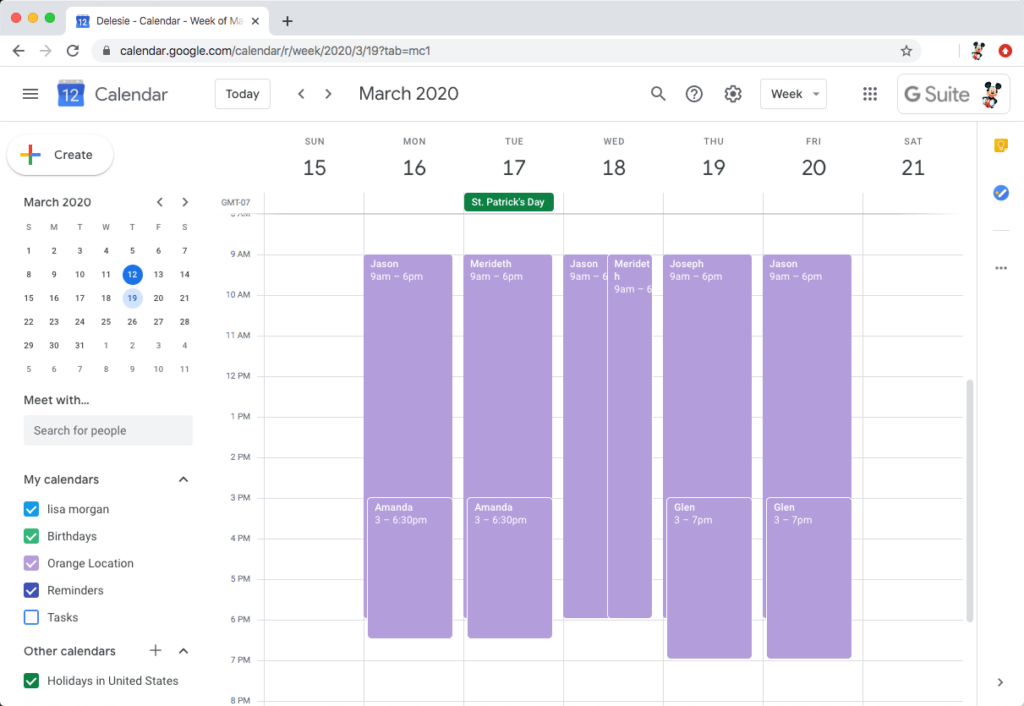
5) Next, login to your GReminders Account and connect this new calendar to GReminders

6) Setup a Template in your GReminders defining what you what you want your reminder message to say.


7) Setup “Keywords” in GReminders. Keywords are mappings been Words and Phone numbers. So for your Staff since you have named each event/staff schedule with your staff member, we will want to map each person to a phone number.
So we will create a Keyword for every one of our staff members. In this case we are mapping “Jason” to a specific phone number:

8) Now when we return to the Dashboard, we are pretty much all setup. Your GReminders home screen should be filled with your staff calendar similar to this one:

Notice you should see the phone numbers of your staff show up next to the Staff Schedule. This indicated the system properly matched the “keyword” to the person’s mobile number.
If you click into one of the staff schedules, you will see exactly what the reminder message looks like and when it will be sent.

That’s It. You can reduce no-shows with appointment reminders, even for your own staff!
We would love to hear from you. If you have comments, questions, etc… please contact us at [email protected]
Happy Scheduling and making sure your Staff Shows up and is On Time!