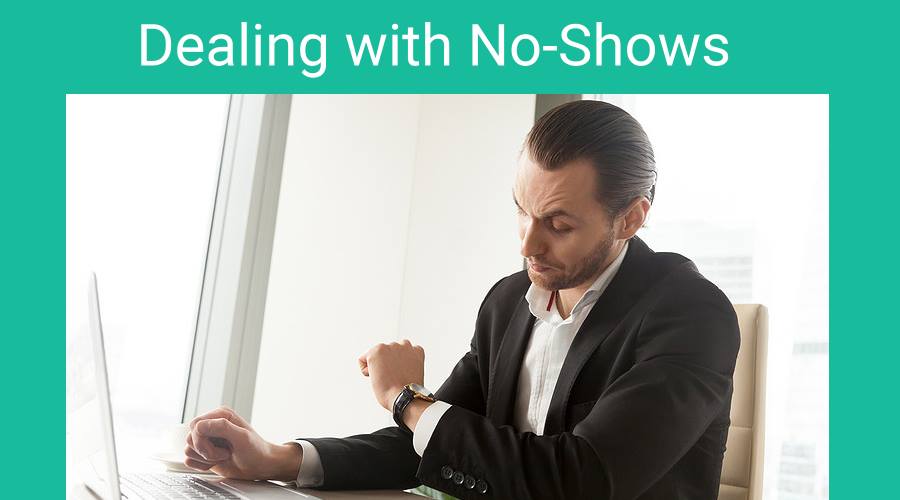When someone fails to show up for their meeting, they have wasted your time and ultimately cost you money.
If you scheduled the appointment for someone else in your office and the prospect or client didn’t show, it can reflect negatively on you, regardless of who’s really at fault.
GReminders automated reminders will reduce the occurrences of no-shows significantly, but there are always those situations when someone has a conflict come up at the last minute and fails to show.
For those instances, GReminders can help you get them back onto the calendar using our No-Show disposition and automated follow-ups.
No-Show Disposition
When a client fails to show, you can mark them as a no-show using our Sidebar Chrome extension or in the GReminders app.
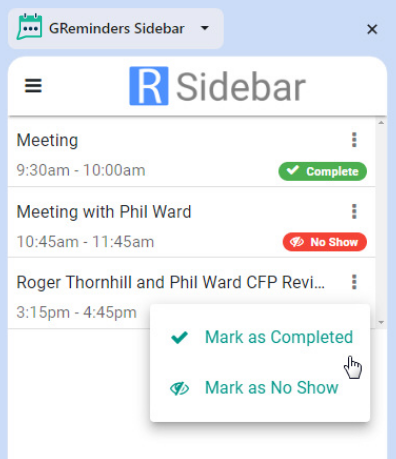
On the Sidebar (shown above), go to “Today” and select the 3 dots next to the title. Mark as Completed or No Show.
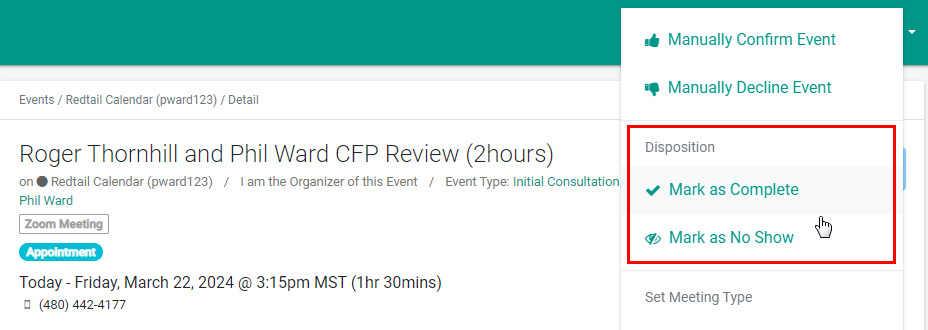
In the GReminders app, go to the main event page and select the event where you would like to indicate the disposition. Click on the 3 dots in the upper right corner of the event and mark accordingly.
Follow up Reminders with Disposition Criteria
Now that you’ve indicated whether the client attended the meeting or not, you’ll want a follow up notification that either thanks them for their time or gives them an opportunity to schedule again.
Choose the Purpose
Under Client Reminders, or Reminder Templates, start a new reminder with the purpose being a “Follow Up”.
Choose Custom Criteria
Next, indicate that you would like to include Custom Criteria.
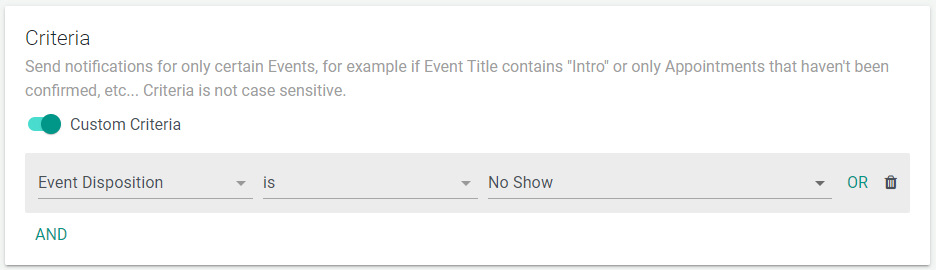
Choose the Criteria, “Event Disposition” and select either Completed or No Show. You can also select “is not” Completed, for example, and send the notification on all events that are not marked as Completed. But the former eliminates any mistaken notifications from being triggered.
Choose Send Via
Next, choose how you would like to send the reminder, Email or SMS.
Choose Timing
Time your follow up notification so you allow yourself enough time to manually set the disposition of a meeting. One to two hours after Appointment End Time might work, or add more time if you think you may need it. Then add a message that will allow your client to reschedule the same type of event with the same person.
Create Your Content
Add a message that will allow your client to reschedule the same type of event with the same person.
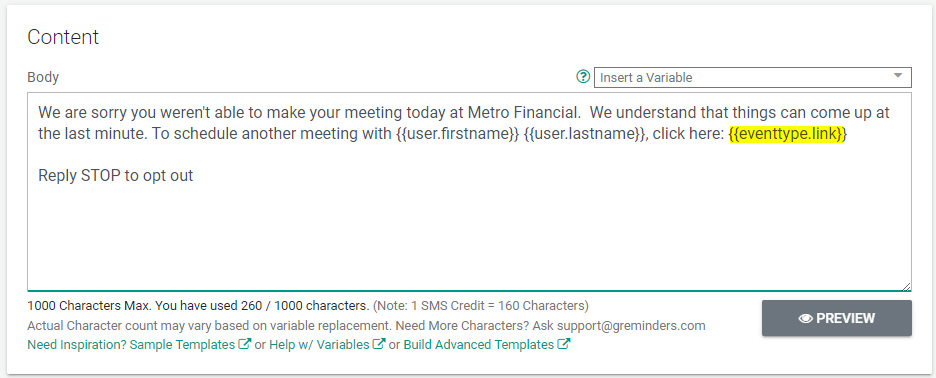
You can customize this message any way you wish and create another message when clients attend their meetings.
Use the Event Type Link variable shown above from the drop-down menu to allow clients to book another meeting of the same type with the same person.
Important Notes:
Do not use the Reschedule Link variable as it only works PRIOR to a meeting or event.
If a meeting was scheduled manually on your calendar, the Event Type Link variable will point to the Public Booking Page (with all of your events). If you do not want your clients to have access to this page, then add the Criteria, Event Booked via GReminders using the operator, AND (shown below):
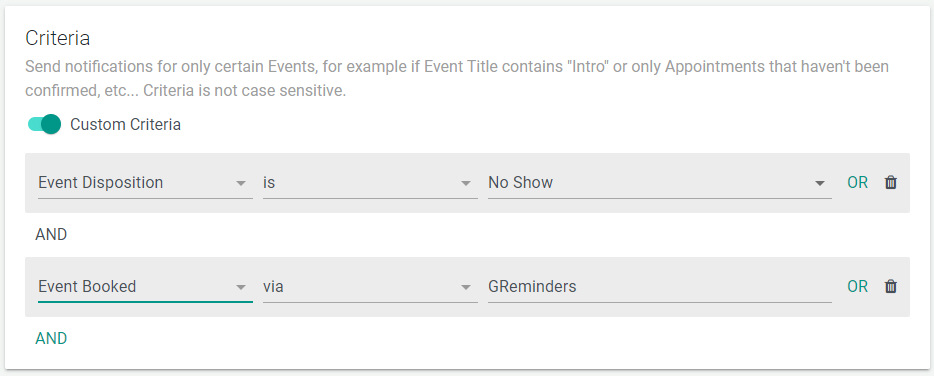
Tracking Completed and No-Shows
GReminders can help you track your Completed and No-Show meetings. This can be valuable information that can help you understand your business better. To learn more about these reports, click here
Conclusion
GReminders helps you schedule meetings, reduce no-shows using SMS, email and voice reminders, and, when the rare occurrence of no-shows does happen, help you schedule those important meetings again.
Reach out to us if you have any questions.