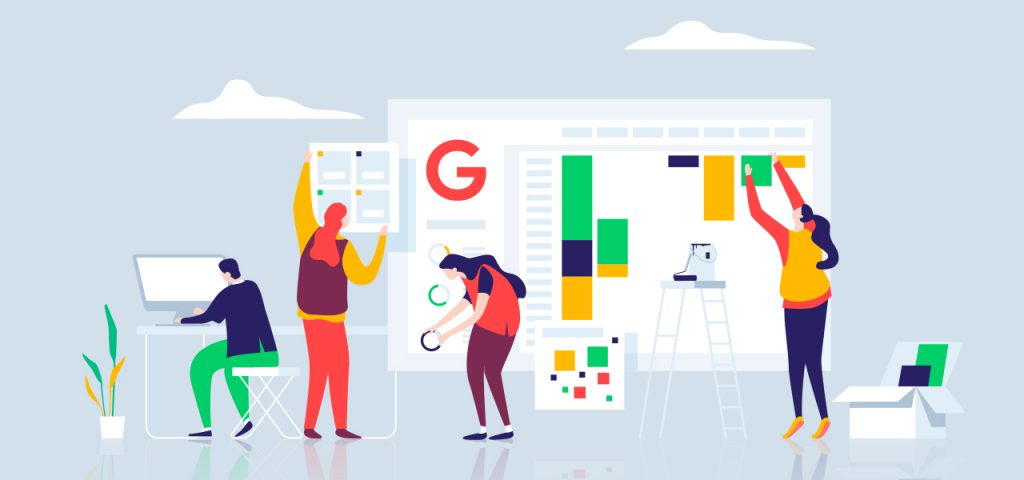Getting started with GReminders is SUPER simple.
If your administrator has already setup an Account on GReminders, to join this account all you need to do is Login with your Google Account. Since you will all be on the same GSuite Domain all your accounts will be automatically tied together.
1) Go to https://www.greminders.com and click “Sign in with Google”
2) You will see the following authentication screeens. You need to authorize GReminders to access your Calendar.
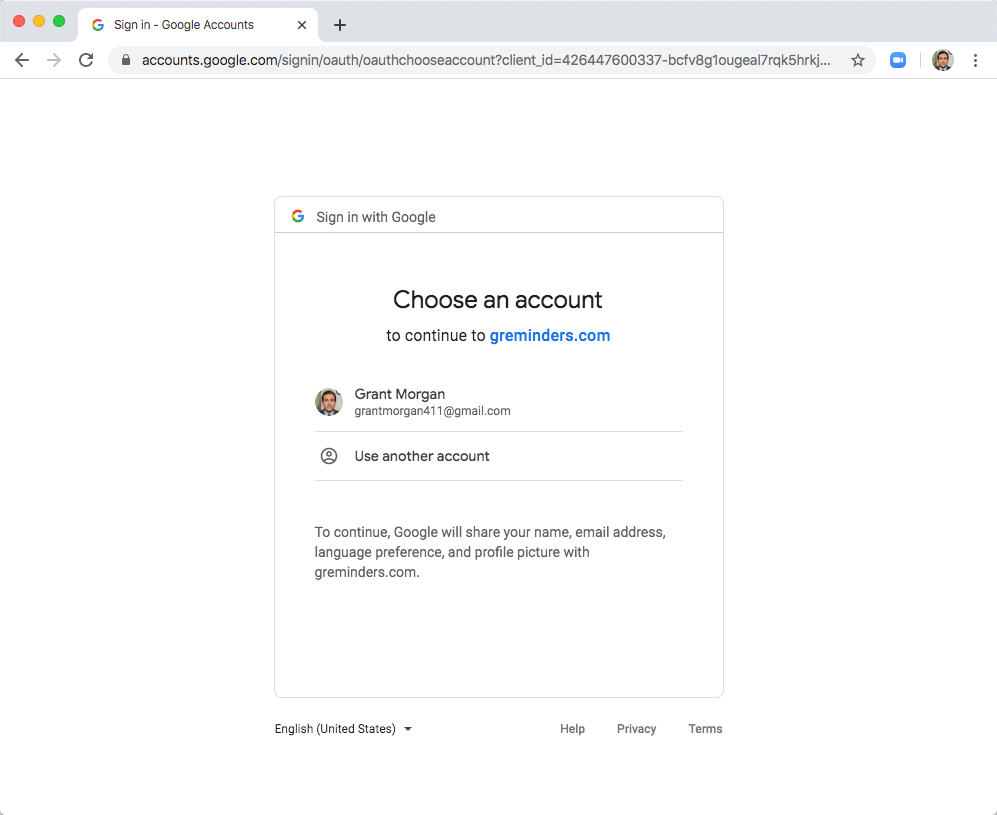
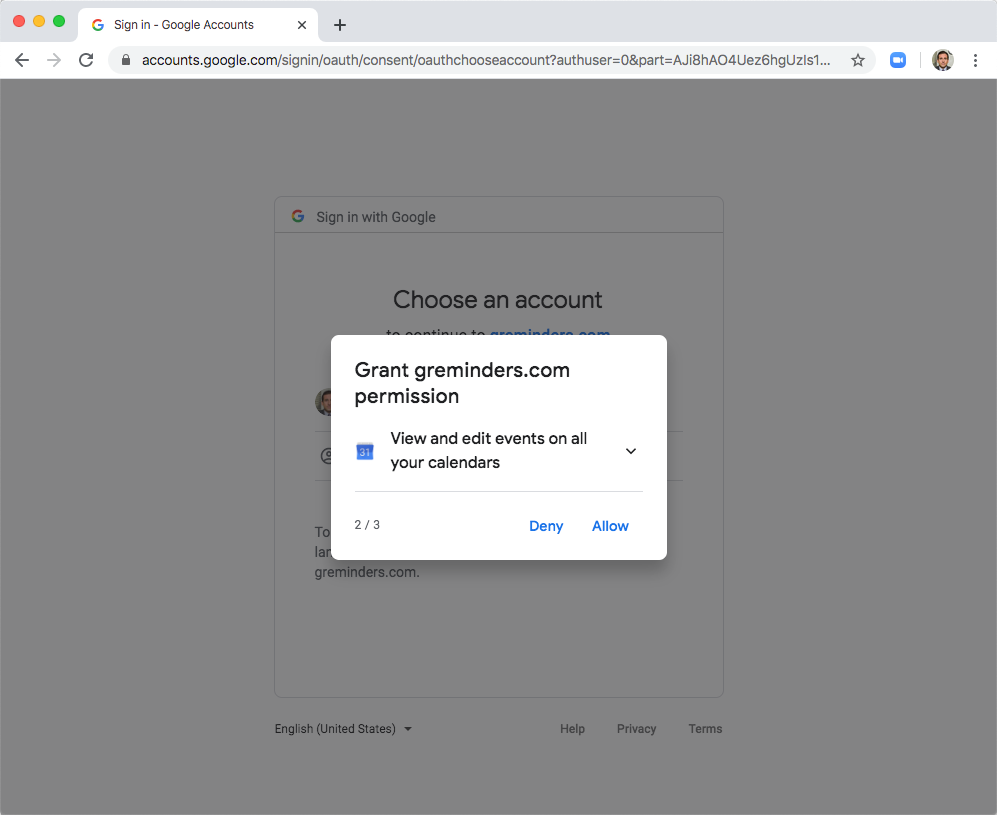
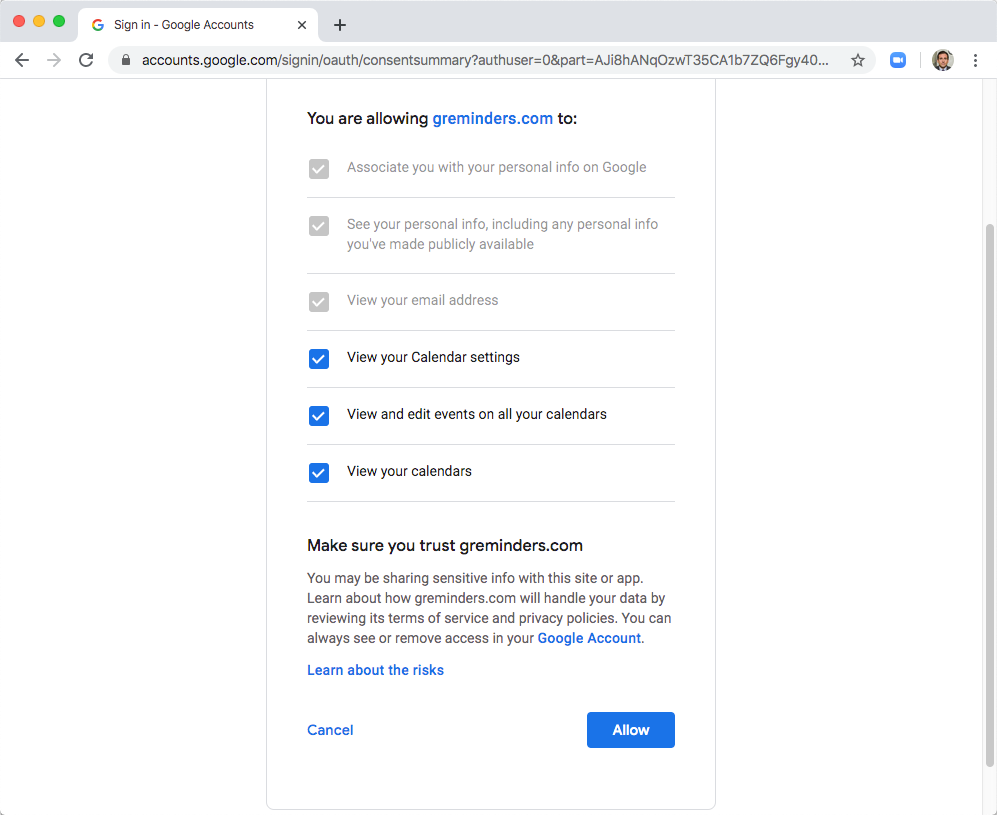
3) Complete your Name and Phone Number on the next screen

4) Select the Calendar(s) that you want the system to connect to and send Reminders on. Typically most people just select your primary calendar.

5) And thats It. Let the system sync your calendar. Please make sure you include the mobile phone number of your client/customer in the title or description of the Event. Do this in Google Calendar when you setup the meeting.
The system will automatically send our Email/SMS or Phone Reminders based on the configuration your Administrator has setup.
If you click on the event itself within the GReminders application you will see the reminders that are scheduled.
Replies to these Reminders will be sent to you over SMS or Email depending on your configuration. Contact your Administrator for details.

If you have any questions or issues contact your GReminders Administrator OR contact GReminders Support at [email protected].