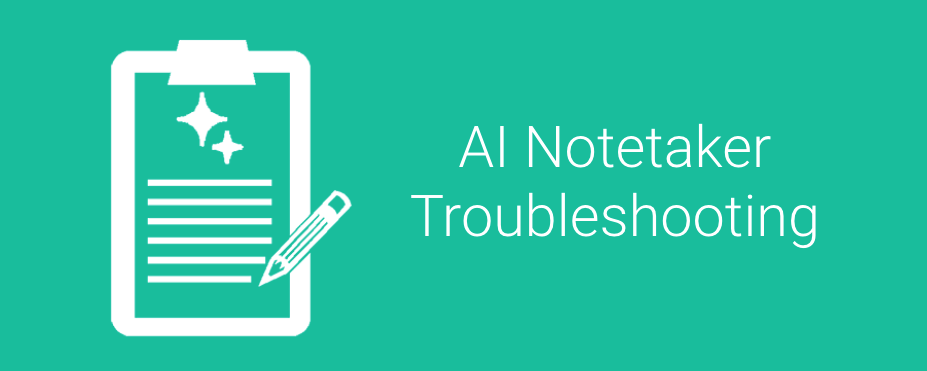This article will contain various troubleshooting tips if you are having any issues with Notetaker joining or taking notes.
General
If you are using waiting rooms make sure the host allows the Notetaker into the meeting.
Zoom
Notetaker uses Zoom’s recording feature to record the calls. This means the host needs to consent to the recording. When Notetaker joins the call the host will be asked if its ok for the call to be recorded. The host must agree. They should see a notice similar to this:
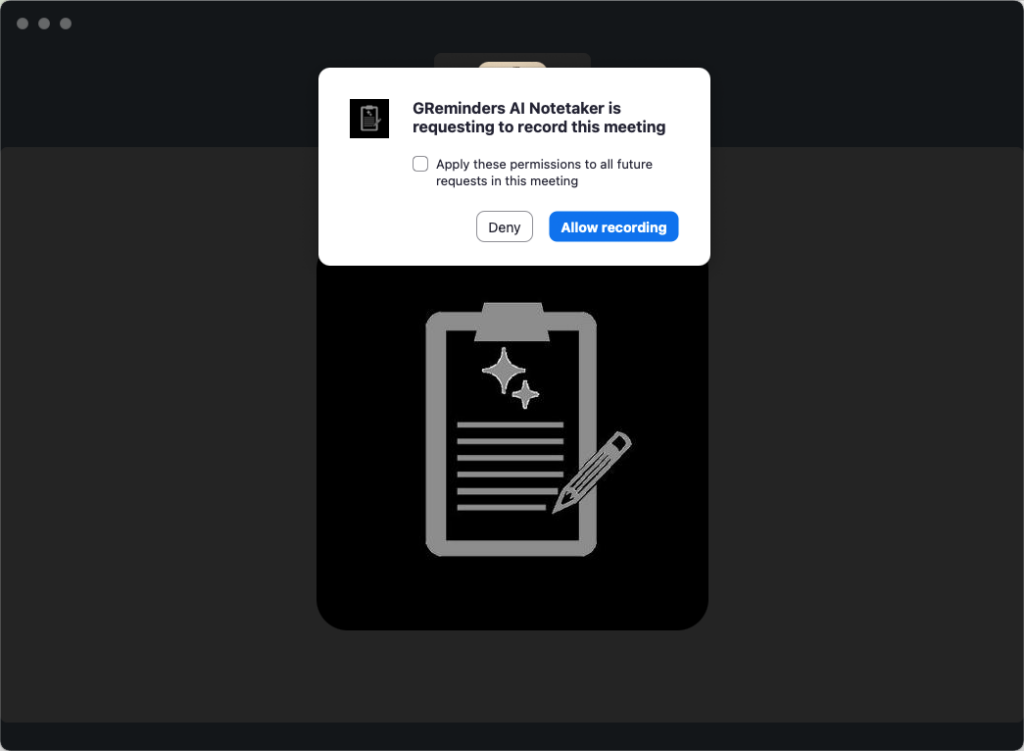
If the host does not receive any such request they likely have this setting disabled. The host (you), or the host of the sessions you are joining must allow participants to allow recording. (This is enabled by default already)
Log into your (the hosts) zoom.us account in your browser and go to Settings. Enable Record to Computer Files and enabled Hosts can give Internal and External meeting participants permission to record to their computer like so:

There is no Save/Update option as the page saves automatically when changes are made.
This should resolve the issue.
Missing Notetaker Recordings
If you are having Notetaker join an In Person Meeting, Phone Call or Virtual Meeting here are some things you can look for if you “cannot find” the Notetaker Meeting Notes/Recording.
First determine how the call/meeting was Recorded.
In General if you are using your Mobile device we recommend our iOS or Android Mobile App.
If In Person on your Device In the Browser
If you recorded the call using your Phone/Tablet or Computer in your Web Browser make sure you go back to the In Person Recording Page here: https://app.greminders.com/recordings/record
And see if you see any Unsaved Recordings. All Recordings will be stored locally on your device UNTIL they are successfully uploaded to our Cloud

You MUST do this from the Device this was recorded on, it will not be on another device. It must be on the device this meeting was recorded on.
If you see this section you can upload the recording from here directly. Simply hit the Upload icon and the meeting should process normally.
You can also download the recording from here should you need it for more permanent purposes.
Note any recordings kept here will auto expire after 7 days.
Still cannot find it?
If you do not see this Unsaved Section this means the recording was uploaded successfully. If you do not see your Meeting Summary under AI Notetaker within the Application please contact [email protected].
When doing so please submit the following information:
- Date/Time of the Meeting (rough Start/End Times & Date)
- How Notetaker Joined (In Person meeting from your Phone Browser, Merged Call, etc…)
- Device Used (iPhone, iPad, Android, Laptop, etc…)
We need this information to help troubleshoot the issue.
If you continue to have issues please email to [email protected]