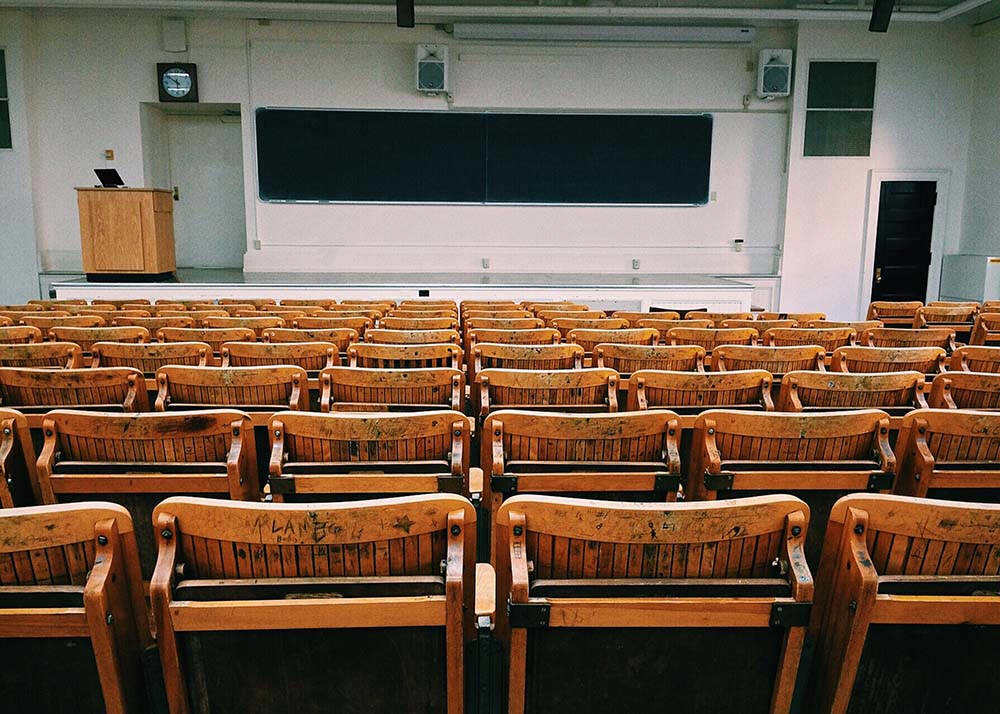GReminders is great for One on One online scheduling, but what if you want to schedule a One to Many Event, such as a Class, Training, Webinar, or other Group Event?
Introducing Group Events in GReminders
Group Events work similarly to One on One Event Types, but allow for multiple people to schedule the same time slot.
You pick how many people you want to allow into your class or session. To enable Group Events, simply go to Event Types and create a new Event Type. Select Group Event from the selection:

You can then enter the normal Event Type information, along with an additional section titled ‘Max Invitees per Event‘.

As always, you can ask custom questions when your attendees register, etc…
Then simply save and share the Event Type URL with your audience. Their experience will look something like:
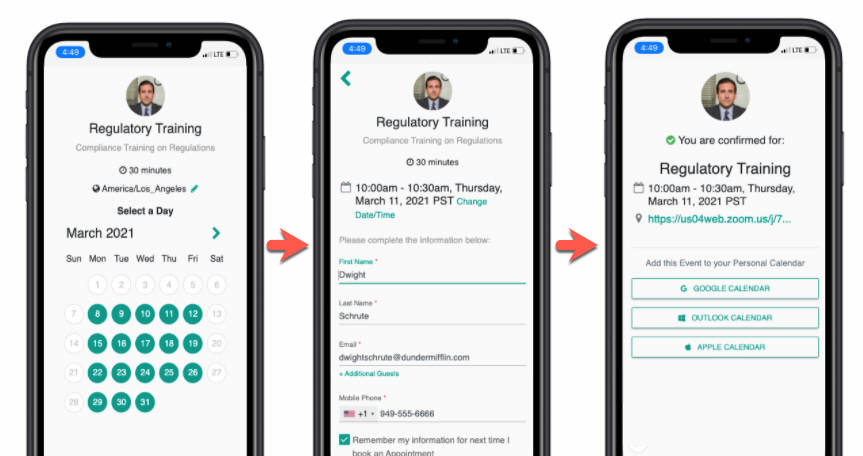
The first attendee who books an event will create the Event on your Calendar. The second attendee (up to your max attendees) will simply be added to that Event. Once your class or group event is full, it will become unavailable on your Calendar.
Your Attendee will also receive an email notification with a link to add this to their calendar like so:
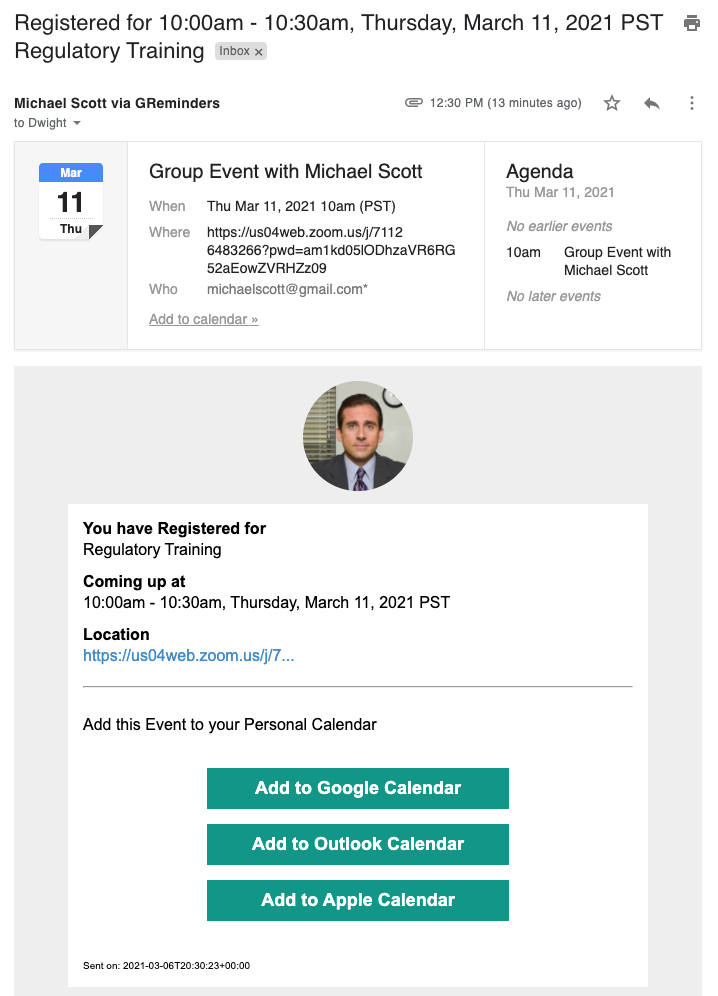
You can set your availability for this Event on your Event Type. Of course, the system will respect any other events on your calendar and automatically mark these times as unavailable.
Note: If you want to only show specific meeting times on your calendar (for example I only want this Group event on Tuesday at 9a, 11a, and 1p, and Wed at 9a, and 2 pm), the best thing to do is set your availability based on the weekdays, then block out the other times on your calendar with a dummy “Block” event. You may even want to use a different Calendar (you can create many extra calendars via Google or Microsoft Outlook)
Your event on your Calendar (Google Calendar in this case) will look something like this:
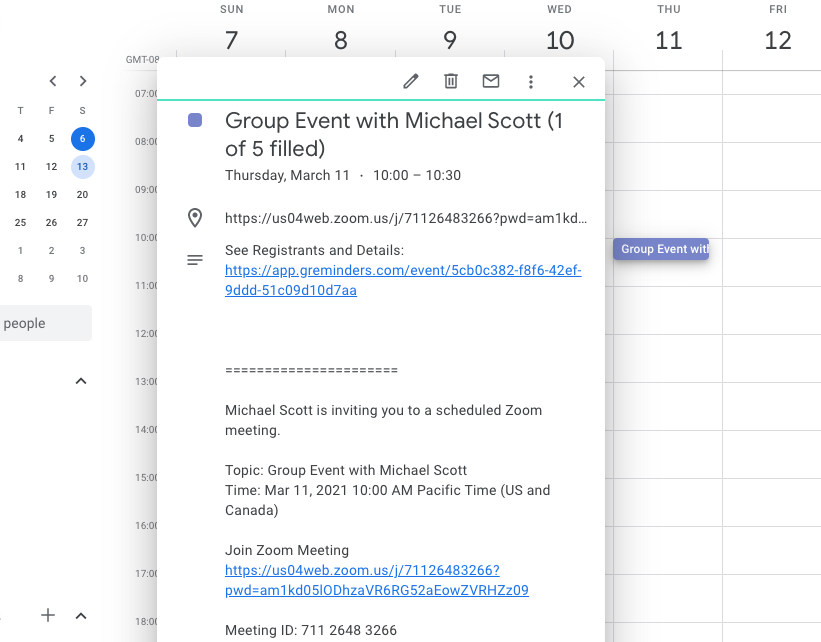
Now, when you open your event in GReminders, you’ll see a list of all registrants. You can expand each entry to view individual attendees and their responses. You also have the options for each attendee, as shown below.

When used in conjunction with Email, SMS or Phone Reminders you will be able to automatically remind your attendees to show up on time and be present.
Group Round Robin Events:
In certain scenarios—such as scheduling classes or webinars—you may require a Group Round Robin Event to accommodate pooled availability across multiple GReminders users. These event types are created within Teams in your GReminders account. Each Team represents a group of individuals who are eligible to host or organize the upcoming class or webinar.
Start by navigating to the Team that needs this Group Round Robin Event and create a new Event Type.

You will then have the option to create a Group Round Robin.

Round Robin Distribution:
The Round Robin Distribution section is the unique section you will see when creating this Group Round Robin. This is where you can allocate the priority of each person, set their Availability, and what Locations they would like for this booking, when it is assigned to them.

You should now have all of the tools you need to schedule to schedule One to Many Events, such as Classes, Trainings, Webinars, or other Group Events!
Any questions? Email to [email protected].
Happy Scheduling!