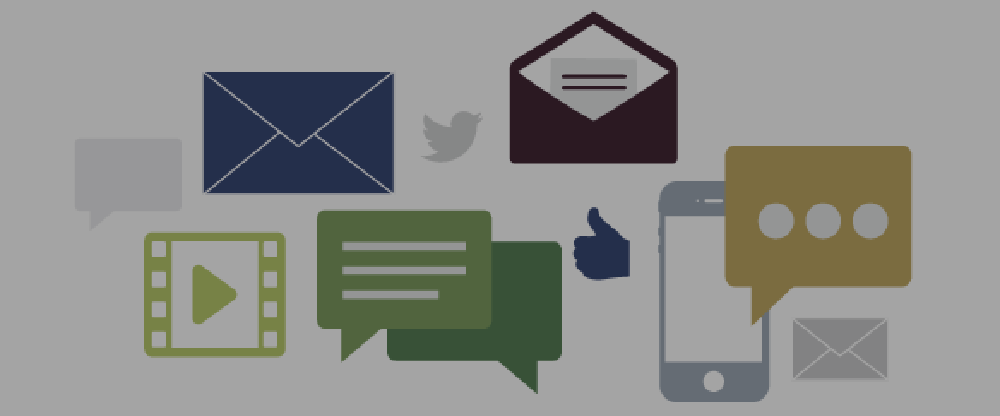As your clients and customers interact with your Online Scheduling or Reminders, there are a number of ways to get notified of their responses and activities.
By Default, all your Notifications are managed at the user profile level.
Navigate to Scheduling>Host Settings
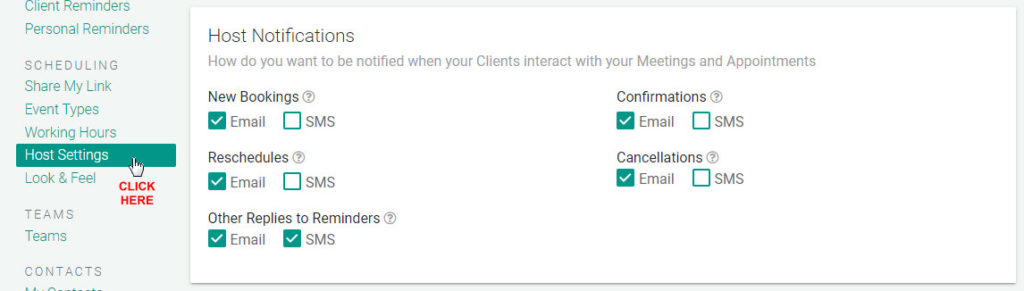
There you will find a group of Notification options in the Notification Settings section:
New Bookings
If you use Online Scheduling you can get notified via Email or SMS when a new client books a meeting.
Confirmations
If a client replies positively to an SMS Reminder (Yes, Ok, or similar), or uses the Confirmation link to Confirm their Appointment OR if you are using the Phone Call Reminders (press 1 to confirm), this is how you get notified of their replies. Select Email or SMS.
Reschedules
Get Notified if a client reschedules on their own.
Cancellations
Get Notified if your client cancels or declines their meeting or responds to an SMS Reply with answers such as “No, Decline, Can’t Make It, etc…”
Other Replies to Reminders
Get Notified when your client replies to SMS Reminders with things OTHER than a positive or decline/cancel response. This could include other information they want to share with you. These are probably responses that you really need reply to.
Note, If you have more than a single user on GReminders you can override all your Users Notification Settings at the Organization/Admin level. You can do this by going to Org Settings > General
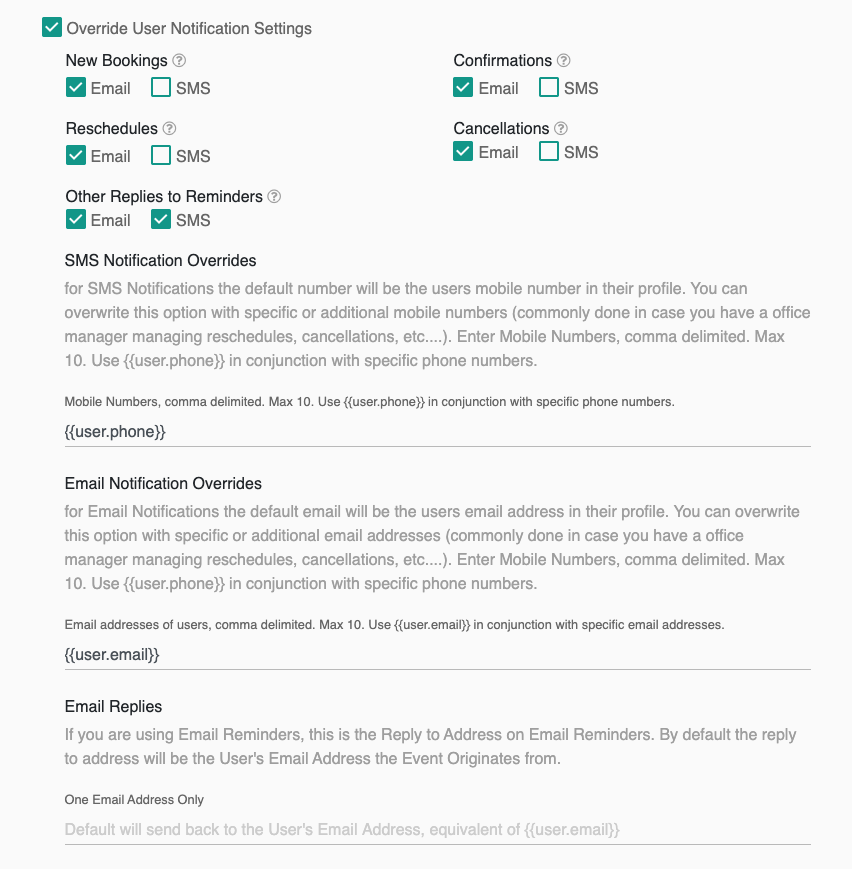
Here you can override all your users notification settings, and even force SMS Host Notifications or Email Notification to go to specific email addresses. By default, SMS and Emails go to the user, but in some cases you want to route all replies to a central location such as your Office Manager, or Call Center.
Have questions? Email to [email protected]
Happy Calendaring!