If you use Pipedrive to keep yourself on track with leads and deals, integrate with GReminders to automate the process of sending SMS reminders to your Pipedrive contacts.
When you integrate Pipedrive with GReminders, you’ll have the ability to:
- Send SMS and Email Reminders to Pipedrive contacts
- Writeback reminders as notes in Pipedrive
- Add New Contacts to when using GReminders’ automated scheduling
- Create an event in Pipedrive when a new event is scheduled using GReminders
Integrating Pipedrive with GReminders

To setup GReminders integration with Pipedrive, begin by selecting Integrations from the main menu. Then select Setup. Next, enter your Pipedrive credentials. After doing so, the following options will be available:
Setup Options
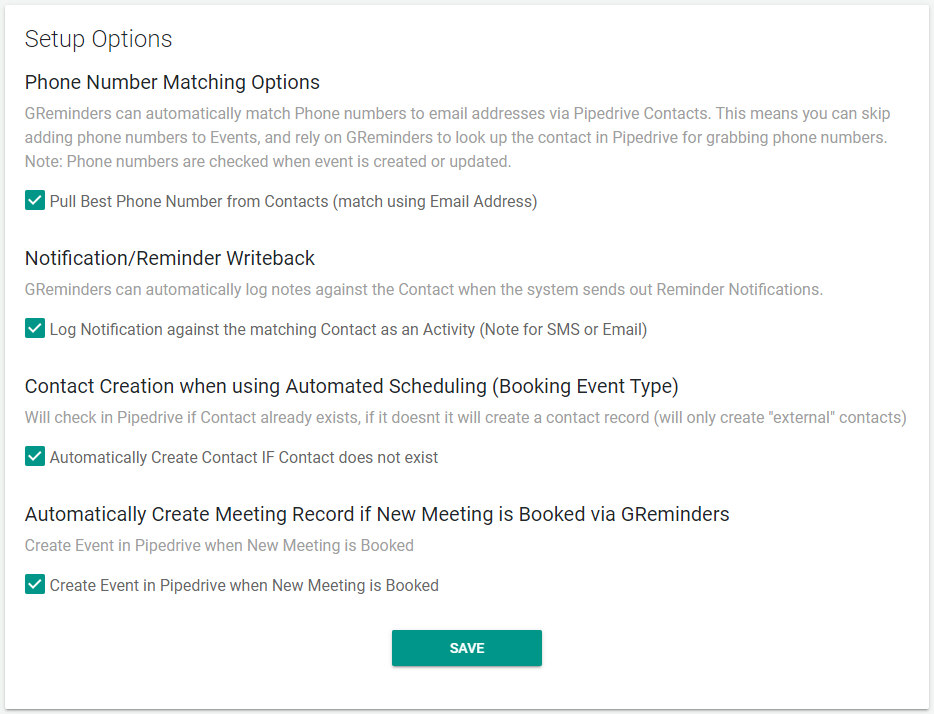
We’ll look at each one of these options individually, beginning with…
Pull Best Phone Number from Contacts
By default, this options is checked. You will need to have this option selected if you wish to send automated reminders to your Pipedrive contacts.
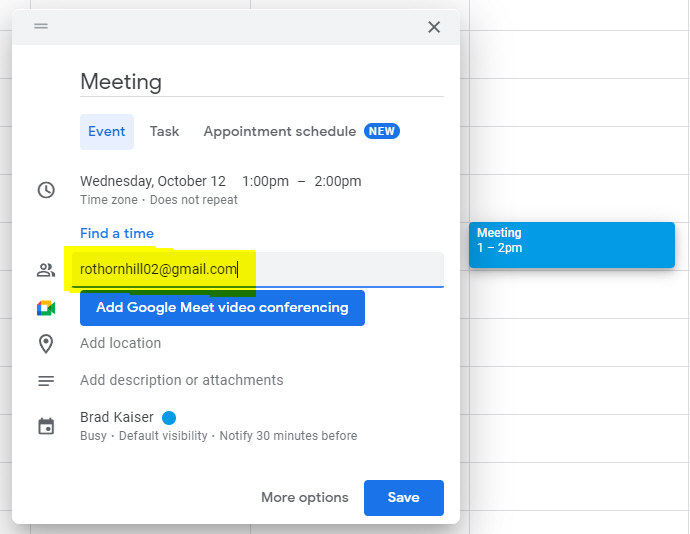
If you schedule meetings on your Google or Outlook calendar, simply invite your Pipedrive contact as a guest as shown above.
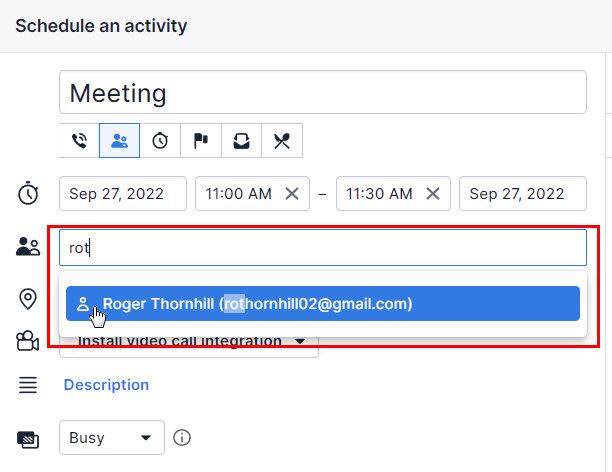
If you have linked your Pipedrive account to the same Google or Outlook calendar that you have your GReminders’ account linked to, you can also schedule a meeting with your contacts in Pipedrive and activate reminders by inviting your contacts as guests to the meeting.
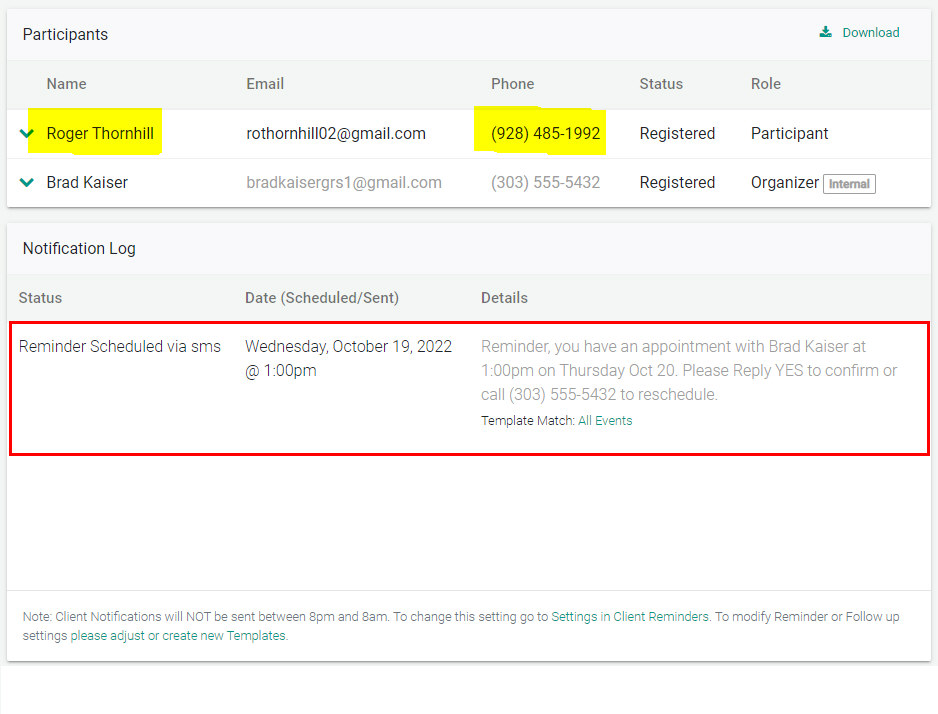
In GReminders, when you click on the Event Title of scheduled meetings, you will see the details of the meeting. Your contact’s name and phone number is imported directly from Pipedrive. This information allows our system to send automated reminders. In the example above, an SMS reminder scheduled to be sent 24 hours prior to the appointment. You can learn more about setting up reminders here.
Note: Once you set up GReminders to perform the way you intend, there is no need to open the software to check on reminders, etc., everything will just work in the background.
Personalizing Reminder Templates
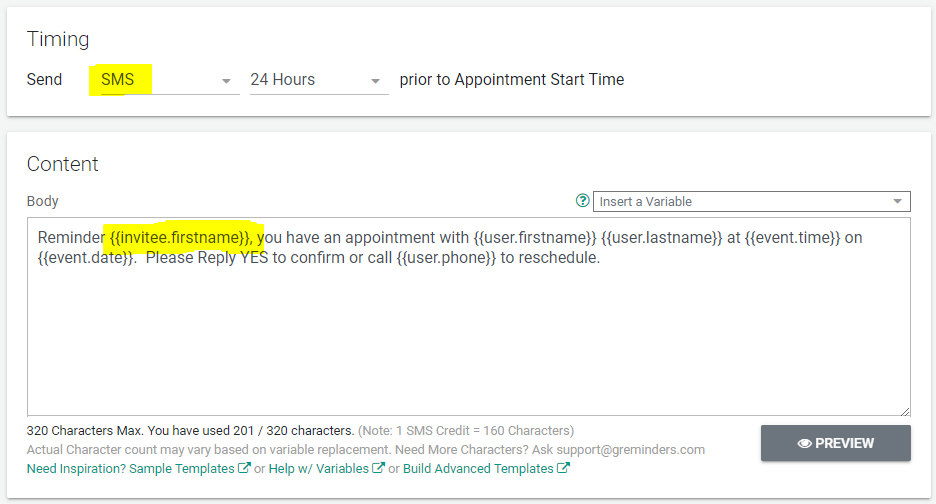
Because GReminders has imported the phone number and full contact name from Pipedrive, when setting up your reminder templates, you can personalize SMS reminders by using the variable, {{invitee.firstname}}. More information on personalized reminders can be found here.
Log Notification Against the Matching Contact
When you select the option to log notification against the matching contact as an activity, Pipedrive will import reminder messages from GReminders and you’ll see them in your Notes (below).
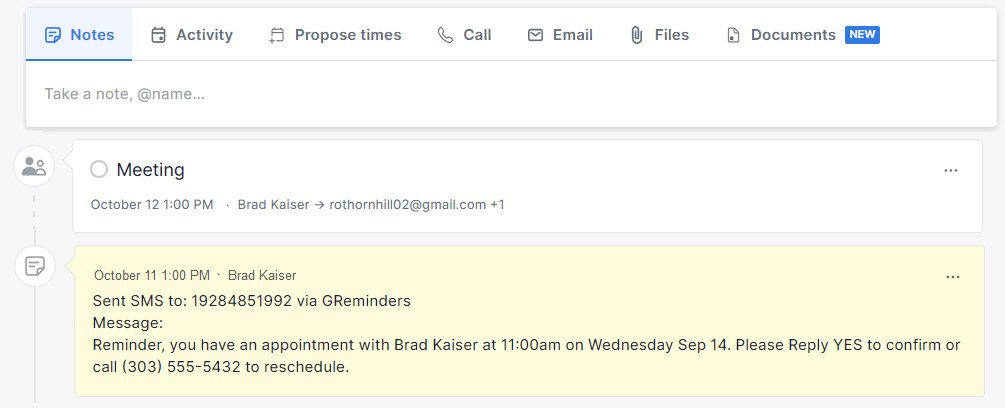
This allows you to keep all records of your correspondence within Pipedrive.
Automatically Create Contact if Contact Does Not Exist
Use this option if you use GReminders automated online scheduling. Online scheduling allows your clients to schedule their own appointments with you when you share a scheduling link with them. This option is set within Event Types and Event Type Templates under Automations.
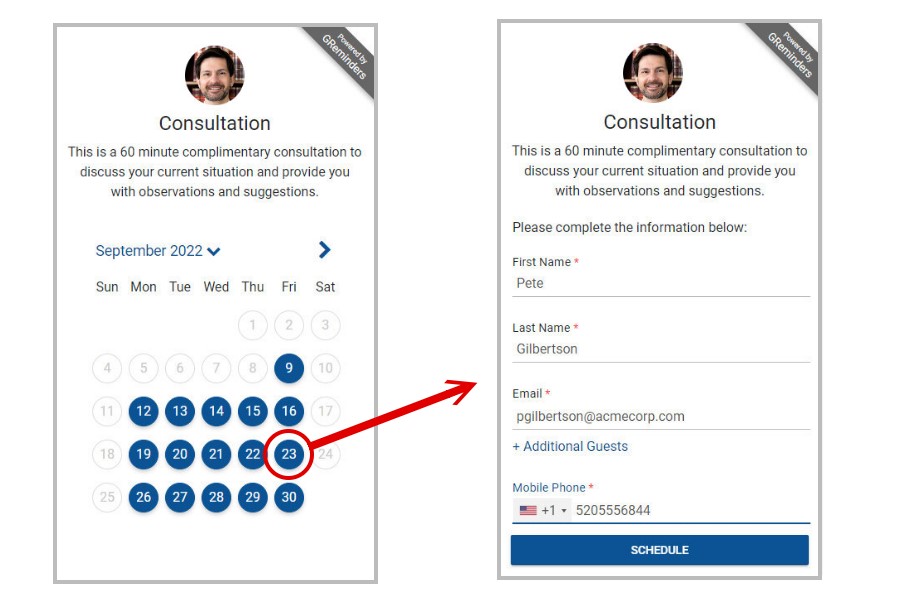
When a new contact accesses your online calendar and schedules an appointment…
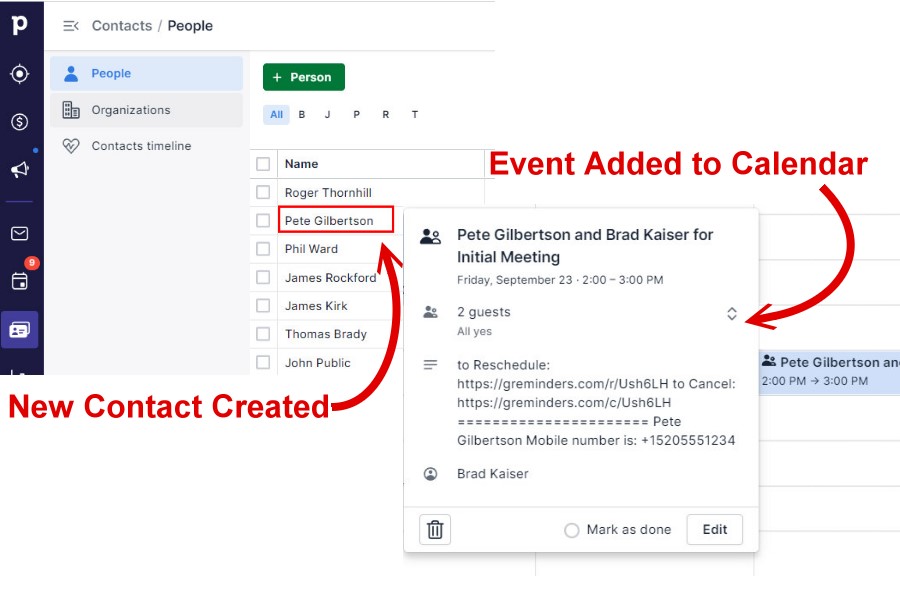
Pipedrive imports the new contact information and the appointment will be placed on your Pipedrive calendar.
Create Event in Pipedrive when New Meeting is Booked
Your final setup option, Create Event in Pipedrive when New Meeting is Booked, should only be checked if you do not sync your Pipedrive account with your Google or Outlook calendar. When this is your setup, GReminders will create an event on your Pipedrive calendar (if you have synced your Pipedrive account with Google or Outlook, the event will be duplicated on your calendar).
Conclusion
Send SMS Reminders from Pipedrive by integrating with GReminders. You’ll drastically reduce your no-shows and when you use GReminders’ online scheduling, you’ll save additional time by allowing your prospects and clients to schedule themselve.
If you would like help with integrating GReminders with Pipedrive, reach out to us here.
If you haven’t signed up for a free trial of GReminders, click on the Try it Free Today link below and be sure to schedule a one-on-one system setup call with a Customer Success Rep. You’ll get help setting up GReminders so you can get the most out of your trial.
Happy Scheduling!
