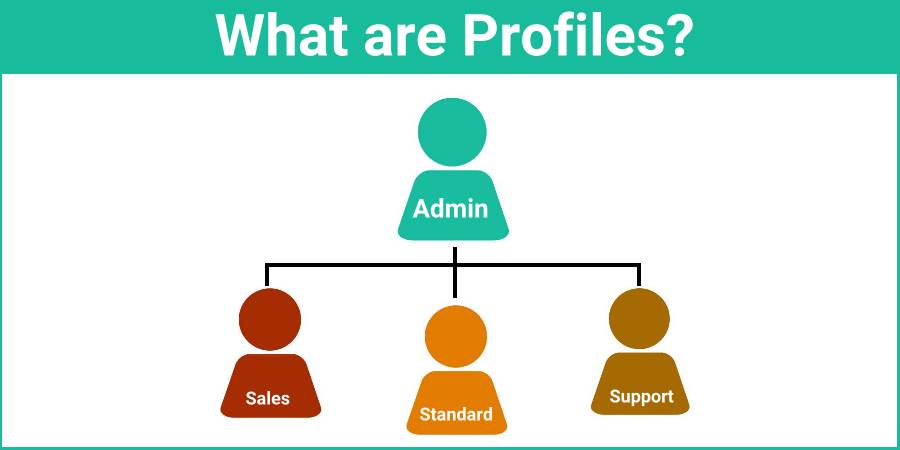Profiles are a set of users who share similar “Functions”. Profiles control which Features and Permissions those users have access to in GReminders. Think of them as “Permission Profiles” or “Security Profiles”.
Profiles allow you to easily apply permissions and functionality to a number of users with just a few clicks.
You can think of them as “Like Users” or perhaps as Departments, but it doesn’t need to be that way.
GReminders ships with two out-of-the-box System Profiles:
- Administrator
- Standard User
By default Administrator has “global permissions” to everything. It is likely you are the administrator if you are reading this post.
Standard User is a “normal user”.
However you may want to setup special Profiles for certain types of users. For example, you may have “Sales” users and “Non Sales Users”. Or you may have “Sales” and “Marketing” profiles.
Within Profiles you manage Permissions and Feature Access AND access to Integrations.
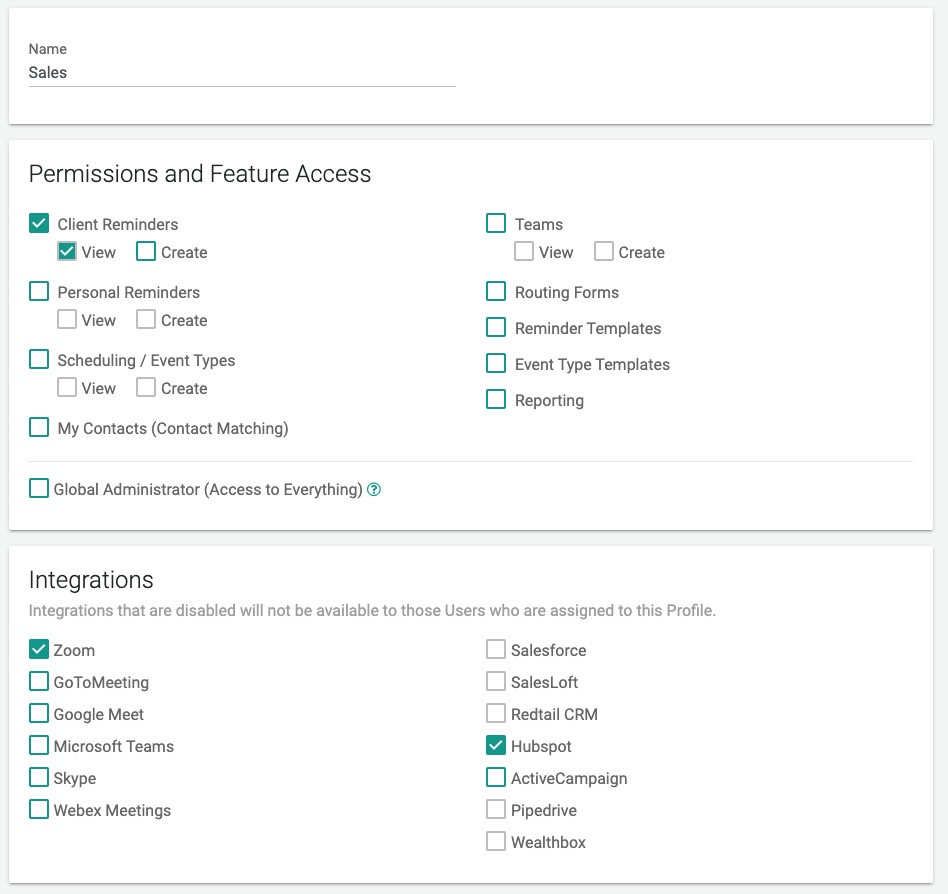
Permissions simply control the features that this profile (and related users) has access to. You can get very fine-grained in your permissions, whereby you can allow someone to view their client reminders, but not create new ones, etc…
Integrations control which Integrations this profile (and related users) can access.
For example: if only Zoom is selected, those users who are related to this Profile will only be able to connect their Zoom account and none of the other ones (Good for when Zoom is your Corporate Standard for example).
When it comes to CRM Integrations, such as Salesforce, Hubspot, etc… you may, for example, want to ONLY integrate Hubspot with your “Sales” team, but NOT with other departments since they may not be customer-facing. So disabling Hubspot in our example will make it so that any Users who are in this Profile will NOT create Contacts/Leads in your CRM, not write events/notes back to those Contacts, etc…
User Assignments
You put Users INTO a Profile. ONE User can ONLY have ONE Profile. You can assign as many users as you want to a Profile, but just remember a single user can only be assigned to a single Profile.
It is best practice to keep your Profiles to a minimum, so you have less to manage. Only create New Profiles if you need to give different permissions/integrations or feature access to different Users.
Groups
Groups are used to Assign Managed Templates to a set of Users
One User can belong to one or many Groups. All Users always belong to an “Everyone” Group.
Any questions? Contact [email protected]