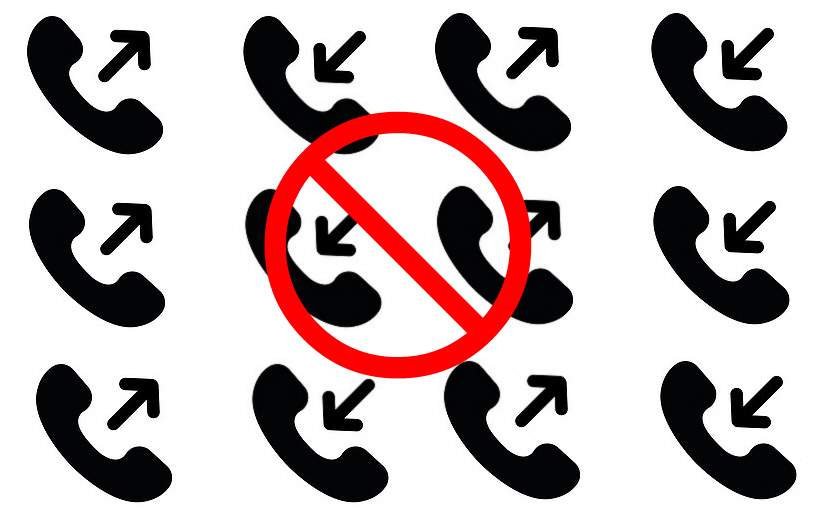Using GReminders’ online meeting scheduling tools, you can put an end to phone tag and start connecting with hard-to-reach prospects.
There are times when all you have is a phone number of a prospect, nothing else. You call and leave a message, but unfortunately, are unavailable when your prospect finally returns your call. You can try to call again, but if you fail to connect a second time, the likelihood of receiving another callback diminishes considerably.
GReminders can Help Put an End to Phone Tag
GReminders’ event calendar allows you to break the cycle of phone tag and not only connect with a prospect but increase the value of the call as well.
Unlike a cold call, a scheduled call helps ensure that you’ll have a specified amount of uninterrupted time to speak with someone. This allows you to talk about your product or service at greater length and increase the overall effectiveness of your initial call to a prospect.
How Does it Work?
Domain names are relatively inexpensive, typically around $15-$20 a year. Purchase an easy-to-remember domain name and then forward the domain to your GReminders scheduling calendar. This allows you to schedule a call, remind your prospect of the upcoming call and remind yourself of the call. That’s a whole lot better than just leaving your number and taking a chance someone will return your call at the right time!
The Domain Name
When you leave a voicemail message, you already leave your name and phone number as part of the message. You shouldn’t add too much additional information in the message, so try to use the information you are already leaving as part of your domain name.
If your name is common and easy to spell, you could include it in the domain. A few examples: Ryanscalendar.com, codyscalendar.com, rachelsschedule.com, laurensschedule.com, etc. You get the idea.
You can even use your phone number as a domain name, 1112223333.com. It’s likely that your prospect already wrote it down or has it on caller ID.
Follow these step-by-step instructions
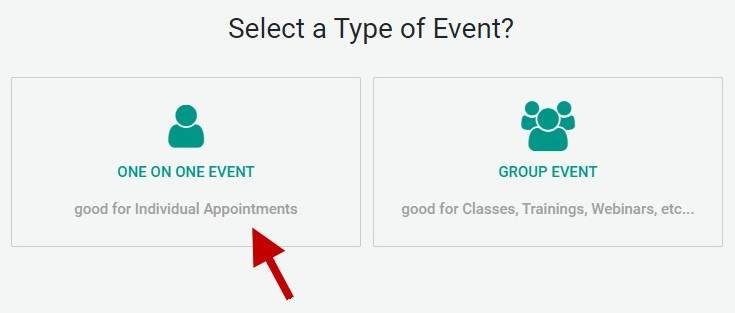
In GReminders, under your avatar, select Event Type then select One on One Event.
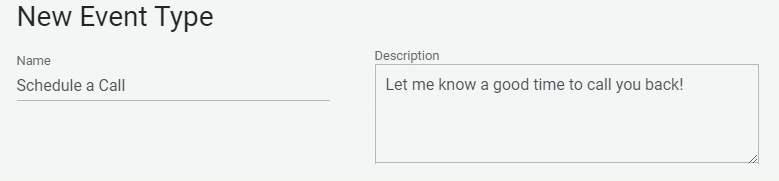
Under “New Event Type”, create a name for the event, “Schedule a Call” for example. Next, include a short description of either what you wish to discuss or something generic, like, “Let me know a good time to call you back.”
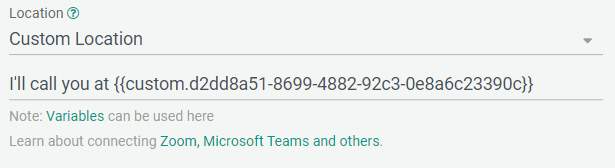
Under Location, include “I’ll call you at” and we’ll add the rest later.
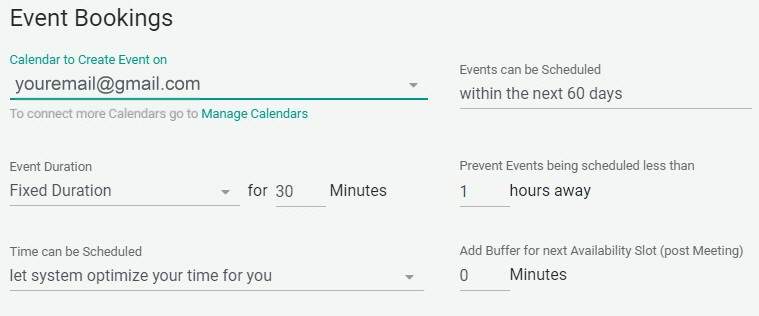
Next, you’ll need to complete some basic information for the event, including which calendar to create the event on and how long you want the event to last (you can always include a long buffer if you want people to see 30 minutes but make sure the event can last 45 or 60 minutes without anyone else booking on your calendar).
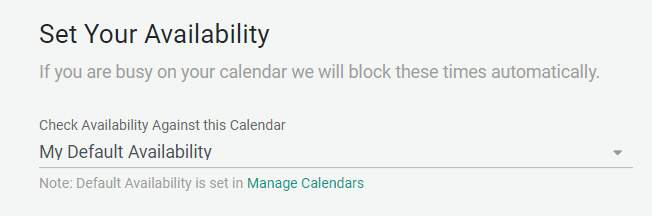
Then select your default availability or customize it.
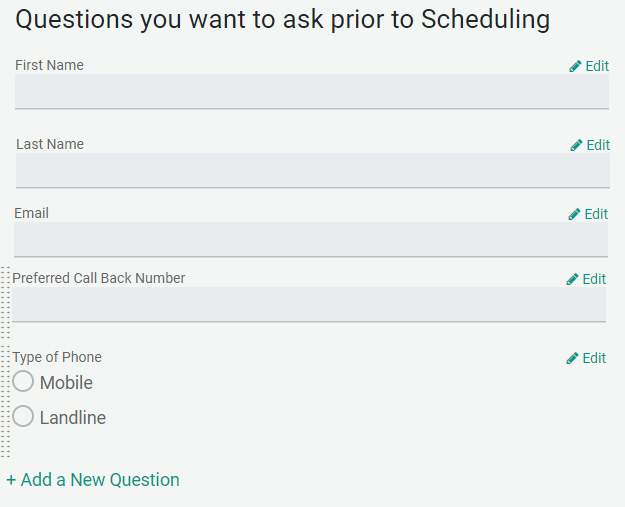
You’ll need to customize the questions. Start by removing the default question, Mobile Phone (click Edit and uncheck Ask for Mobile Number). Then, select Add a New Question and create, Preferred Call Back Number along with a set of radio buttons labeled Type of Phone with 2 buttons, one for Mobile and one for Landline.
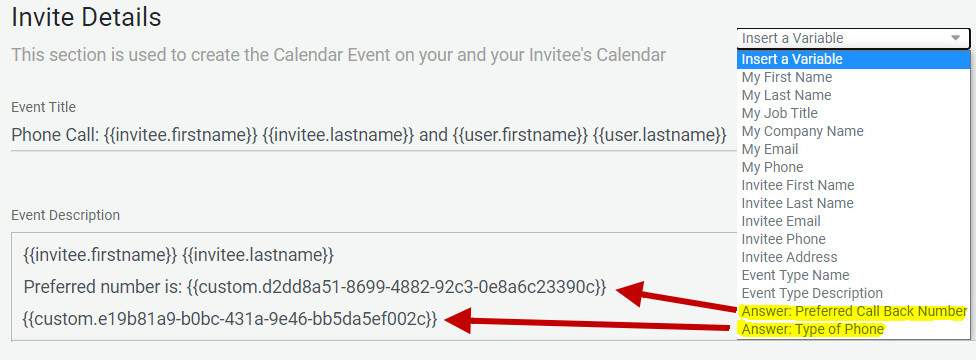
Edit the Invite details you and your prospect will receive once the appointment for a callback has been made. At the bottom of the Variable list are the two custom variables you created when you added the two new questions, the Preferred Phone Number and Type of Phone.
Now copy the Preferred Number variable and paste it into the “Location” field after, “I’ll call you at”.
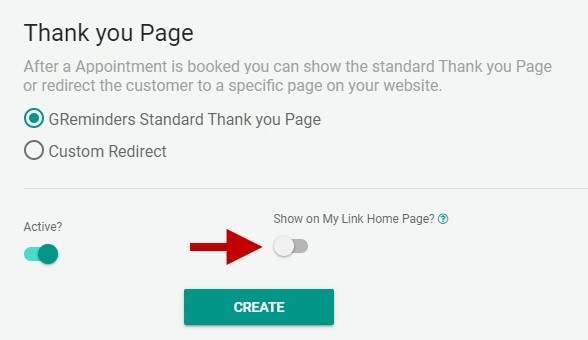
Your final step in creating this event is to decide if you would like it shown on the My Link Home Page. If this is your only event, it doesn’t matter but if you have other events, you may wish to hide this event from those who are scheduling other appointments with you. To hide this event, move the slider to the left.
Creating Your Domain
You will now need to register a new domain that you will use when leaving a voicemail message. Not all domain registrars will allow you to forward a domain directly to a URL. Check if your domain registrar allows this. GoDaddy.com, is a domain name registrar that does allow it and we’ll use it in this example.
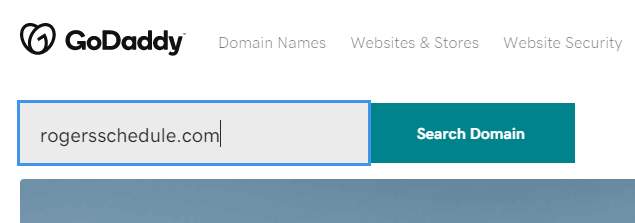
Begin by searching for a domain name to use. Once you find one that’s available, go through the purchasing process.
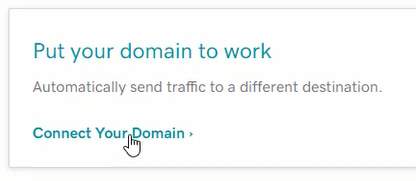
Once you’ve completed your purchase, select Connect Your Domain under the Put your domain to work menu.
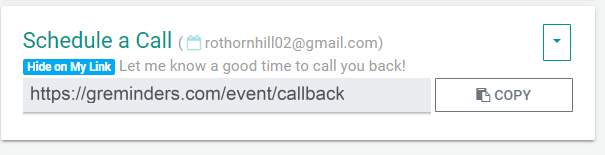
Back in GReminders, copy the link of the Schedule a Call event you created.
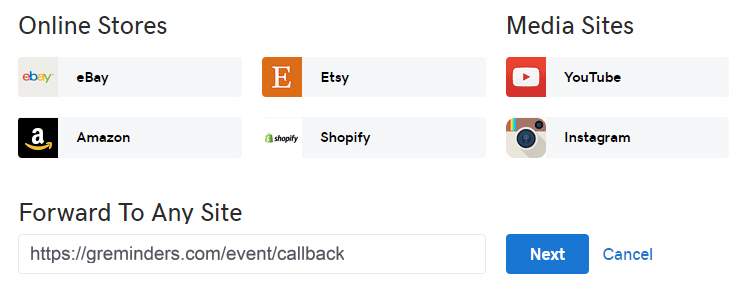
Back in GoDaddy, paste the link into the Forward to Any Site input box and click Next. Confirm your choice on the following screen. Your domain will now be forwarded to your Schedule a Call calendar and is ready to use!
Set up Your Reminders
Now that you have a way to get your prospects to your Schedule a Call event calendar, you’ll want to set up reminders so your prospect will be sure to be ready when you call. In GReminders, select Client Reminders or if you are a GReminders admin, go to Management > Reminder Templates.
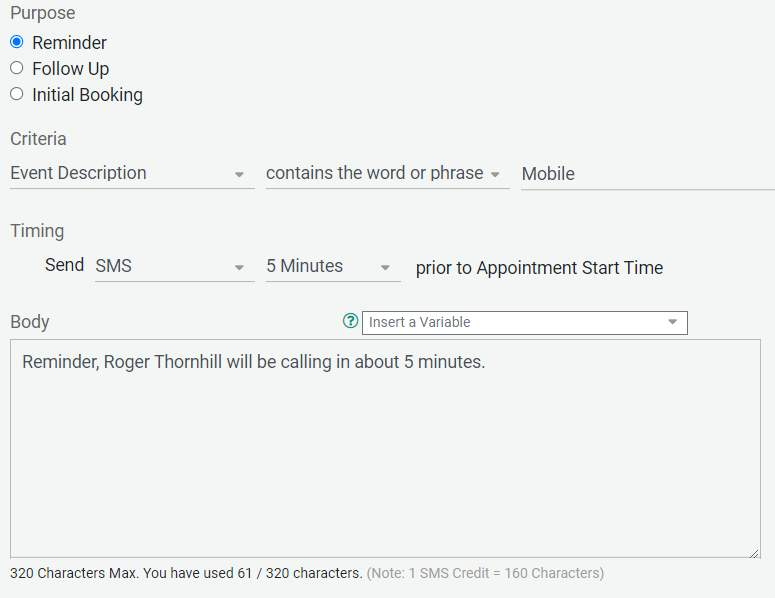
Because you set up the event with the selection of Mobile or Landline, for those who choose Mobile, you can create reminders that send SMS messages. Use the condition, Event Description contains the word or phrase Mobile, as shown above.
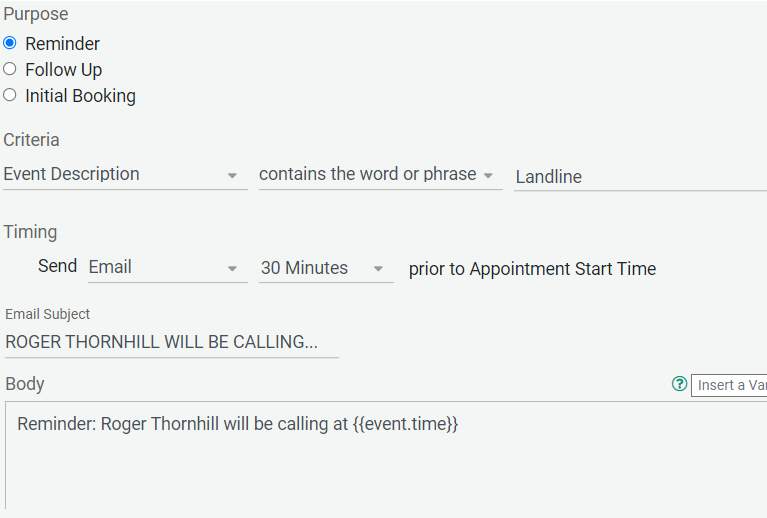
Make a similar reminder for those who want you to call a landline. You may want to have an email reminder delivered at least a half an hour prior to your call since it may not be checked as quickly as an SMS reminder.
Finally, set up Personal Reminders (located under Your Profile) for yourself and you are all set.
With GReminders’ interactive appointment scheduling, you will put an end to phone tag and increase the effectiveness of your calls to prospects.
If you have any questions, please don’t hesitate to reach out to us!