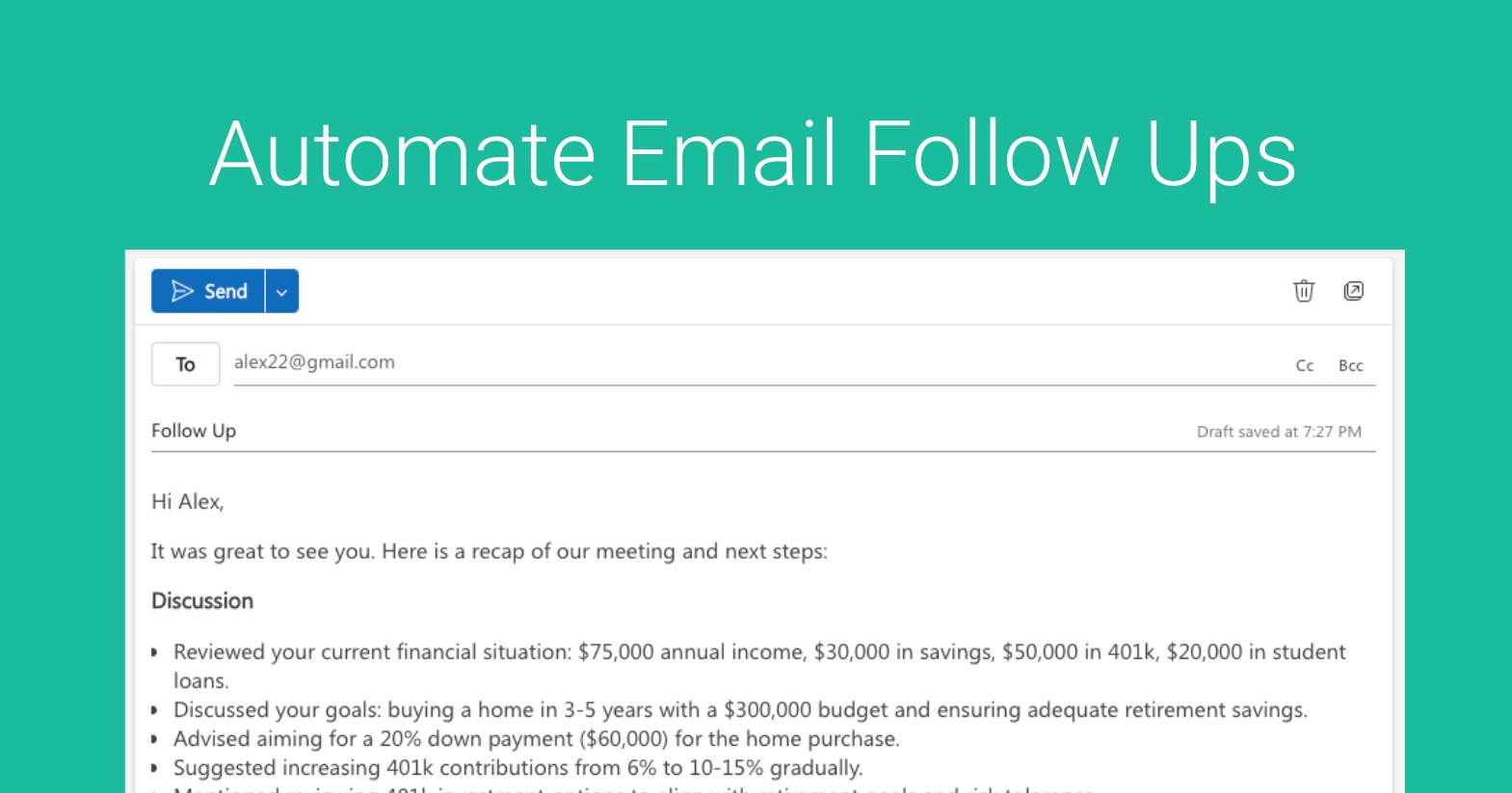Sending email follow-ups as a financial advisor is critical for building trust, maintaining client relationships, and driving business growth. Here’s why:
Reinforce Trust and Credibility
Follow-ups show clients you’re attentive and committed to their financial goals. A timely email recapping a meeting or checking in on their progress demonstrates professionalism and keeps you top-of-mind.
Clarify and Educate
Clients may not fully grasp complex financial concepts in one conversation. Follow-ups allow you to clarify advice, share resources, or answer lingering questions, ensuring they feel confident in your recommendations.
Strengthen Relationships
Regular, personalized follow-ups (e.g., after market changes or life events) show you care about their unique needs. This fosters loyalty, increasing the likelihood of referrals and long-term retention.
Drive Action
Clients may delay decisions due to uncertainty or distraction. A concise follow-up can nudge them to act—whether it’s signing documents, adjusting investments, or scheduling a review—keeping their financial plan on track.
Stay Competitive
In a crowded industry, consistent communication sets you apart. Follow-ups signal you’re proactive, unlike advisors who only reach out during annual reviews or when pushing products.
Document Engagement
Emails create a paper trail of your advice and client interactions, which can protect you in case of disputes or regulatory scrutiny.
Best Practices
- Keep emails concise, personalized, and value-driven
- Use a clear call-to-action
- Time follow-ups strategically: within 24 hours after meetings
Leverage AI & Automation
After your Meeting the AI Notetaker will generate a Summary, Action Items, etc… it will also suggest a Email Follow Up Email:
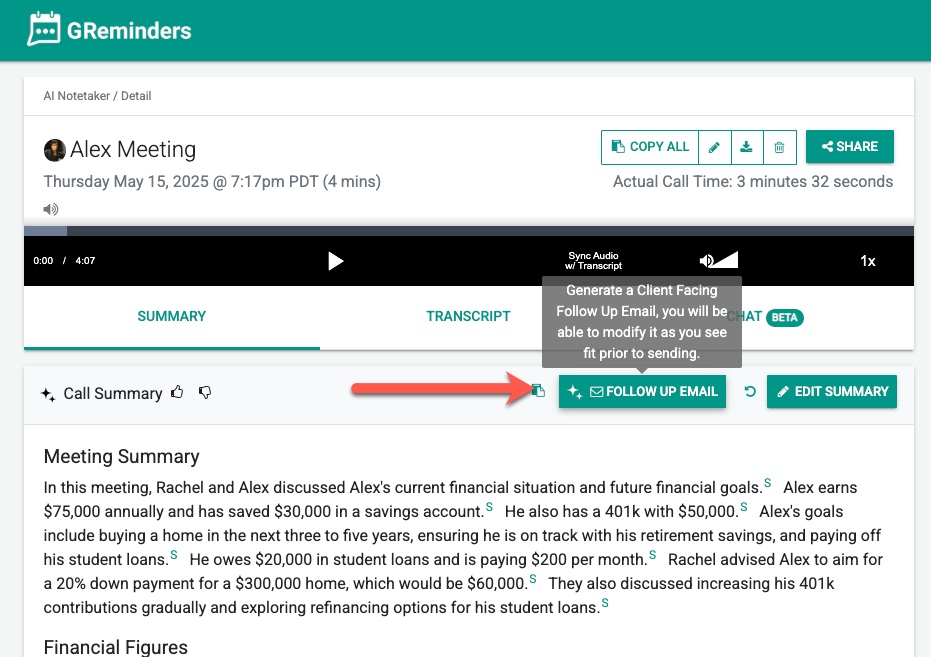
Simply click on the Follow Up Email.
From here you can see it recommends a follow up email. You have the following options:
- Copy and Paste it into your Email
- Save to your Drafts Folder (This saves it to your Outlook / Gmail)
- Send it Directly from here (this sends from your Outlook / Gmail)

In order to save it to your Drafts Folder OR Send it from here you need to Connect your Microsoft Outlook / Exchange or Google Email Account. You can do this under your picture at the top right, followed by My Integrations > Available Connectors > Google / Microsoft Mail.

Even More Automation – Automate Drafts
You can take it one step further. If you want the system to Automatically put the Email in your Drafts Folder immediately after your AI Notetaker Meeting is complete you can do that as well.
Go to AI Notetaker Settings and set “Automatically Create a Email Follow up and put it in my Drafts Folder” to YES

After every Meeting that AI Notetaker is able to join, the system will AUTOMATICALLY write your Follow Up Email AND put it in your Drafts Folder ready to Review and Send. Don’t worry, It will NOT send it until you Review it, add/edit as needed and then hit Send.
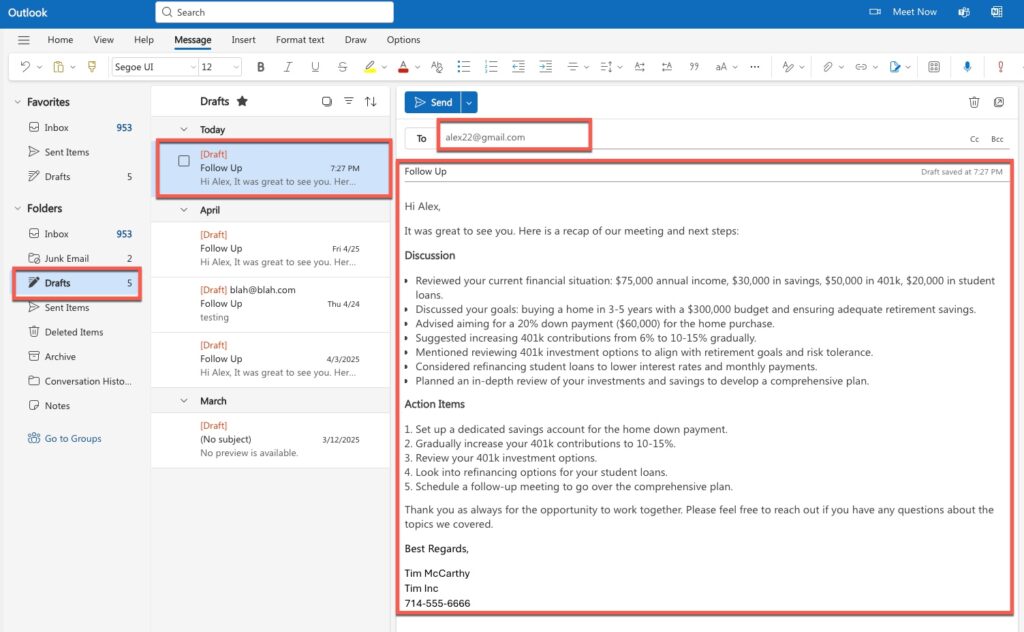
The Email is written, the TO field is filled out.
Another Tip: use Schedule Send to strategically send emails at a certain time such as the following morning. Both Outlook and Google has this feature.

That’s It!
Get your Time Back with AI & Automations! If you have any questions please email to [email protected]
Happy Follow Ups!