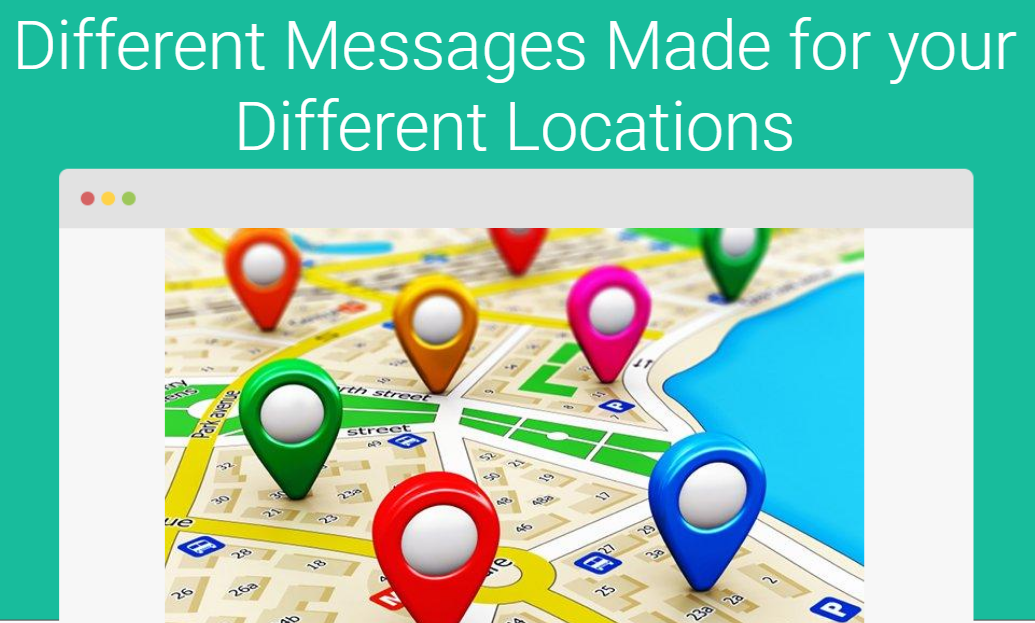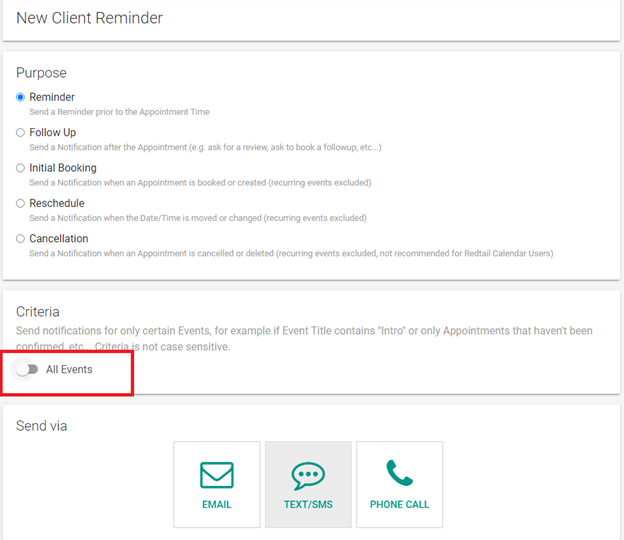Do you have multiple physical locations where you are needing to send SMS reminders? With GReminders, it is easy to send different reminders for different locations!
There are many ways to send different reminders for each location, but let’s take a look at some of the most common options:
- You can use the Event Location as a Criteria in your Client Reminders.
- You can have 2 separate calendars and use the Calendar Name as a Criteria in your Client Reminders.
- You can use the Event Title as a Criteria in your Client Reminders.
Let’s take a closer look at each of these options and more!
- First, you will want to select ‘Client Reminders’ in the left-hand menu.
- Next, select to create a ‘New Client Reminder’ and you will see this screen.
For each option, we will use ‘Criteria’ to determine what Reminders will be sent for each location.
Event Location Criteria:
How you schedule your meeting will determine where you enter the location.
- If you are entering the event into the calendar manually, simply enter the location into that event for this use.
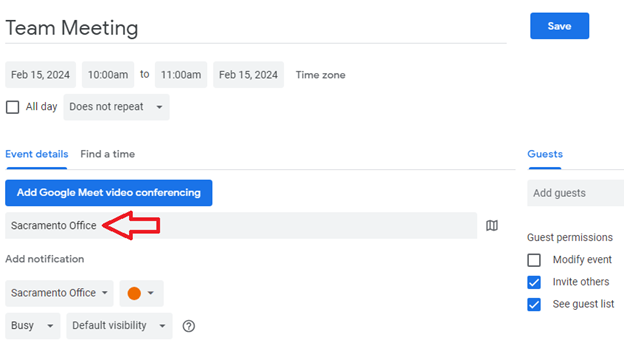
- If you are using our GReminders Event Types and your clients are scheduling the meeting, you will want to ensure you have your location options entered into your Event Type. You can Click Here to learn more about locations in Event Types.
Once you have the location entered into the event, you can use it in your Client Reminders in multiple ways.
This is where we can start to get custom!
Client Reminder Criteria for Event Location:
- Event Location > contains the word or phrase > “desired location name”
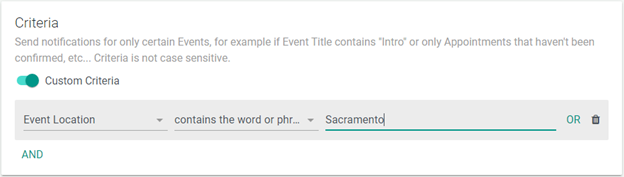
Simply follow these steps to begin creating a Client Reminder that will only be used when this location is mentioned. Remember that you can utilize the OR/AND functions.
Example: Event Location > Sacramento OR Event Location > Sactown.
After adding any other criteria needed, you can scroll down in this Client Reminder to create the custom message for the location you selected.
Using the Event Location in your messages:
You can easily enter in the {{event.location}} variable into any of your Client Reminder messages, if the location field is being used on the calendar event.
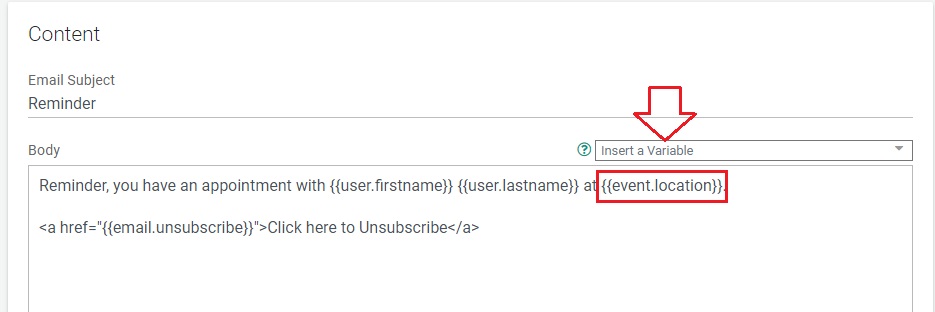
Note, that this reminder will only fire for the location that you submitted in the template. Repeat this process for each of your locations, and they will each get their unique reminders.
Separate Calendars
If you choose to have 2 different calendars for each different location, you can easily make a different Client Reminder Template for each calendar using ‘Calendar Name‘ Criteria.
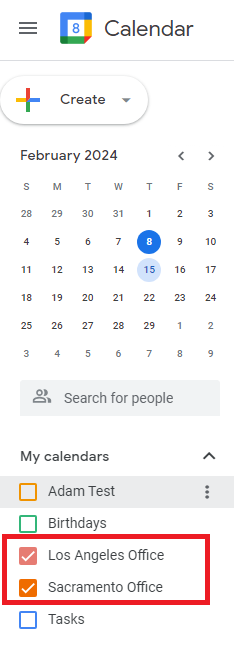
Client Reminder Criteria for Calendar Name:
- Calendar Name > Equals Exactly > “desired calendar/location name”

Please be sure to enter the calendar name exactly as it appears in your Google/Outlook Calendar. An email address is also acceptable in this field.
After adding any other criteria needed, you can scroll down in this Client Reminder to create the custom message for the location you selected. Note, that this reminder will only fire for the calendar name that you submitted in the template. Repeat this process for each of your calendars, and they will each get their unique reminders.
Event Title Criteria:
Similarly, you can use the Event Title to define the location of your event and determine which Client Reminder(s) will be sent. With this method, you must manually type the name of the location within the Event Title to trigger the appropriate Client Reminders.
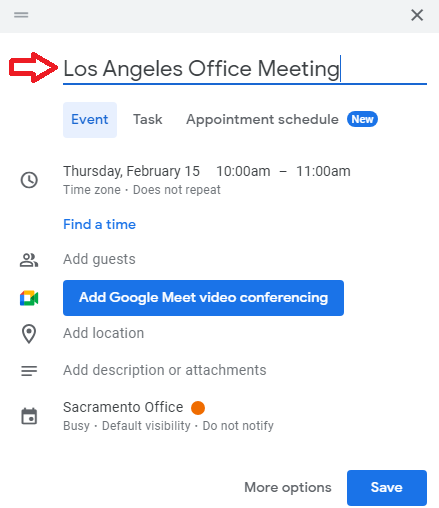
Client Reminder Criteria for Event Title:
- Event Title > contains the word or phrase > “desired location name”
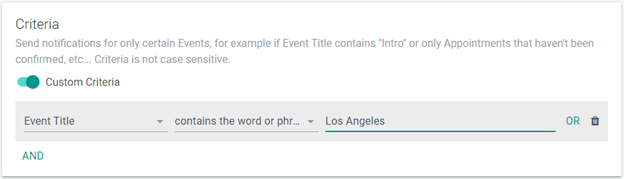
Reminder: After adding any other criteria needed, you can scroll down in this Client Reminder to create the custom message for the location you selected.
Using GReminders to manage multiple locations is a piece of cake!
But what if I only want to create one Client Reminder and apply a specific message depending on the location? You can!
Click Here to learn about how you can use If-Then statements in your messages to enter in the proper location. Don’t let this frighten you; it’s easy. The article has examples for you to copy and paste into your Client Reminder Emails.
Other Criteria Options:
You know now how to utilize the Client Reminders Criteria to determine what messages are sent. If these three options are not where you currently enter in your meeting location, please Click Here to see some of the other Client Reminder Criteria options we have.
Now get those custom location messages going! Happy scheduling!