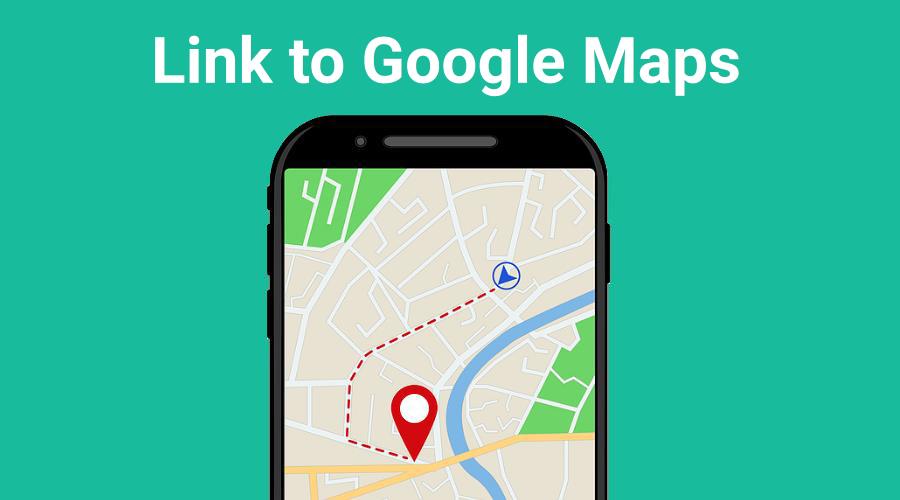Most people who use GReminders send a final SMS appointment reminder one to two hours prior to an in-person meeting. This helps ensure clients show up for their meetings. Including a link to Google Maps in the final reminder goes a step further, helping to ensure clients show up on time by giving both directions and drive time.
When meetings are always at the same location, the simplest way to add a map link to your reminder is by going to Google Maps, entering the address, and copying and pasting the URL in your browser to the reminder template (below).

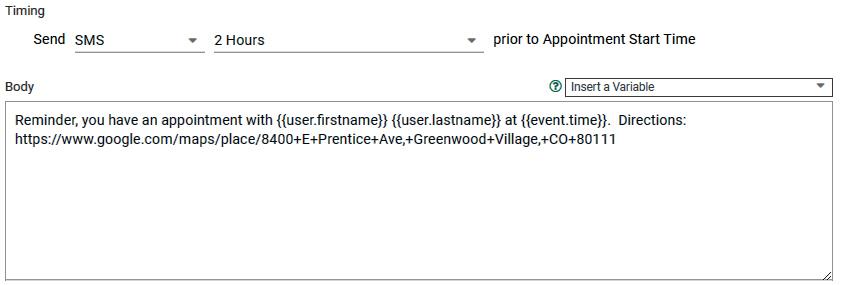
If you have enabled the URL shortner (found under Org Settings > General) the link to Google maps will automatically be shortened.
Note: If you run into max character issues because of long links, just contact us and ask for a higher max character count for your reminders.
Meetings at Different Locations
When meetings are in different locations, you’ll need to add a little code snippet to your reminder template to make everything work correctly.

The location of the meeting should be placed into your Google or Outlook calendar event in the location field (shown above).
While creating reminders in GReminders, use the drop-down menu to insert the variable, {{event.location}}, where you would like to indicate a location. However, to create a link to that location in Google Maps, you must remove the non-URL friendly characters (spaces, commas, etc.). To accomplish this copy the following code and place it into your reminder template:
https://maps.google.com/maps?q={{ event.location | url_encode }}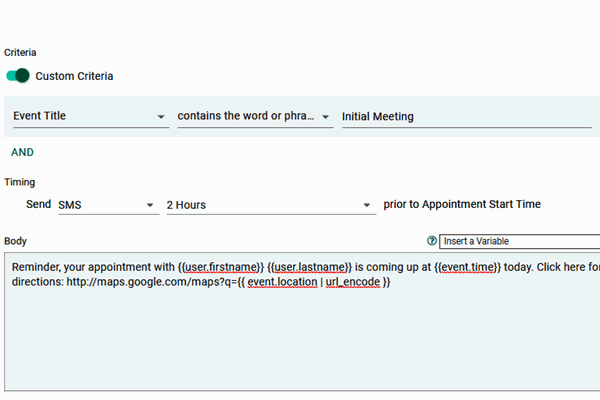
Get Confirmation and Share a Google Map Link
You may have asked your client to confirm their meeting and maybe they confirmed or maybe not. When you’re are scheduling with new clients, they might be your highest risk of no-shows and are less likely to confirm with you. Using Auto-Replies, an hour or two before their appointment, you can send a reminder and ask them if they would like a map to your offices. If they reply “Yes”, they will get a map and you will see confirmation that they intend to show up (if they have already confirmed, no problem, you just got a double confirmation without asking for it).
While setting up a 1 or 2 hour reminder, include a message and auto-reply like this:
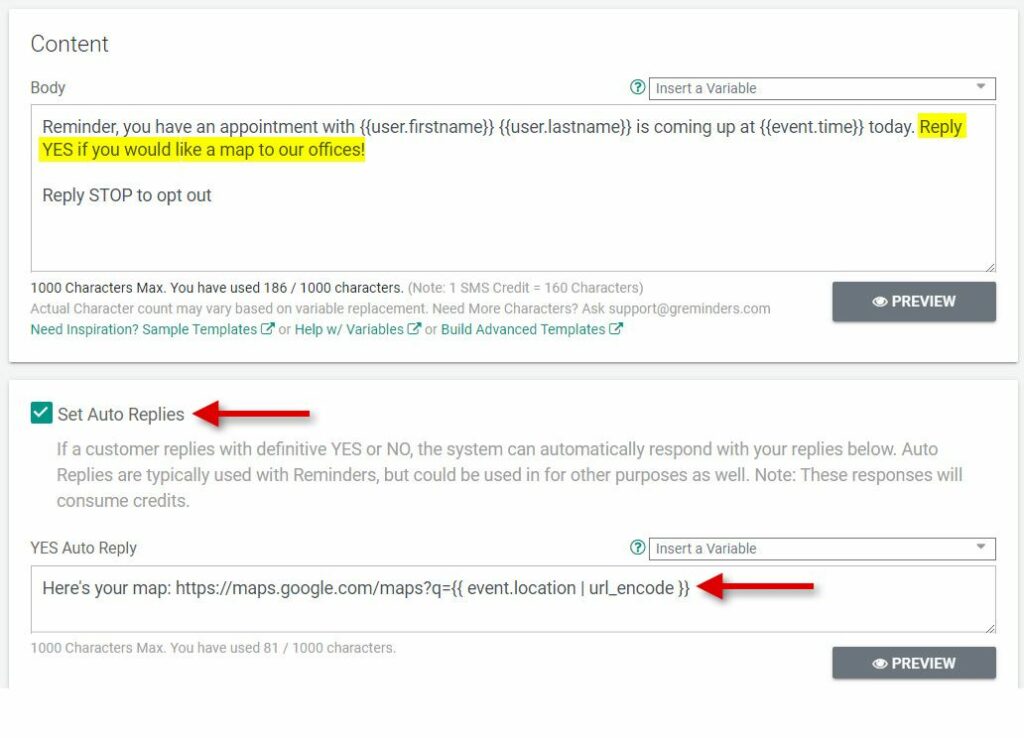
Use in Personal Reminders
If you have staff that meets with clients at their homes or businesses, use the Google Map link in personal reminders. Help them find the right addresses and arrive on time.
SMS appointment reminders with Google Map links are just another way GReminders can help make you more productive every day.
If you have any questions, just contact us. Have you signed up for a free trial? If not, just click the button below and you’ll be sending powerful and helpful text reminders 10 minutes from now.
Happy Scheduling!