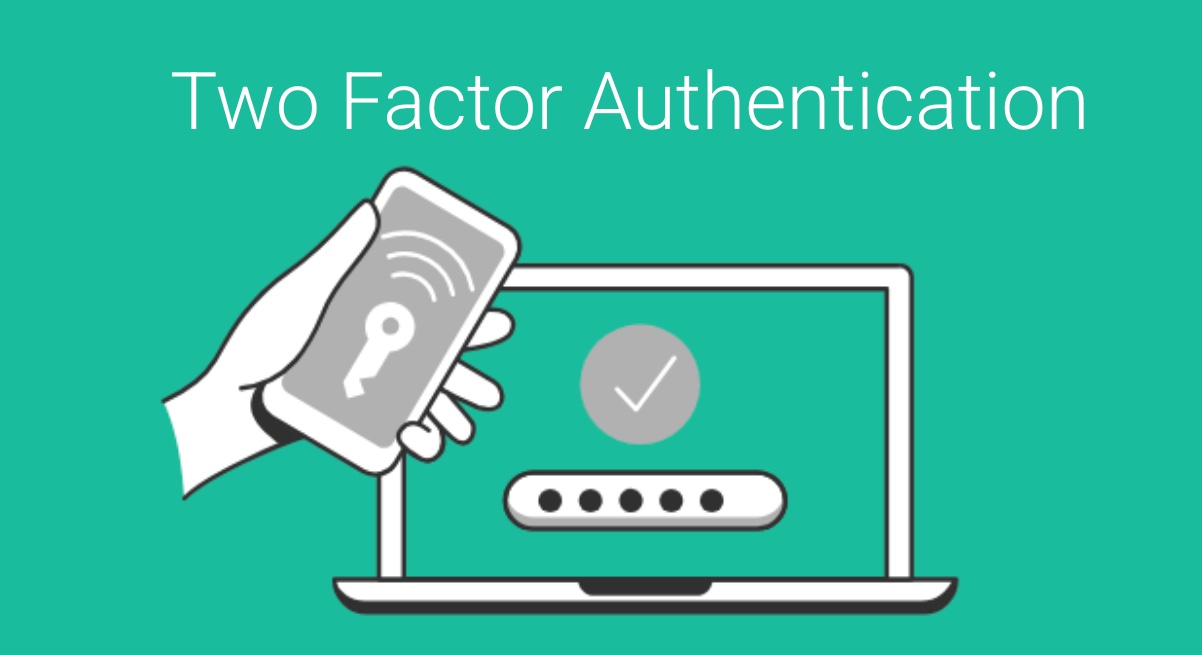GReminders supports multiple authentication methods. The most common is to use the default Google or Microsoft connections. Meaning you are logging in via Google/Microsoft to your Google Account, and thus all the safeguards that you have with Google or Microsoft including Mutli Factor Authentication/2FA, SAML, IP restrictions, and many other security protocols.
However if you are not using Google or Microsoft to login to GReminders, GReminders does have an Email/Password option, meaning that you are using your email and a dedicated GReminders password to login to GReminders. Read this article for how to enable Username/Password Auth.
IF you are using Username/Password authentication you can also enable Two Factor Auth. Two Factor Authentication (2FA) adds an extra layer of security by requiring a second form of verification beyond a password, significantly reducing the risk of unauthorized access. It enhances account protection by making it harder for attackers to gain entry, even if they have your password.
Enabling 2FA for your Organization
To use 2FA, you need to enable 2FA at the Org level (Admin Access required). Go to Org Settings > Security and check the 2FA box:
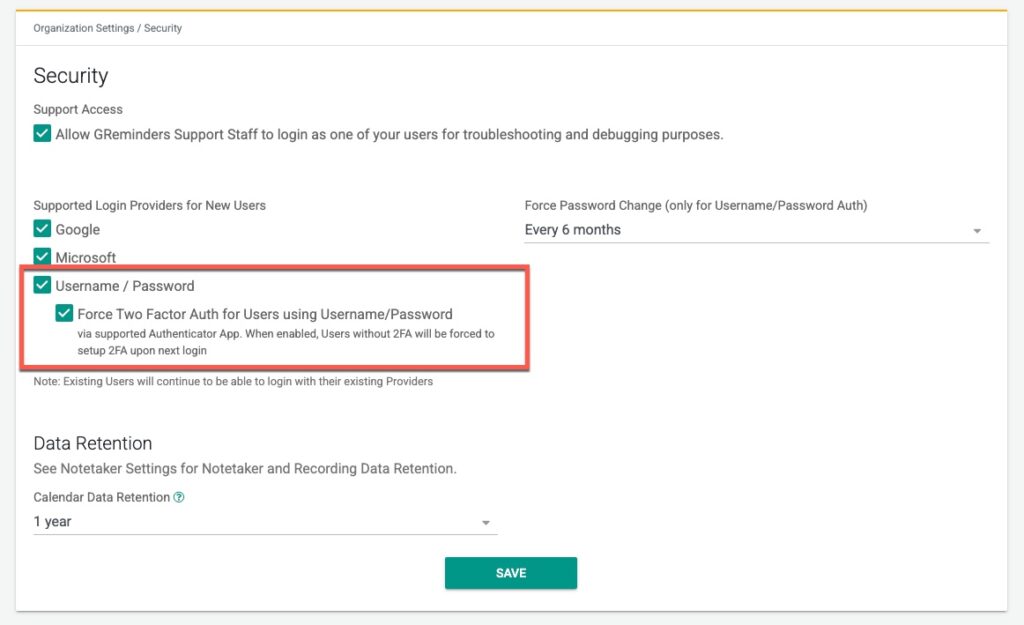
Once you do this the next time any of your users who use Username/Password Authentication login they will be asked to enable 2FA by using an Authenticator App.
Authenticator Apps
An authenticator app is a mobile or desktop application that generates time-based one-time passwords (TOTP) or push notifications for two-factor authentication (2FA), providing a secure way to verify your identity beyond a password. These apps enhance account security by producing unique codes or prompts that are required to log in to protected accounts.
Three common authenticator apps are:
- Google Authenticator – A widely used app that generates TOTP codes, available on iOS and Android, known for its simplicity and offline functionality.
- Microsoft Authenticator – Offers TOTP codes and push-based authentication, supports cloud backup, and is available on iOS and Android.
- Authy – Provides TOTP codes, multi-device sync, and encrypted cloud backups, available on iOS, Android, and desktop platforms.
Signing In / How it Works
New users who do not have 2FA enabled will be asked to enabled 2FA upon their next sign in. They will be presented with a QR Code, the user will need to have one of the above 2FA Authentication Apps on their Smart Phone, and scan the QR Code with their phone camera. This will generate a 6 digit authentication token which they will need to enter on the screen. Example below:
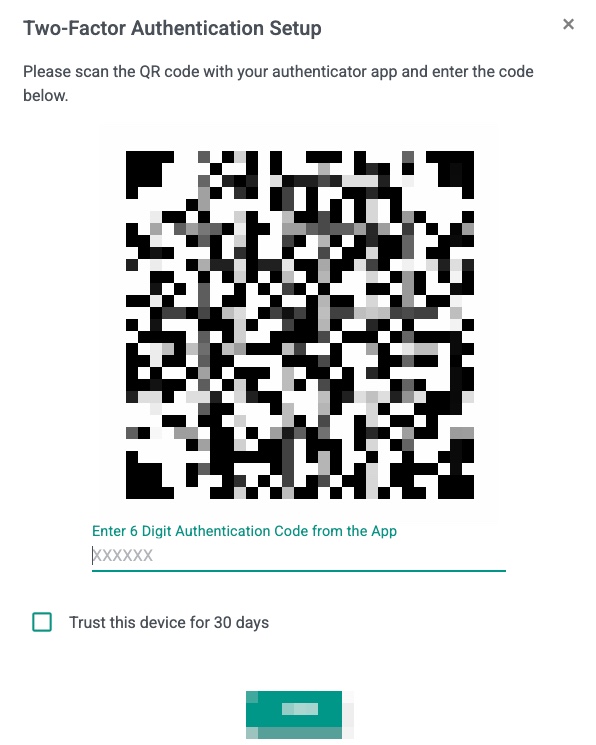
They can choose to trust this device for up to 30 days. Next time they login (or after 30 days) they will be asked once again for their 6 digit code.
They will need to open their Authenticator Application and enter the 6 digit code they see on their screen.
That’s It!
Embrace 2FA today to lock down your digital life and keep hackers at bay with an extra layer of unbeatable security.
If you have any questions please reach out to [email protected]