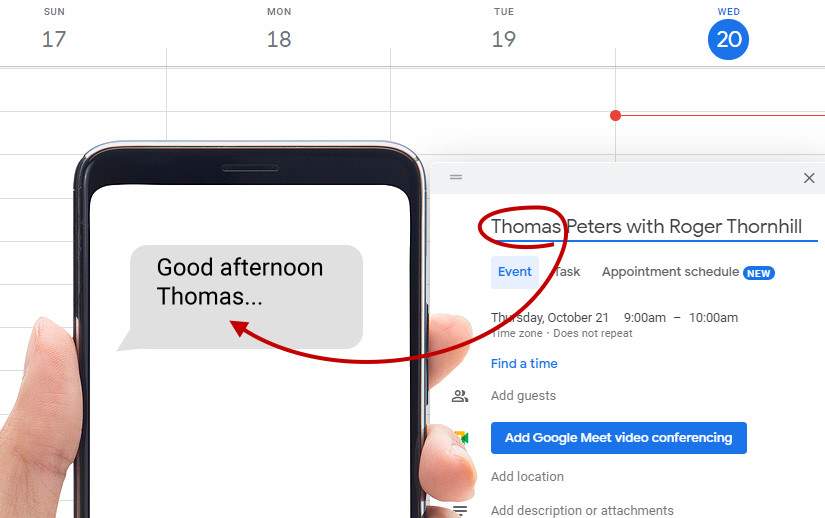If you use GReminders automated online scheduling, integrate GReminders with a CRM such as Salesforce, Hubspot, or SalesLoft, or use GReminders Contact Matching feature, read THIS ARTICLE on personalizing your reminders.
We all know how important it can be to add a client’s name to any type of automated or mass correspondence, whether it’s a form letter, an email, or even SMS appointment reminders.
Most types of automated or mass correspondence use database fields to personalize content. For example, it’s easy to insert a field named “First_Name” into an email (as a variable), Dear [First_Name]. However, since there are no First Name fields in your Google or Outlook calendar, you have to be a little more clever in order to personalize your text message reminders.
Personalizing Text Messages When You Add an Appointment Manually to Your Calendar
In situations where you add an appointment directly to your Google or Outlook calendar, there is no “firstname” variable available. There is, however, the “Event Title” variable that typically contains the name of the person with whom you are meeting.
You can’t simply use the “Event Title” variable, since it usually contains additional information, like the person’s last name, the appointment type, and maybe a phone number. You will have to use a little coding to strip out the person’s first name from the title.
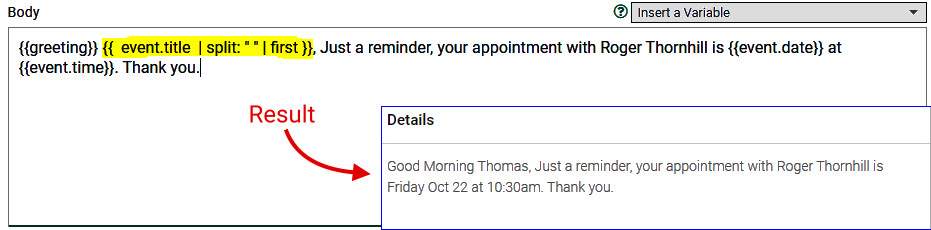
This is accomplished by using the following variable:
{{ event.title | split: " " | first }}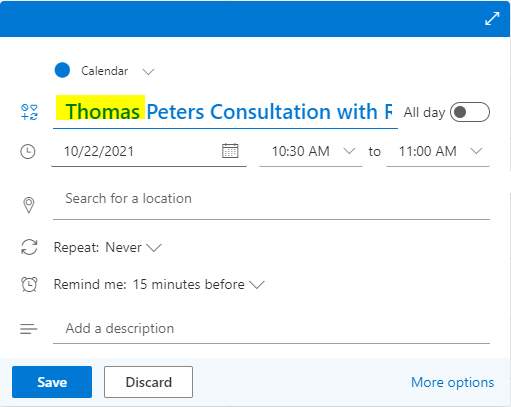
The code actually strips the first word from the event title, so you must be sure that when you are adding an event to your calendar and you wish to utilize this code, you always start the event title with the person’s first name.
If you use automated scheduling along with scheduling appointments directly on your calendar, you should use custom criteria to send specific reminders to each type of scheduled event. Learn more here.
Using the techniques in this article will allow you to personalize the SMS appointment reminders you send to your clients. Give it a try and if you have any questions, please reach out to us here.
Happy Scheduling!