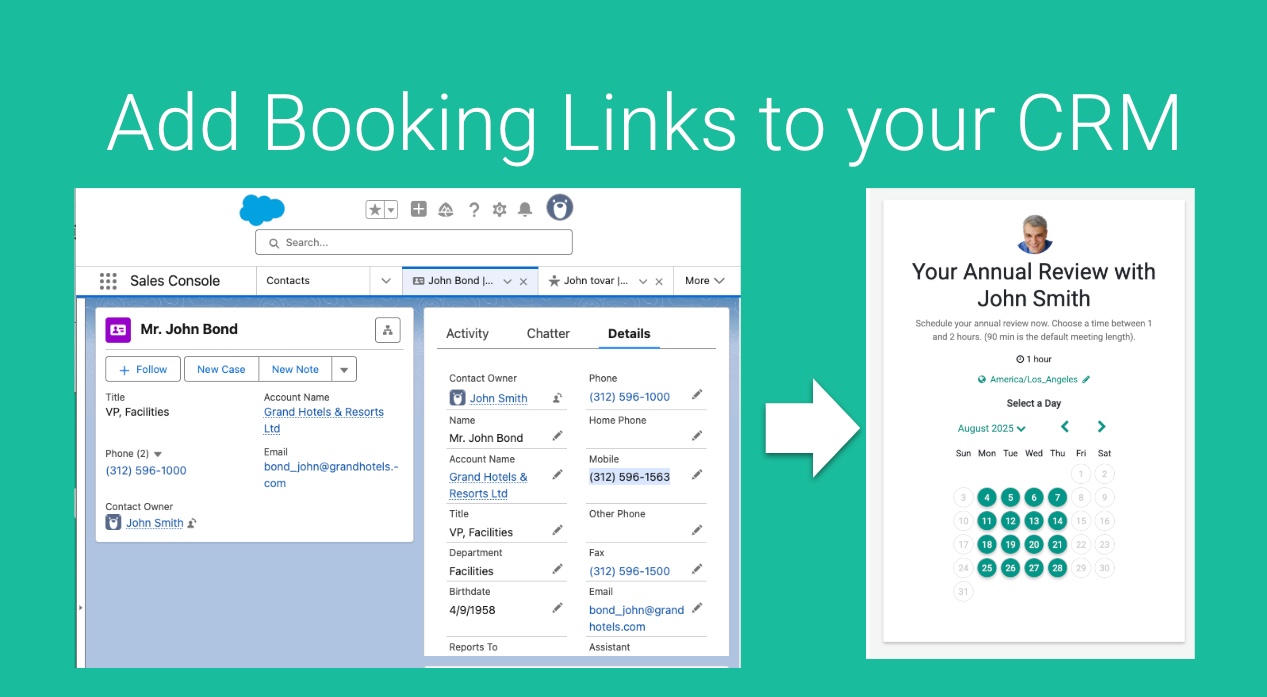Your staff wants to book meeting for existing clients, but wants some of the forms pre filled (since we already know the contact information). Lets make it easy to book a meeting from within your CRM record for a customer.
GReminders supports “redirect” links which pull client data directly from your CRM. These use the CRM Contact ID / Account ID and route the link to a Event Type, a General Booking page or even a Routing Form.
For example on every Contact record you could add a field like this:
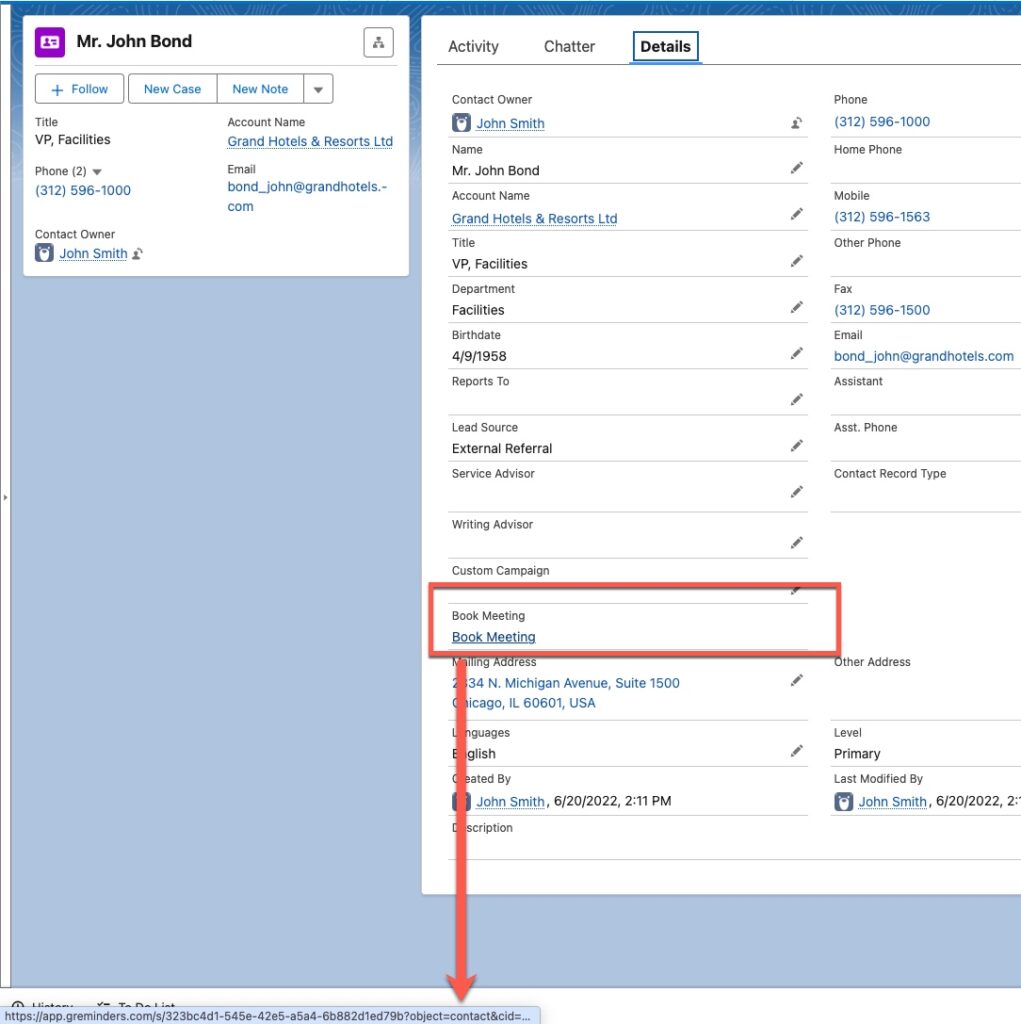
This will Redirect the user to a Booking Page and all the Form data will be pre filled with all the Contact data from the CRM:
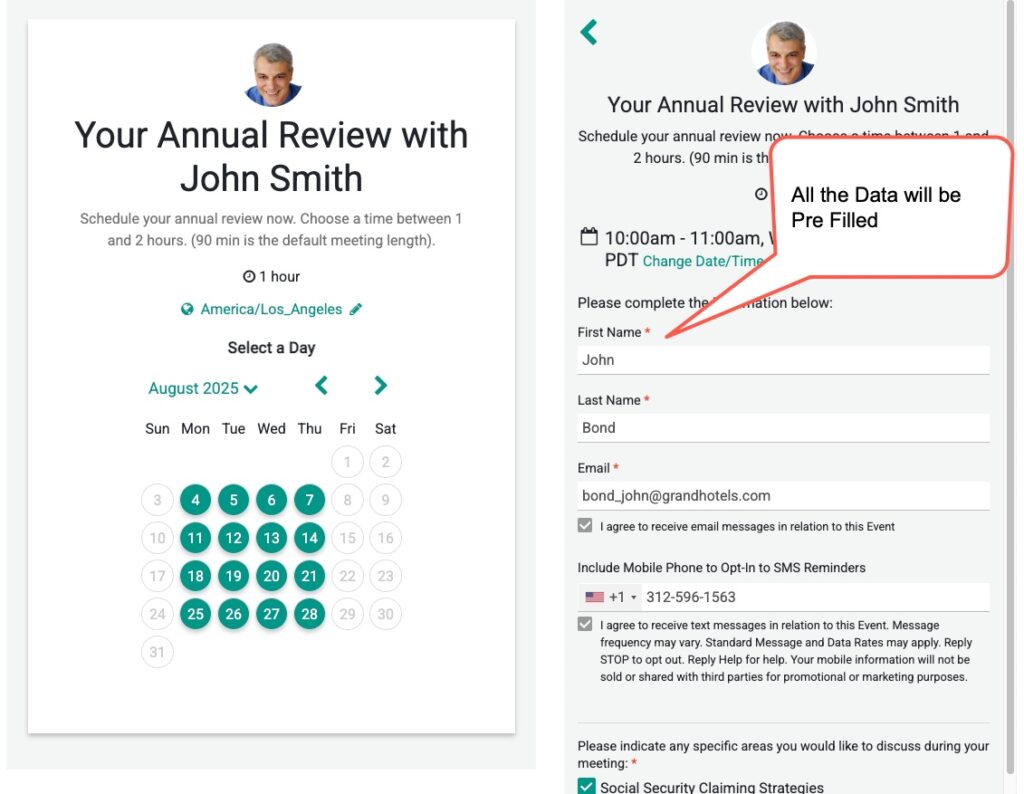
Ok, now lets talk about this URL and how to structure it.
Anatomy of a CRM Scheduling Link
https://app.greminders.com/s/{{COMPANYID}}?object={{OBJECT}}&cid={{RECORDID}}&provider={{PROVIDER}}&r={{REDIRECTURL}}
For the Company ID you need to get your Company ID from Org Settings > General. Replace the company ID with your Company ID
The rest of the URL is made of multiple Parts
| Parameter | Description |
| cid | Record ID of the Contact/Account/Household |
| object | (Optional) The Object, in most cases this is “contact” |
| provider | Name of CRM. redtail, wealthbox, salesforce, hubspot, etc.. |
| r | Redirect URL (Event Type URL or Share My link page OR Routing form) When used with the met parameter this acts as a fallback |
| met | (Optional) Managed Event Type ID, where you let the system get the CRM Owner and then redirect them to the right Event Type. or “index” if you want to send folks to your advisors “Main Scheduling Page” |
Here are a few finished examples:
https://app.greminders.com/s/ede88f07-119b-4918-a869-1ada0e630f13?object=contact&cid=0038Z00002sDsqyQAC&provider=salesforce&r=/o/4b1a057a
https://app.greminders.com/s/ede88f07-119b-4918-a869-1ada0e630f13?object=contact&cid=0038Z00002sDsqyQAC&provider=salesforce&met=index&r=/o/4b1a057a
https://app.greminders.com/s/ede88f07-119b-4918-a869-1ada0e630f13?object=contact&cid=0038Z00002sDsqyQAC&provider=salesforce&r=/o/4b1a057a&met=056a715d-ed67-4afc-b691-bd14baa45943
https://app.greminders.com/s/ede88f07-119b-4918-a869-1ada0e630f13?object=contact&cid=123&provider=redtail&r=/c/michaelscott
https://app.greminders.com/s/ede88f07-119b-4918-a869-1ada0e630f13?cid=123&provider=redtail&r=/c/michaelscott
Now what you want to do is build a “calculated field” in your CRM. In Salesforce create a custom field
In Salesforce Use a Formula Field with a Custom URL
A Formula Field with a HYPERLINK function is the simplest way to create a clickable link with a custom URL in Salesforce.
- Navigate to Object Manager:
- Go to Setup in Salesforce.
- Click Object Manager and select the object where you want to add the field (e.g., Account, Contact, or a custom object).
- Create a New Field:
- Click Fields & Relationships > New.
- Select Formula as the field type and click Next.
- Configure the Formula Field:
- Field Label: Enter a name (e.g., “Custom URL Link”).
- Field Name: Auto-populates based on the label (e.g., Custom_URL_Link).
- Formula Return Type: Select Text (since the output will be a clickable link).
- Click Next.
- Write the Formula:
- Use the HYPERLINK function to create a clickable link. The syntax is:
HYPERLINK(url, friendly_name, [target])- url: The custom URL (can be static or dynamic using field values).
- friendly_name: The display text for the link.
- target (optional): Specifies how the link opens (e.g., _blank for a new tab).
- Example: To create a link to a specific website or a dynamic URL based on a field (e.g., Website field on the Account object):
- Data Type Formula:
HYPERLINK("https://app.greminders.com/s/323bc4d1-545e-42e5-a5a4-6b882d1ed79b?object=Contact&cid="& Id &"&provider=salesforce&r=/o/4b1a057a", "Book Meeting", "_blank")
- Use the HYPERLINK function to create a clickable link. The syntax is:
- Set Field-Level Security:
- Choose which profiles can view or edit the field.
- Click Next.
- Add to Page Layout:
- Select the page layouts where the field should appear.
- Click Save.
- Test the Field:
- Go to a record of the object (e.g., an Account record).
- Verify that the field displays as a clickable link that directs to the custom URL.
Once you set this up its just works.
If you need help with this please contact [email protected] and we will help you set this up.
Happy Scheduling!
Keywords: CRM Booking Buttons, Buttons in CRM, Add a Button to Schedule a Meeting with Client, Book Me CRM Button