If you are syncing your CRM Contacts back to GReminders, you can automatically book a meeting on behalf of your clients very easily with all the data automatically pre-populated for you.
Navigate to the Contact Record. Go to Contacts > CRM Contacts and do a simple Search:
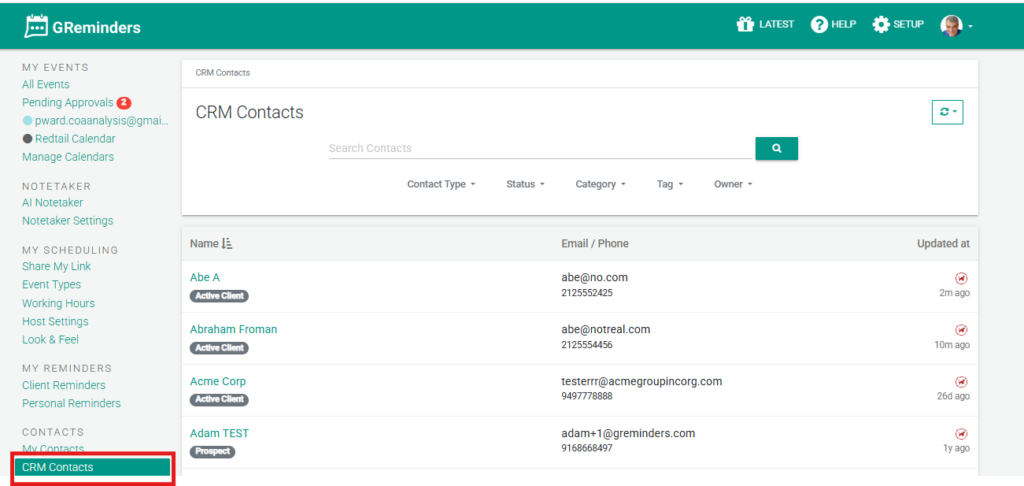
Click on the Client or Household:
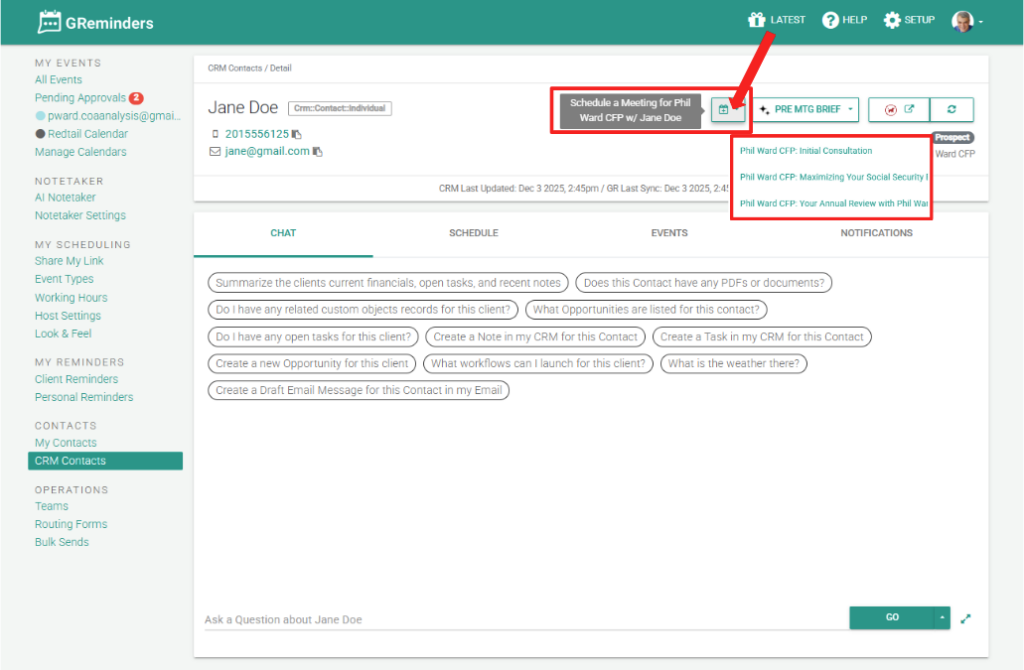
Assuming the Contact has an Owner, you should see the Calendar Icon Button. Click it and you will see all the Event Types available for the Owner.
Note: The Owner of the record must also be a GReminders User.
When you click on one of the Event Types, it should open up a new window with date/times available:
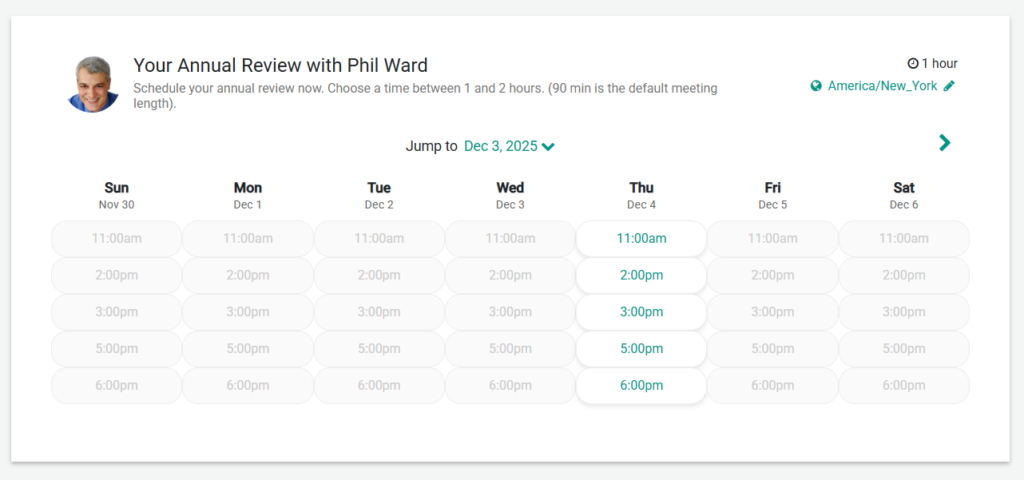
Select the date/time they wish to meet.
Now notice that all of the fields are automatically filled for you.
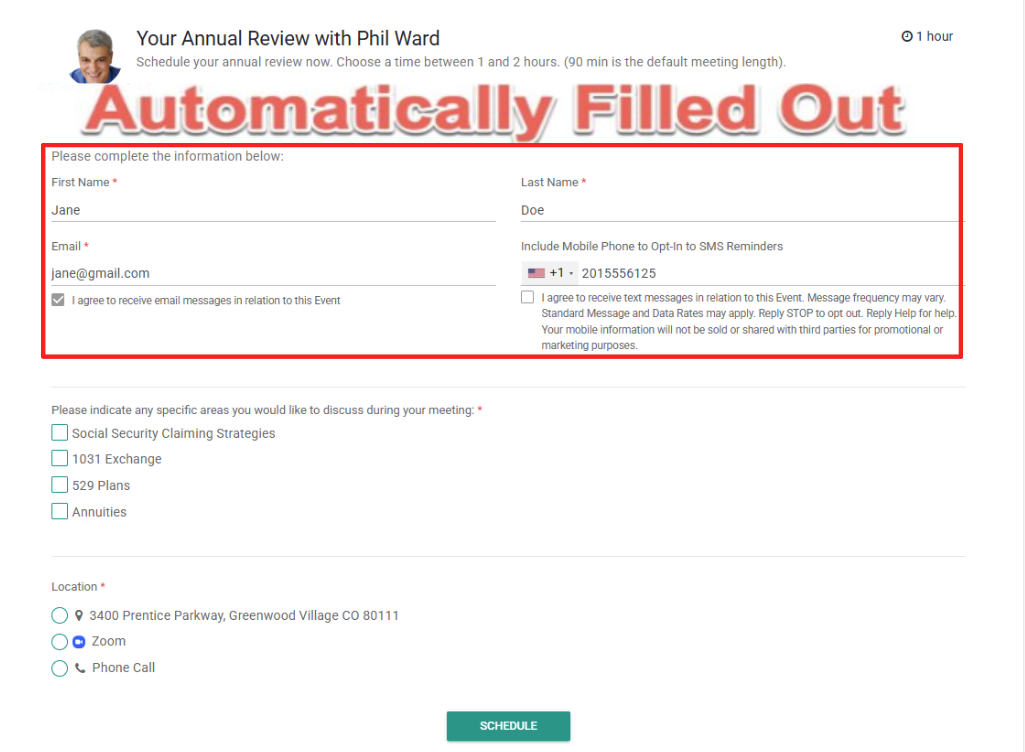
Click Schedule and you are done!
Assigning Contact Ownership
To ensure you are using the proper Contact Owner an administrator will need to navigate to Setup > Integrations and select the CRM you are integrated with. Select the right Field for Contact/Household Ownership here:
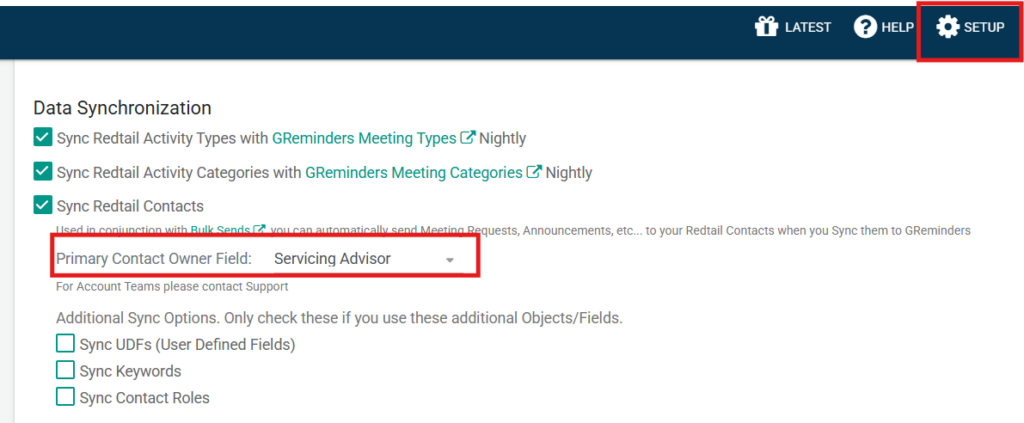
This will Ensure you have the right owner assigned to the contact.
Any questions? Email to [email protected]
Happy Scheduling