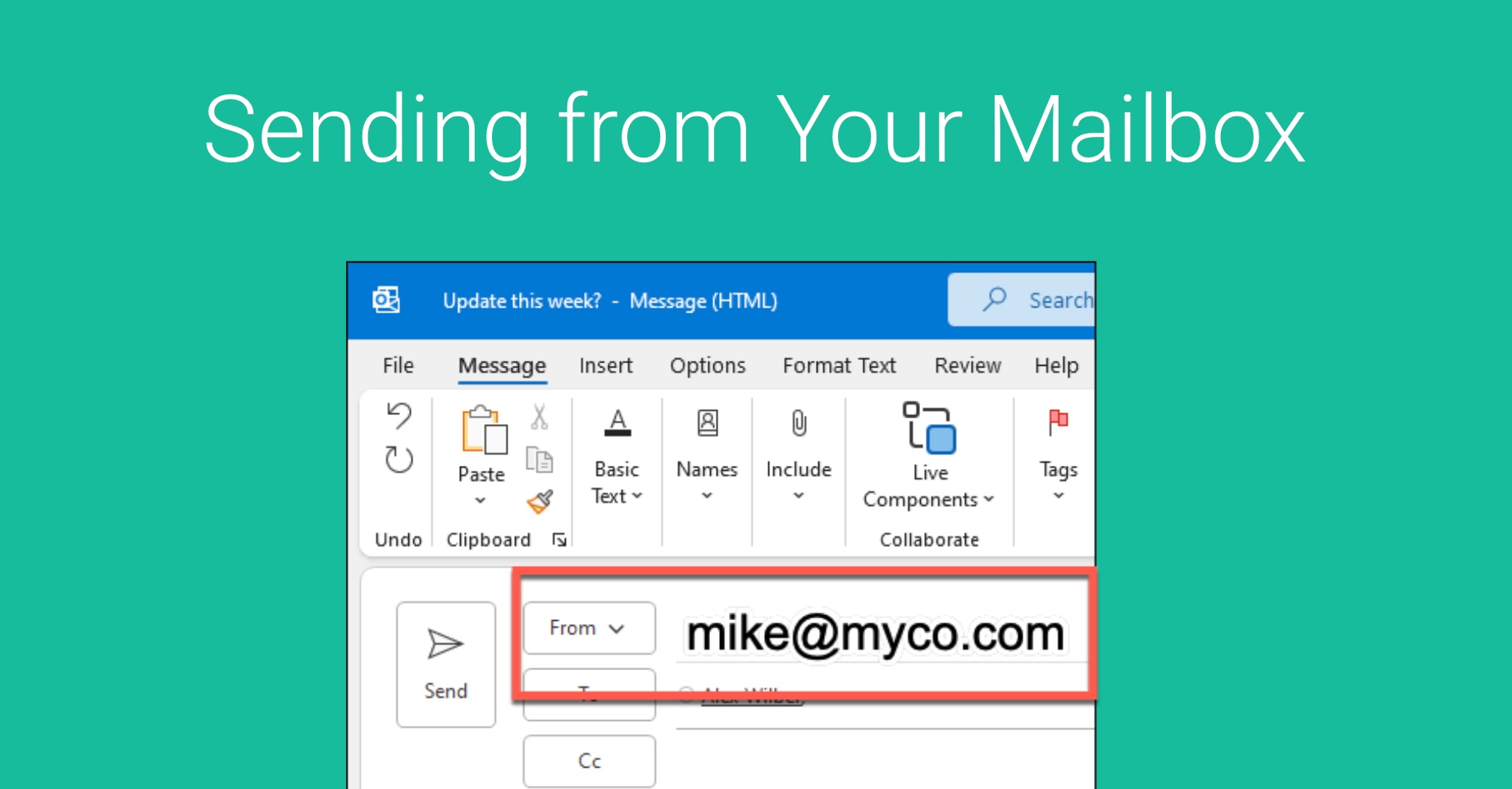You can choose to send email from GReminders OR from your own Mailbox.
By default all mail is sent from our domain greminders.com and replies are forwarded to you.
Sending from your Mailbox
If you want mail to sent from your mailbox the first thing you need to do is make sure you have SEND permissions on your mailbox. Go to My Profile > My Integrations and make sure your mailbox is connected (Google, Microsoft O365/Outlook, or Exchange). It should look something like this:
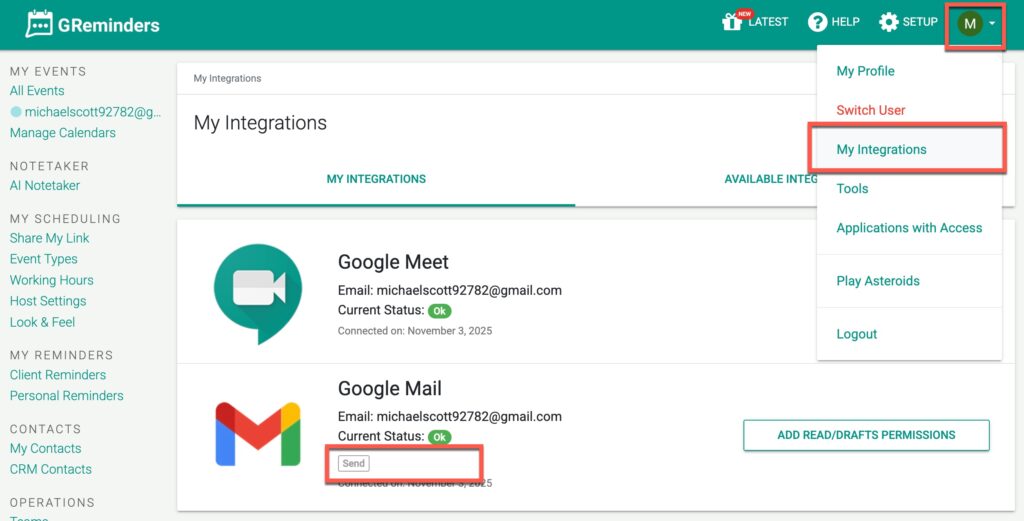
If you do not use Google or Microsoft Mail you can use our SMTP Connector which should connect to any mail server for sending email.
Next go to your Client Reminders and select this Mailbox
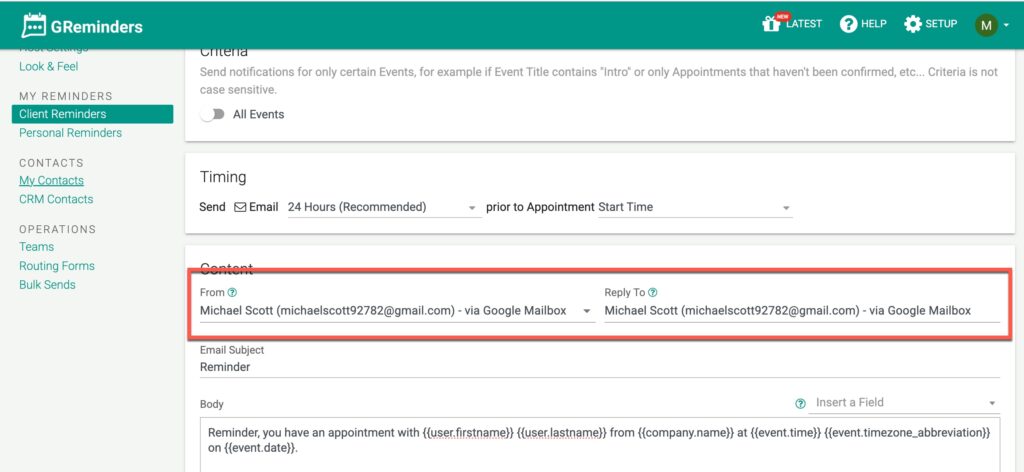
You can also choose the Reply To address.
Choosing your Reply To
IF you choose to receive replies directly back to your inbox, GReminders will not be able to read these, and thus not aware of confirmations or declines. You will receive them just like any other email.
Alternatively you choose that the reply to email is greminders.com so that will be able to put a checkbox or X on your calendar event.
Using a Shared Mailbox
Alternatively if you have a “shared mailbox” such as [email protected] or [email protected] you can designate a user for this. Once this mailbox is connected (see above) you can specify this as a shared mailbox to be used in your Reminders or Bulk Sends.
Go to Setup > General > and select this as a shared mailbox. Example:
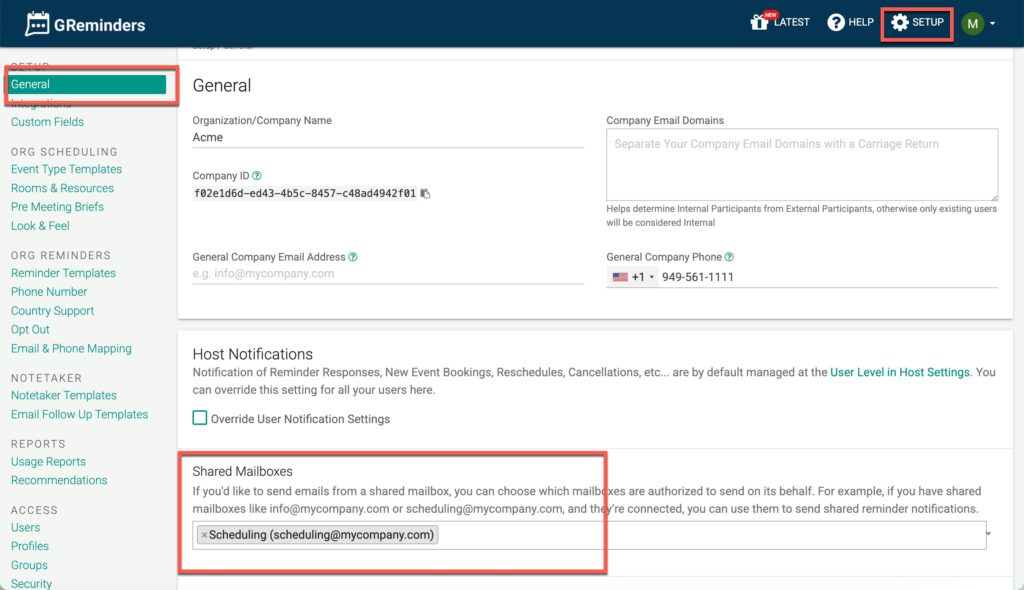
After you do this you will see this shared mailbox as an option in your Reminders OR Bulk Sends.
Bulk Sends
You can also leverage sending directly from your mailbox via Bulk Sends. Create a Bulk Send and then select User via Primary Email Connector
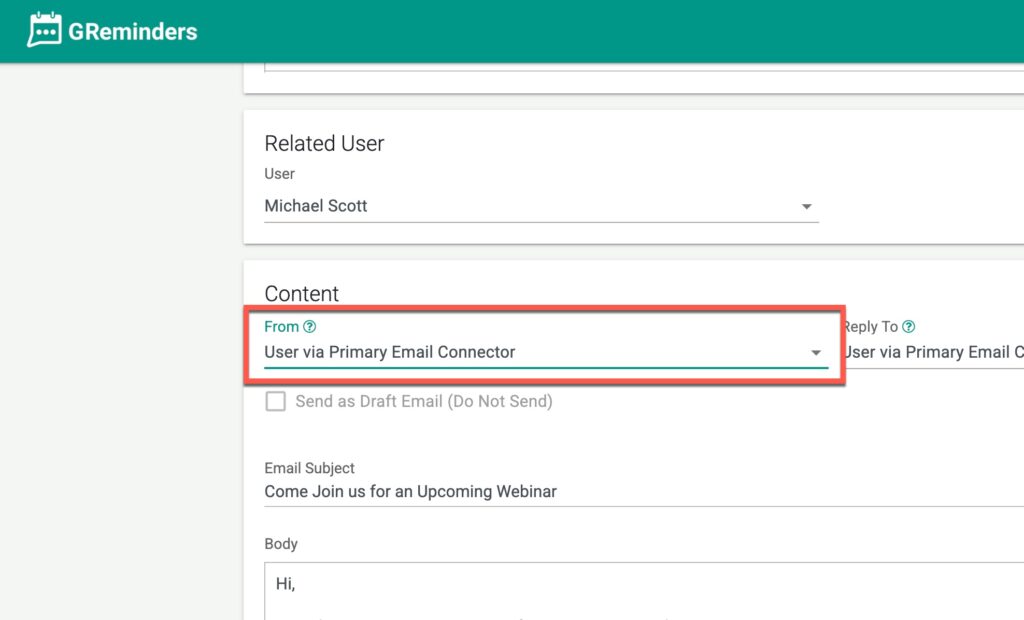
This will send the email from the User or Owner of the CRM Record.
Multiple Mail Connectors
IF you have more than one email connector, say a Google Mailbox and a Outlook Mailbox or two Outlook Mailboxes you can set a Primary. “Primary” matters when using Managed Reminder Templates or Bulk Sends. Go to My Integrations and set the Primary for your User Account like so:
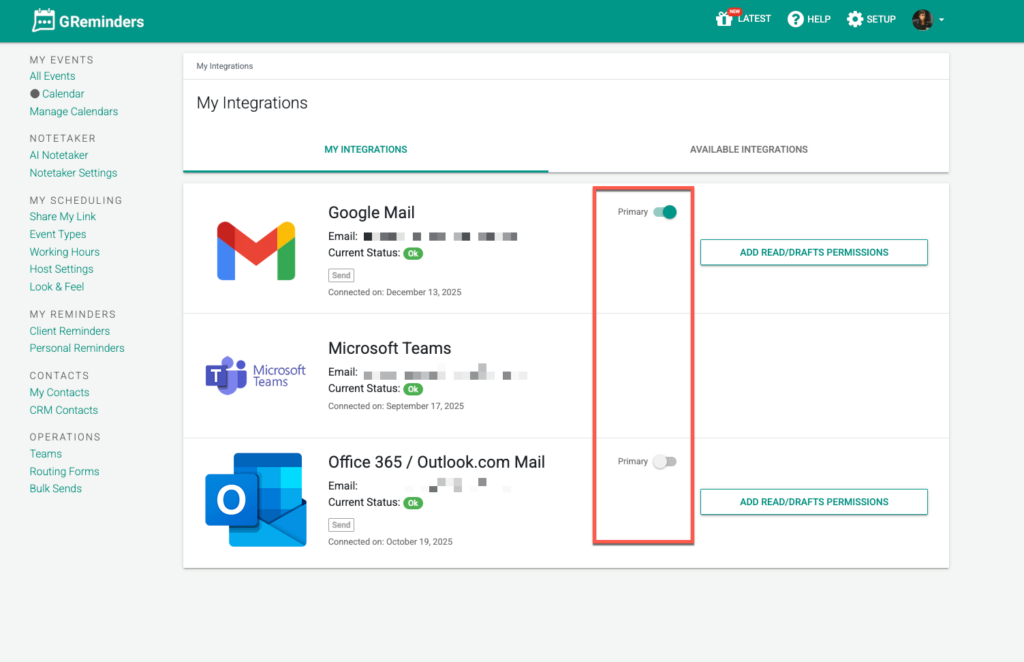
That’s It.
If you have any questions please contact us at [email protected]