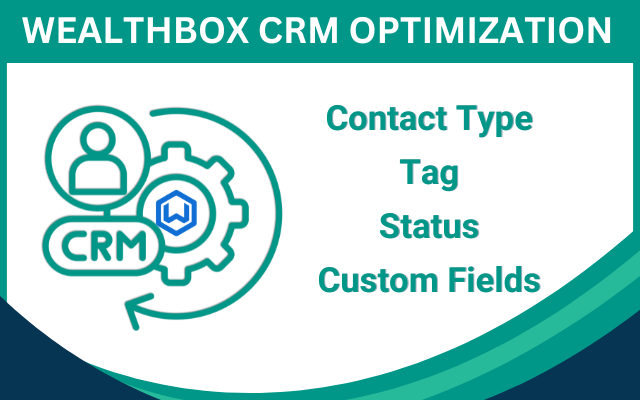Data classification in Wealthbox CRM is a critical yet often underutilized strategy for financial advisors aiming to streamline operations, enhance client relationships, and leverage analytics effectively. By organizing data systematically using Wealthbox’s features like Custom Contact Types, Status Fields, Tags, and Custom Fields, advisors can maximize the utility of their CRM, improve reporting, and ensure seamless integration with tools like GReminders. This guide explores how to effectively classify data in Wealthbox CRM, drawing on best practices to help you maximize the benefits of your system.
Why Data Classification Matters
Proper data classification in Wealthbox CRM enables advisors to:
- Enhance Reporting: Structured data allows for detailed analytics, helping you measure key metrics like client retention or prospect conversion rates.
- Improve Search and Filtering: Quickly locate relevant client or prospect information using well-organized data points.
- Streamline Automations: Tools like GReminders can leverage classified data to automate scheduling, reminders, and workflows, saving time and reducing errors.
- Personalize Client Interactions: Targeted data organization supports tailored communications and service delivery.
However, overcomplicating your classification strategy can lead to inefficiencies. Start simple, keep it manageable, and scale as needed. Assign a “CRM Owner” to oversee classification lists and ensure consistency across your firm. Prevent multiple team members from arbitrarily adding or removing values to maintain data integrity.
Key Data Classification Elements in Wealthbox CRM
1. Custom Contact Types
Custom Contact Types in Wealthbox allow advisors to categorize contacts based on their role or relationship with the firm, aligning with your service model. Unlike basic tagging, Custom Contact Types provide a structured way to segment your database for reporting and automation.
Best Practices:
- Define Service Tiers: Create contact types like “Tier 1 Client,” “Tier 2 Client,” or “Tier 3 Client” to reflect different service levels based on AUM or engagement frequency.
- Segment Prospects: Use types like “AUM Prospect,” “Financial Planning Prospect,” or “Hybrid Prospect” to track potential clients by their service needs.
- Example: Set up a Custom Contact Type for “Annual Review Clients” to trigger GReminders to schedule yearly meetings automatically.
- Keep It Simple: Limit contact types to 5–7 categories to avoid overwhelming your team. For instance, “Client,” “Prospect,” “Referral Partner,” and “Other” can cover most needs initially.
2. Status Fields
Wealthbox’s Status Fields (e.g., Active, Inactive) can be customized to track the lifecycle of clients and prospects, making it easier to manage follow-ups and prioritize outreach.
Best Practices:
- Track Prospect Progress:
- Hot: Prospects actively engaged post-discovery meeting, ready to move forward.
- Warm: Prospects showing interest but not yet ready to scheduling a meeting – Cold: Prospects who need long-term nurturing, ideal for automated drip campaigns.
- Pending: Clients awaiting a milestone, like retirement or contract renewal).
- Maintain Data Consistency: Use dropdowns for status fields to avoid free-text inconsistencies. For example, a “Hot” status ensures advisors prioritize follow-ups.
- Example: Set a “Pending” status for clients awaiting a review meeting. GReminders can check this status monthly and send automated scheduling invites for upcoming reviews.
3. Tags
Tags in Wealthbox are versatile for ad hoc or temporary categorizations, such as grouping clients for specific campaigns or events.
Best Practices:
- Use for Temporary Grouping: Tag clients for events like “2025 Tax Planning Seminar” or “Q1 Review.”
- Avoid Overuse: Reserve tags for short-term needs to prevent clutter. Use Custom Contact Types or Status Fields for permanent categorizations.
- Example: Create a tag for “Annual Review Q1 2026.” GReminders can use this tag to bulk-send scheduling invites to clients in this group.
4. Custom Fields
Custom Fields allow advisors to capture unique data points tailored to their practice, such as client preferences, referral sources, or review dates.
Best Practices:
- Standardize Inputs: Use single-select dropdowns for fields like “Referral Source” (e.g., “Client Referral,” “Event,” “Website”) to ensure clean data for reporting.
- Track Key Dates: Create a Custom Field for “Next Review Date” to enable GReminders to automate scheduling based on this data.
- Example: A Custom Field for “Client Tier” can help segment clients for differentiated service levels.
- Start Small: Begin with 3–5 Custom Fields (e.g., “Referral Source,” “Next Review Date,” “Preferred Contact Method”) and expand as needed.
Setting Up Data Classification in Wealthbox
- Access Customization Settings:
- Navigate to “Settings” in Wealthbox and select “Customizations” to manage Contact Types, Status Fields, and Custom Fields.
- Create or edit fields to align with your firm’s needs.
- Integrate with GReminders:
- In GReminders, go to “Integrations” and connect Wealthbox. Ensure bi-directional sync is enabled to read and write data.
- Map GReminders’ Event Type questions to Wealthbox Custom Fields
- Test Your Setup:
- Preview GReminders’ scheduling forms to ensure data flows correctly into Wealthbox.
- Run a test report in Wealthbox to verify that Custom Contact Types, Status Fields, and Tags are populating as expected.
- Train Your Team:
- Document your classification strategy and train staff to use it consistently.
- Assign a CRM Owner to monitor data quality and approve changes to classification lists.
Practical Example: Automating Annual Reviews
- Setup in Wealthbox:
- Create a Custom Contact Type: “Annual Review Client.”
- Add a Custom Field: “Next Review Date.”
- Tag clients by review month (e.g., “Review Jan 2026”).
- Setup in GReminders:
- Create an Event Type Template for “Annual Review” and build a Bulk Send to leverage “Next Review Date” field in Wealthbox.
- Use GReminders’ Bulk Send to target clients tagged “Review Jan 2026” with scheduling invites.
- Outcome:
- Clients receive automated invites, meetings are scheduled without manual effort, and Wealthbox stays updated with the latest review dates.
Best Practice Tips
- Do Not Over-Engineer: Start with a simple structure and add complexity only when necessary.
- Centralize Control: Designate a CRM Owner to manage classification lists and prevent unauthorized changes.
- Think Long-Term: Consider how new fields or tags will impact reporting and integrations over time.
- Leverage GReminders: Use GReminders’ deep integration with Wealthbox to automate data entry, reminders, and workflows, reducing manual work.
- Regularly Audit Data: Schedule quarterly reviews to clean up outdated tags, fields, or statuses.
Conclusion
Data classification in Wealthbox CRM, when done thoughtfully, transforms your CRM into a powerful tool for managing client relationships and driving business growth. By leveraging Custom Contact Types, Status Fields, Tags, and Custom Fields, and integrating with GReminders, advisors can streamline operations, enhance analytics, and deliver personalized client experiences. Start simple, align your classification strategy with your firm’s goals, and let Wealthbox and GReminders do the heavy lifting. For more information on Wealthbox customization or GReminders integration, visit Wealthbox or GReminders.