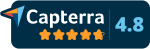Let Clients Book Appointments directly onto your Google Calendar
Eliminate the Back and Forth of Scheduling
You're going to want to click your initials or picture in the upper right hand corner of the home page next you will click on event types.
Please note that some accounts come with a sample event type you can delete it if you'd like.
Let's click on create my first event type you'll want to fill out the following information let's pretend we are a financial advisor the name of the type of event you want your clients to book is financial review.
For a description let's just say your initial review of your financial goals.
Set the location of the event if any for this case we'll put my office next you'll want to show how they're booked on your calendar so we have a couple of options here if you have multiple calendars you could choose whatever calendar you're trying to book on for this event.
It's for our Grant Morgan for one one account this part right here just shows how far out in your calendar you'd like it to be booked.
Right here's our event duration we can change that to anything and this feature right here is basically if you want them to not be able to book within the next two hours of this current time right now you can enter that time and you can change that to whatever you'd like.
Next you're going to set your availability you can choose the hours of the day that you would like them to be able to book with you this is where you would adjust your calendar to fit your needs.
You can also choose the days of the week please note that we will automatically block out times where you already have appointments scheduled so there is no overlap.
Next right here are the fields that your clients will need to fill in to book an appointment with you and finally we have the body of the messages that will go out as a reminder to them.
Just like in the templates these are customizable by cutting pasting and adding in text if you want to use this in conjunction with reminders please ensure the phone number is in the title or description of the event click create and you have successfully created your first event type.
The screen now shows that you have an event type created at the top of the screen is your link to your personal calendar common ways to share this link is to add it into your emails or add it to the signature line of your emails you can even add it to your website.
Now let's look at this the way your client would see it if they clicked on your link to schedule you can see that after they click your unique URL they will come upon this page.
In this case grant Morgan has set up two different appointment types he has a 30 minute and a 1-hour.
Let's click this one hour type you can see that all of grant Morgan's availability has come up on the screen.
I will select a time that works for me and click on it your customer will fill out this form and click schedule their appointment will be confirmed.
Now if you see we go back to grant Morgan's calendar we can refresh this page you can see that here is our appointment that we just scheduled assuming that you collected an email address when they booked the meeting we will automatically also include the client in the calendar invite.
Notice the calendar invite also has links to reschedule and to cancel the meeting.
Rescheduling and canceling meetings are very easy simply have your customer click those links and they can reschedule or cancel.
All of this should drastically reduce the amount of time you spend going back and forth with clients to find suitable times to meet it's as simple as that.
If you had feedback or comments please drop us a note at [email protected].
Happy Booking!
Related Articles:
Overview of GRemindersGet Started Today with SMS Reminders and Automate Your Scheduling
SMS Appointment Reminders with Google CalendarEliminate your No Shows with GReminders
SMS Appointment Reminders with Outlook and Office 365Eliminate your No Shows with GReminders
Appointment Reminder TemplatesHow to setup Different types of Appointment Reminders, Follow ups and Initial Booking Notifications
Using and Setting up TeamsRound Robin or All Together Teams
Sharing Your Scheduling Calendar LinkMake it easy for clients to schedule appointments with you by sharing your scheduling calendar link in your emails, on your website, on printed matter and even videos.
Using KeywordsNeed to Remind yourself, your Staff, or other People you frequently interact with about a upcoming Meeting or Event? No need to enter Phone numbers into your Calendar Events, simply use Keywords as shortcuts.
Remind Your Staff to Show up to Team Meetings using SMS or Text RemindersUse SMS Reminders or Text reminders to remind your staff, team, employees or board members of upcoming meetings.
Automatic Appointment Scheduling using Google Meet or Google HangoutAutomatically allow your clients to book Google Meet Appointments onto your Google Calendar. Eliminate all the back and forth headache when scheduling a meeting with your Prospects, Clients and Customers.
Automatic Appointment Scheduling using GoToMeetingAutomatically allow your clients to book GoToMeeting Appointments onto your Google Calendar, Outlook or Office 365 Calendar. Eliminate all the back and forth headache when scheduling a meeting with your Prospects, Clients and Customers.
Automatic Appointment Scheduling using ZoomAutomatically allow your clients to book Zoom Appointments onto your Google Calendar, Outlook or Office 365 Calendar. Eliminate all the back and forth headache when scheduling a meeting with your Prospects, Clients and Customers.
Send SMS / Text Reminders for your Zoom MeetingsReduce your No Show Rate on your Zoom Meetings by sending Text or SMS Reminders prior to your Zoom Meetings or Calls.
Sending Text Reminders with HubSpotReduce your No Show Rate on your Hubspot Meetings by sending Text or SMS Reminders prior to your Hubspot Meetings or Calls.
Sending Text Reminders with SalesforceReduce your No Show Rate on your Salesforce Meetings by sending Text or SMS Reminders prior to your Salesforce Leads or Contacts.
Sending Text Reminders with ActiveCampaignReduce your No Show Rate on your ActiveCampaign Meetings by sending Text or SMS Reminders prior to your ActiveCampaign Contacts.
Automated Scheduling and SMS Text Reminders for Redtail CRM and Redtail CalendarThe only NATIVE Redtail Calendar Integration with Automated Scheduling and Email/Text Reminders.
Automated Scheduling and SMS Text Reminders for Wealthbox CRM and Wealthbox CalendarThe only NATIVE Wealthbox Calendar Integration with Automated Scheduling and Email/Text Reminders.
Sending Text Reminders with SalesloftReduce your No Show Rate on your Salesloft Meetings by sending Text or SMS Reminders prior to your Salesloft Meetings or Calls.
Appointment Reminders and Shared CalendarsGet Started Today with Automated SMS Reminders and Shared Calendars